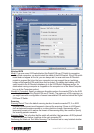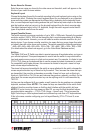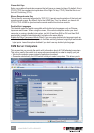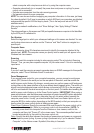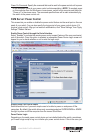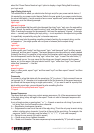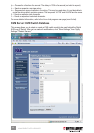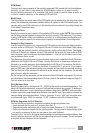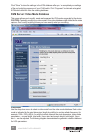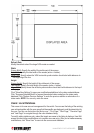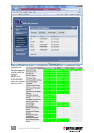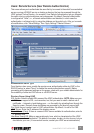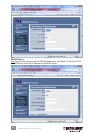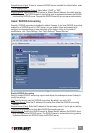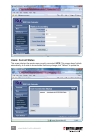KVM Model
The drop-down menu presents all the currently supported KVM models built into this database.
Normally, you don’t have to care about this KVM database, unless you a) need to modify
the port switching sequence of an available KVM switch model; b) want to delete an entry; or
c) need to create a new entry on the existing KVM switch list.
Model Name
This eld displays the model name of the KVM switch you’ve selected from the drop-down menu
above; the subsequent parameters (detailed below) all pertain to that KVM switch model. You
can also add a new KVM switch entry to the existing list here instead of searching through the
“KVM Model” drop-down menu.
Number of Ports
Specify the maximum port capacity of the selected KVM switch model. NOTE: Some models
can be daisy-chained together to expand the total port capacity (256 maximum). If you intend
to add a KVM switch model to the database and use it as in daisy-chained conguration with
other KVM switches, specify its maximum port capacity as expandable in this conguration.
Escape Hot Key Sequence
In order to select the active port, conventional KVM switches used to provide buttons and/or
hot keys and/or an OSD menu. This Digital KVM over IP Switch can’t drive those KVMs (usually
two-port) that are unable to perform with functionality options other than buttons. This Digital
KVM over IP Switch can, however, drive all KVM switches that provide hot keys and/or an OSD
menu because it can simulate any keystroke sequence — and not only the keys, but the time
interval between them, as well.
The sequence of keys that must be typed to select a given port is specic to the KVM switch
attached to this Digital KVM over IP Switch. Usually, the rst two or three keys are xed and
followed by a variable sequence that corresponds to the KVM port. For example, Scrolllock–
Scrolllock–1 to select Port 1, Scrolllock–Scrolllock–2 to select Port 2, and so on. (If you need to
open an OSD menu, this sequence can be more complex, but this switch can generate anything.)
The rst xed part of the command is referred to as the escape hot key sequence; the variable
part is the port selection sequence.
For the escape hot key sequence, use the xed part of the KVM switch commands. (If you have
any doubt about the corresponding name of the keys, refer to the keyboard image on Page 41.)
You can select up to four keys.
Delay Between Keys
Specify the delay time in milliseconds (10– 1000) that the switch must wait between keys. This
delay is KVM-switch-dependent, as some KVMs are fast and some are sluggish. To determine
the optimal delay time, try port-switching with different delay times. NOTE: It is also possible
to insert a precisely programmed delay between two specic keys if you need to increase the
common delay value selected above. To do so, just enter “d (xxx),” with “xxx” being the value
in milliseconds (up to 1000). For example, “d (50)” creates an extra 50-millisecond delay.
KVM Key Sequence for Port Selection
You can edit the port selection sequence command strings using these rules:
• Use a separate line for each port, and start from Port 1.
• Separate keycodes and delays with at least one space. Example: 0 1 0 2 d(300) ESC
• Refer to the keyboard diagram for the right key codes. The key code for a specic key might
not exactly correspond to what you can see on your local keyboard.
To select a port, the switch rst generates the escape hot key sequence selected above, then
the port selection sequence into the line corresponding to the port number. This will comprise
a complete hot key command for port selection.
47
MANAGEMENT OVER A BROWSER