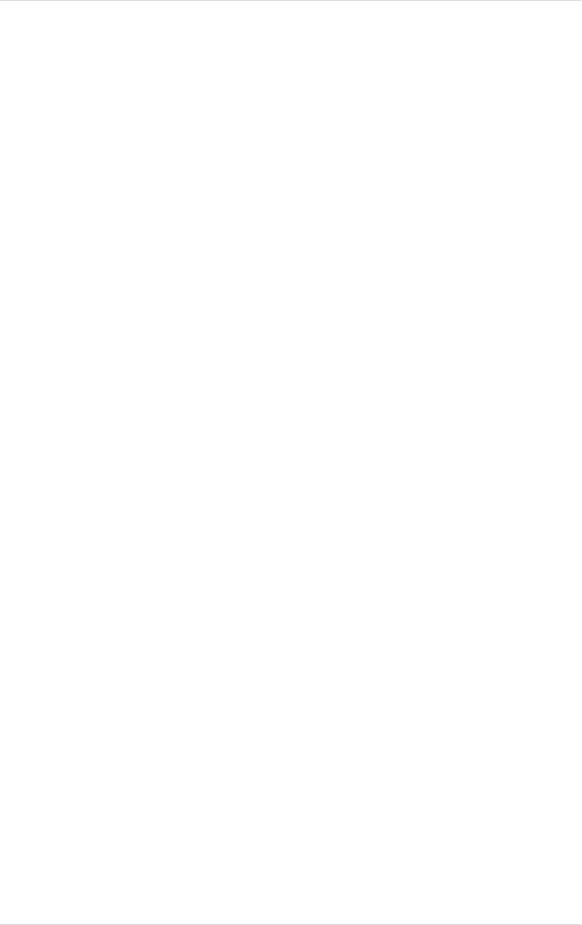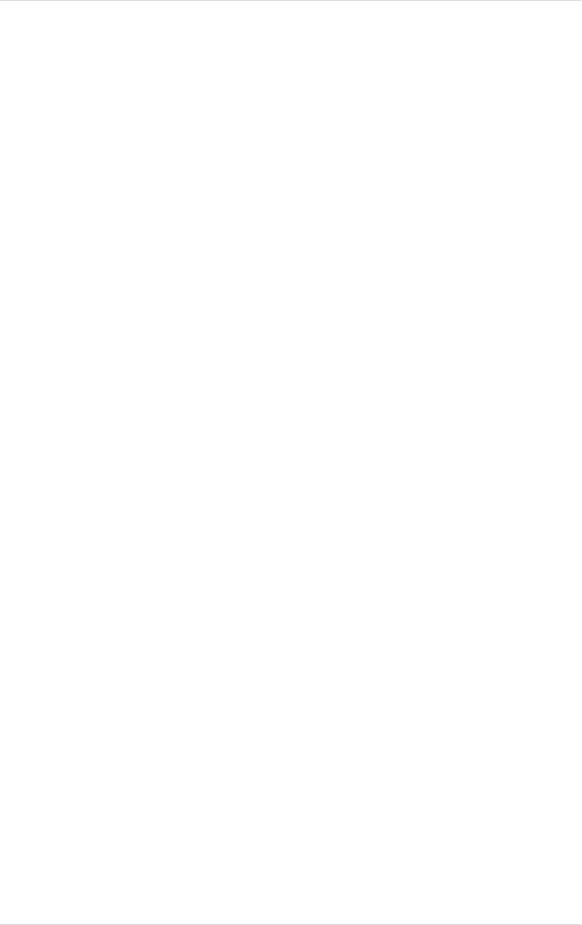
4 Hardware Installation
Kingston Technology Company MCMaster User’s Guide - Rev. B06
Hardware Installation
Install the MCMaster processor upgrade following these steps:
Preparing your Reference Disk
1. If you have not previously made a backup copy of the Reference disk
that came with your PS/2 computer, you should do it now. Your
original Reference disk should be write protected, and you won't be
able to copy files onto it.
2. Power up the system with the backup copy of the Reference disk
installed in Drive A.
3. The Reference disk will boot up, display the IBM logo, and prompt
you "Press Enter to Continue." Press [ENTER], and wait for the
menu to come up.
4. If you are prompted to run Automatic Configuration now, press [N]
for No.
5. Select "Copy an option diskette" from the menu.
6. Follow the instructions that appear on the screen, inserting MCMaster
option disk into the drive when instructed to insert the option disk.
This copies configuration information from the Kingston disk onto
your Reference disk.
Installing Memory
If you or your dealer have installed memory in MCMaster, it needs to be tested.
Kingston supplies a diagnostic, MMDIAG.EXE, for this purpose contained on
the Option diskette.
Memory Requirements
MCMaster uses IBM standard 32-bit wide, 70 nanosecond dynamic SIMM
memory modules. SIMMs (Single In-line Memory Modules) that do not adhere
to the IBM standard can cause compatibility problems.