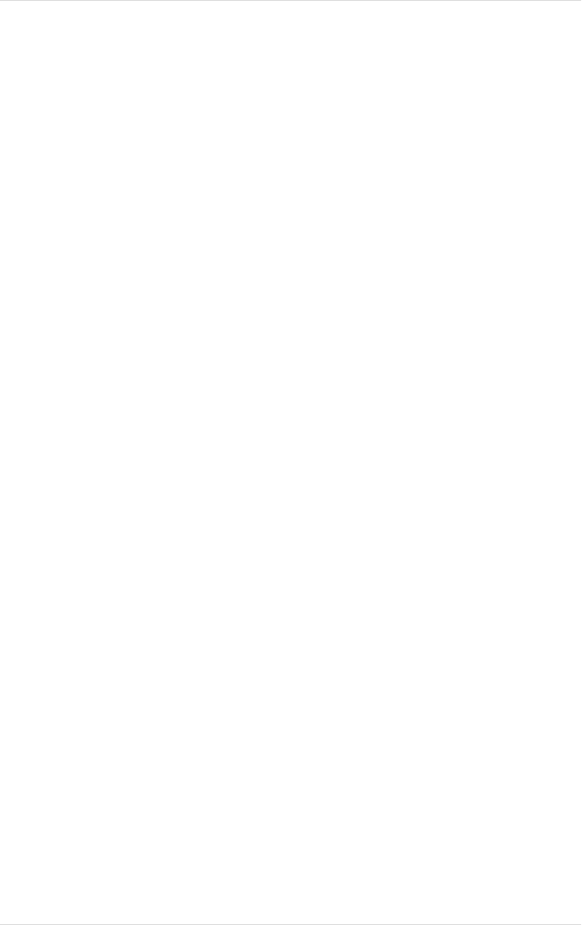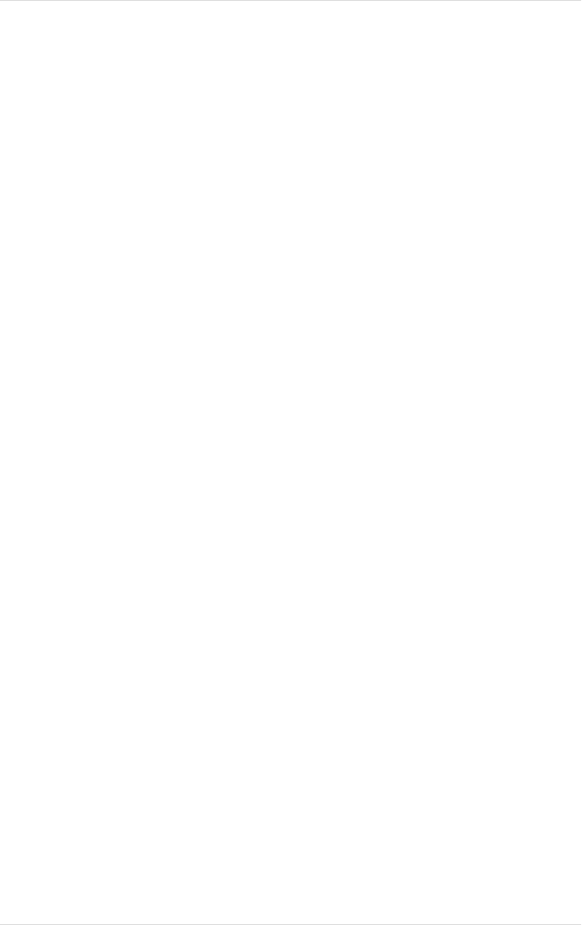
44 Appendix C Troubleshooting
Kingston Technology Company MCMaster User’s Guide - Rev. B06
1. Installing the MCMaster with the Intel Above Board
already installed
1. Remove any Expanded Memory Managers from the CONFIG.SYS
file.
2. Run SOFTSET (from INTEL) and set the amount of Expanded
Memory to 0.
3. Install MCMaster normally, but when you boot off of the Reference
diskette, bypass Automatic Configuration.
4. From the main menu, select Set Configuration, and then select
Change Configuration.
5. Change the "Operating Mode" field on the MCMaster to
"INITPROG or IDD".
6. Verify that no ROM/RAM conflicts exist.
7. Save the configuration by hitting F10 and [Enter]. Then exit the
reference menu completely and let the system reboot.
8. Once the System is rebooted, insert the MCMaster diskette into Drive
A: then type:
A: [Enter]
setinit I008E.ADF [Enter]
When finished, remove the diskette and reboot the system.
This will look for a file named I008E.ADF (which should be on the same disk)
and link it into the initializers on track 0 of your hard disk. If you see an error
message saying "Could not find the Intel Above Board 2 Plus initialization file,"
either the set configuration program removed it or you have the newer version
of the Above Board. If it's been
removed, rerun SOFTSET and then SETINIT
to link in the Above Board and MCMaster initializers in the right order.
Changing the amount of memory on the MCMaster has no effect. However, if
you change the amount of memory on the Above Board, you'll have to rerun
SOFTSET.