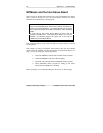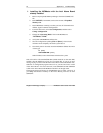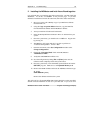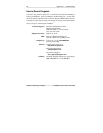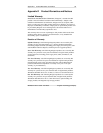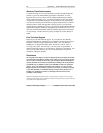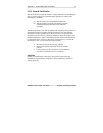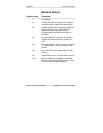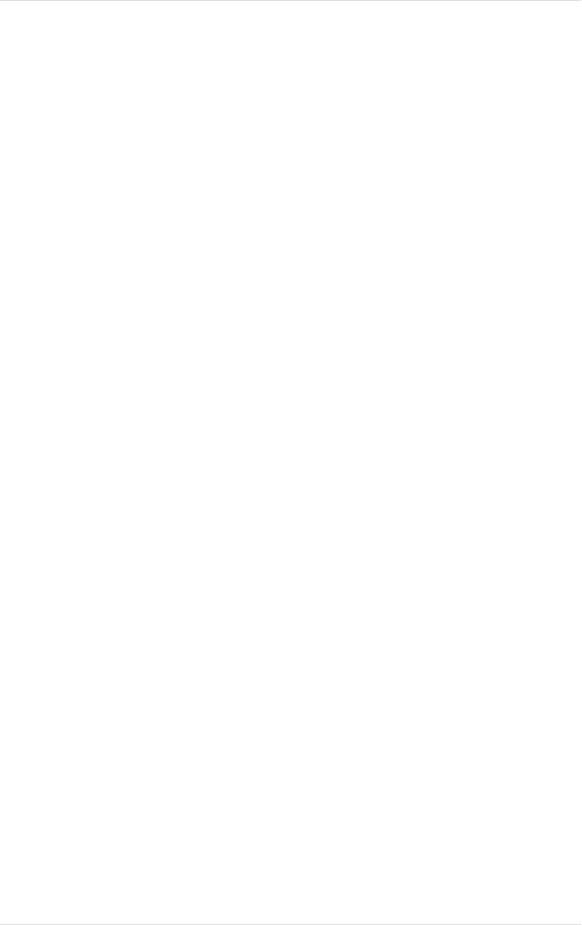
Appendix C: Troubleshooting 45
MCMaster User’s Guide - Rev. B06 Kingston Technology Company
2. Installing the MCMaster and Intel Above Board together
It is preferred that you install the Intel Above Board first, and then install the
MCMaster. To do this, see section 1 on the previous page. If you have
decided to install these boards at the same time, then follow these instructions:
1. Boot your system with a Backup copy of your Reference diskette
inserted in Drive A:
2. Using the Copy an option diskette function, copy the ADF files
from both the Intel diskette and the MCMaster diskette.
3. Turn your machine off and install both boards.
4. Insert the Backup Reference diskette in Drive A: and then boot your
system.
5. Once the system boots, you should receive a 165 error. Bypass this
by pressing F1.
6. The IBM logo will appear and ask if you wish to perform an
"Automatic Configuration". Answer "No".
7. From the main menu, select Set Configuration and then select
Change Configuration.
8. Change the "Operating Mode" field on the MCMaster to
"INITPROG or IDD".
9. Verify that no ROM/RAM conflicts exist.
10. Save the configuration by hitting F10 and [Enter]. Then exit the
reference menu completely and let the system reboot.
11. Once the system boots, insert the INTEL option diskette and run the
SOFTSET program. Make sure to set Expanded Memory to 0.
12. Remove the INTEL diskette and insert the MCMaster diskette. Type:
A: [Enter]
setinit i008e.adf [Enter]
Remove the diskette and reboot the system.
This will look for a file named I008E.ADF (which should be on the same disk)
and link it into the initializers on track 0 of your hard disk. If you see an error