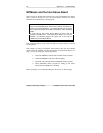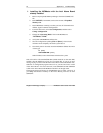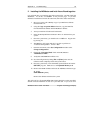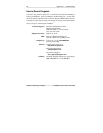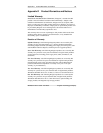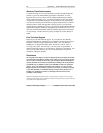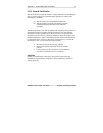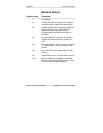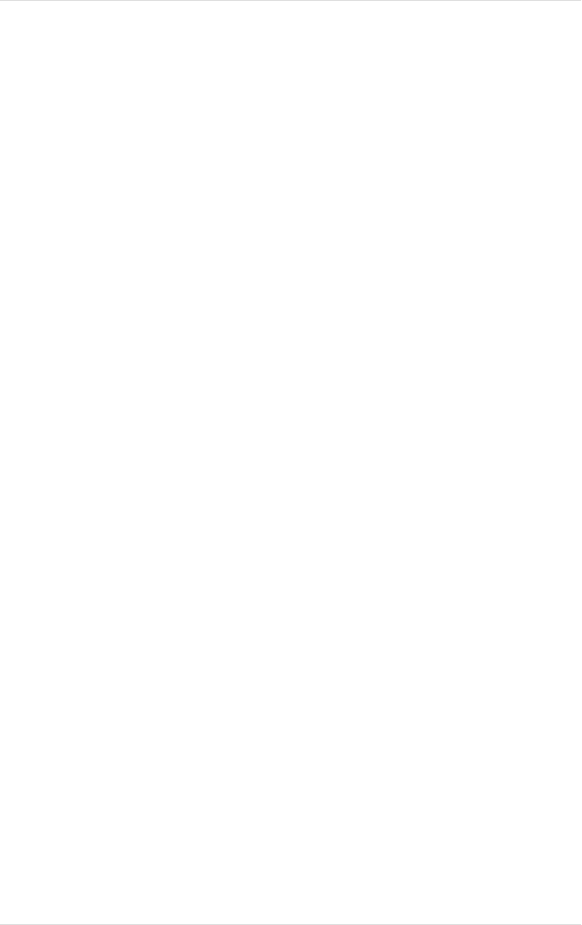
Appendix C: Troubleshooting 47
MCMaster User’s Guide - Rev. B06 Kingston Technology Company
11. Remove the INTEL diskette and insert the MCMaster diskette. Type:
A: [Enter]
setinit i008e.adf [Enter]
12. Remove the diskette and reboot the system.
This will look for a file named I008E.ADF (which should be on the same disk)
and link it into the initializers on track 0 of your hard disk.
Changing the amount of memory on the MCMaster has no effect. However, if
you change the amount of memory on the Above Board, you'll have to rerun
SOFTSET. Please refer to the next section.
4. Rerunning SOFTSET after MCMaster installation
Rerunning SOFTSET after the MCMaster has been installed causes a problem
because SOFTSET will try to put memory it controls after other memory in the
system. It will "see" the MCMaster's memory and try to put its memory after
the MCMaster.
Unfortunately, the MCMaster needs to be the last in the memory map.
Therefore the MCMaster must be turned off while SOFTSET is run. Just
pressing the [o] key (return to original CPU) at power-on time will not work
because the MCMaster's memory is still visible on the bus. Use the following
procedure to rerun SOFTSET.
1. Insert the MCMaster diskette into Drive A: and type:
A: [Enter]
setinit -r i008e.adf [Enter]
2. Reboot the system. This will disable the MCMaster.
3. Insert the INTEL diskette in Drive A. Run the SOFTSET program.
Make sure that you set Expanded Memory to 0.
4. To re-enable the MCMaster, insert the MCMaster diskette into Drive
A, then type:
A: [Enter]
setinit i008e.adf [Enter]
5. Reboot the system.