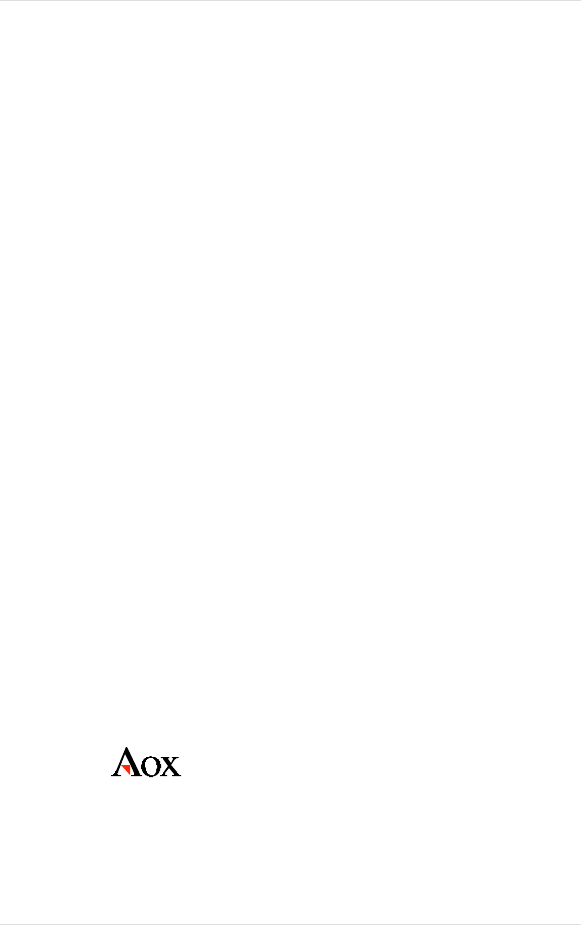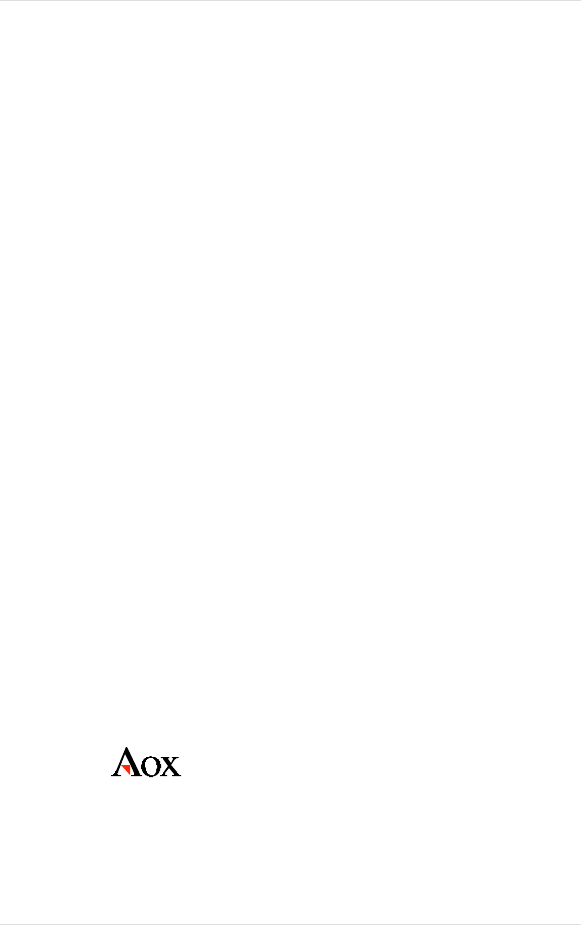
8 Configuring the System
Kingston Technology Company MCMaster User’s Guide - Rev. B06
Configuring the System
At this point, you've finished physically installing MCMaster in the system.
The next step is to configure the system to acknowledge MCMaster's presence.
For most PC-DOS users, the automatic configuration will be adequate. This
section will guide you through the Automatic Configuration process. If you are
using an operating system other than DOS, if you have third-party memory
boards installed, or if you experience difficulties after running the automatic
configuration, you should read Appendix A, "Manual Configuration Options" in
the back of this manual.
Running Automatic Configuration
1. Insert the Reference diskette (onto which you've already copied the
information from the Kingston option diskette) into the floppy drive.
2. Power the system ON.
3. The system will boot up automatically from the Reference disk.
When the IBM logo appears, press [ENTER] as prompted. After a
few seconds, the system will prompt you: "Do you want to
automatically configure the system? (Y/N)?" Press [Y] for Yes.
After the process is done, the PS/2's nonvolatile memory will store
the configuration information.
6. After the automatic configuration runs, it will prompt you to press
[ENTER] to restart the computer. Remove the Reference disk and
press [ENTER].
7. At this point, the system will do a "cold boot" as if it had just been
powered on. After the memory count, MCMaster takes control of
the system, displaying the following messages:
MCMaster (tm) control code x.xx hardware xx.xx
Copyright Aox Incorporated 1993
All Rights Reserved
Press space bar to stop memory test
Press 'o' to return to original cpu (and stop memory test)