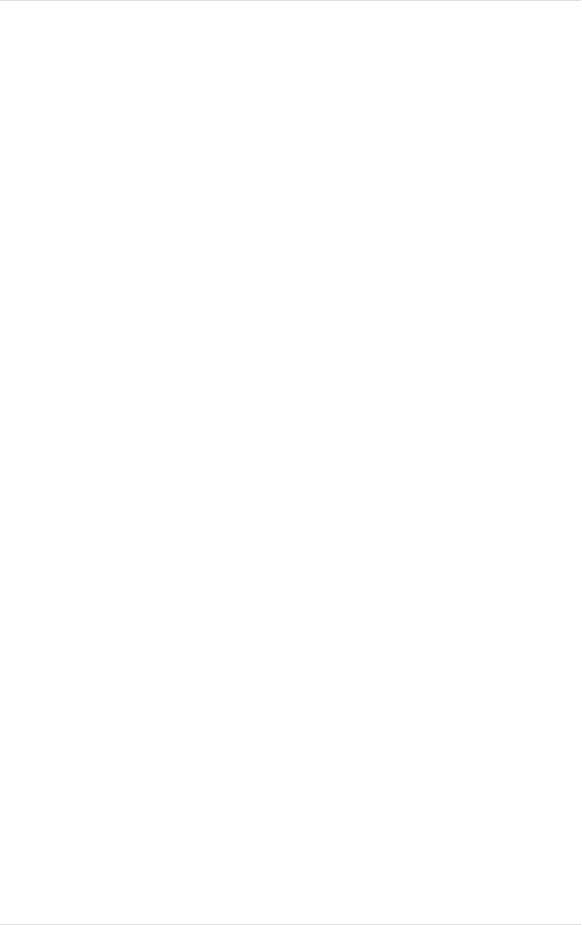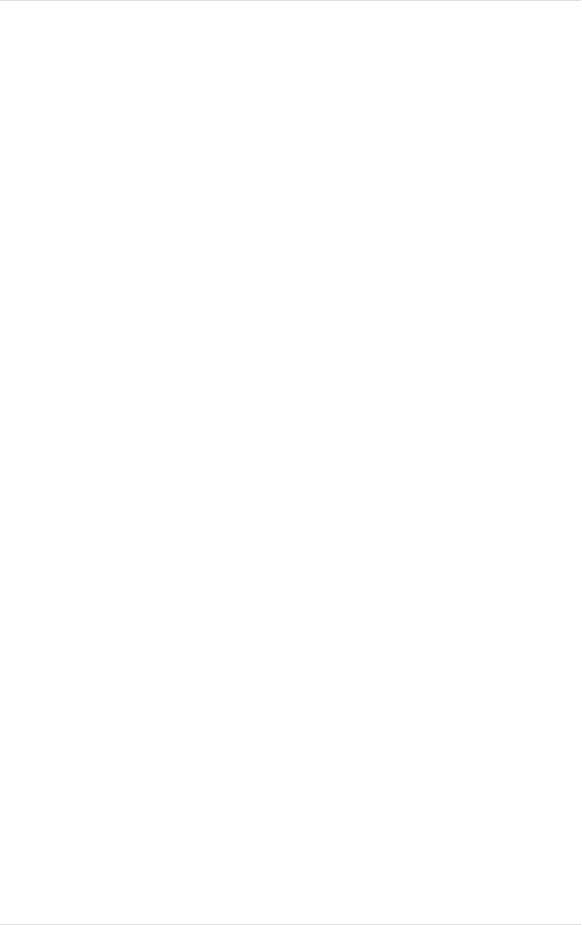
46 Appendix C Troubleshooting
Kingston Technology Company MCMaster User’s Guide - Rev. B06
message saying "Could not find the Intel Above Board 2 Plus initialization file,"
either the set configuration program removed it or you have the newer version
of the Above Board. If it's been removed, rerun SOFTSET and then SETINIT
to link in the Above Board and MCMaster initializers in the right order.
Changing the amount of memory on the MCMaster has no effect. However, if
you change the amount of memory on
the Above Board, you'll have to rerun
SOFTSET. Please refer to section 4 below.
3. Installing the Above Board with the MCMaster installed
1. Boot your system with the Backup Reference diskette inserted in
Drive A. During the MCMaster logo and sign-on, Press the "o" for
original processor.
2. From the main menu, use the Copy an option diskette function to
copy the ADF files from the INTEL diskette.
3. Turn you machine off and install the INTEL board.
4. Insert the Backup Reference diskette in Drive A: and boot your
system.
5. Configure the INTEL board according to the instructions supplied
with the board.
6. Once the INTEL board is configured, from the main menu, select Set
Configuration and then select Change Configuration.
7. Change the "Operating Mode" field on the MCMaster to
"INITPROG or IDD."
8. Verify that no ROM/RAM conflicts exist.
9. Save the configuration by hitting F10 and [Enter]. Then exit the
Reference menu completely and let the system reboot.
10. Once the system boots, insert the INTEL option diskette and run the
SOFTSET program. Make sure to set Expanded Memory to 0.