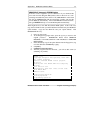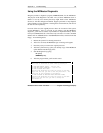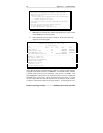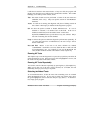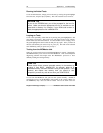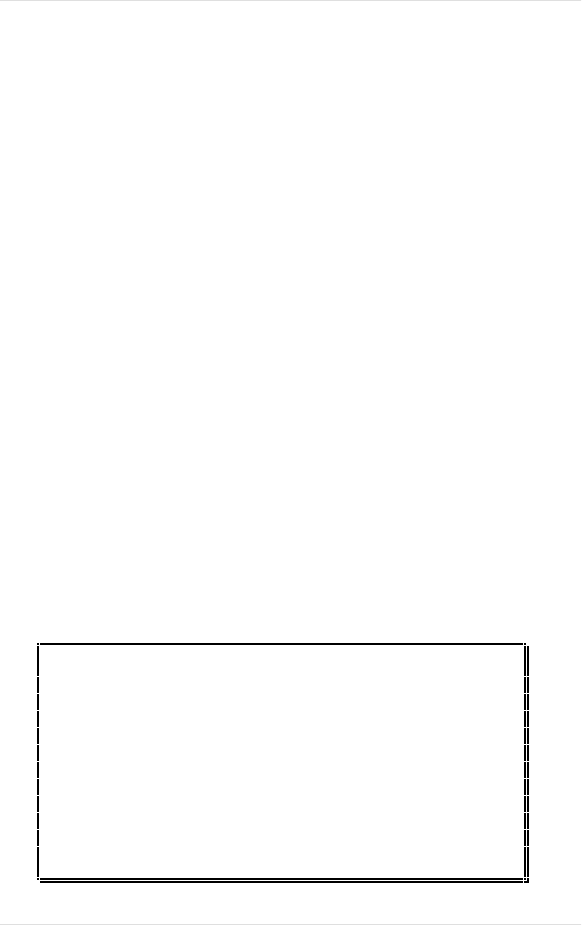
Appendix C Troubleshooting 29
MCMaster User’s Guide - Rev. B06 Kingston Technology Company
Using the MCMaster Diagnostic
Kingston provides a diagnostic program, MMDIAG.EXE, for the MCMaster.
The purpose of the diagnostic is two-fold: First, it allows MCMaster users or
dealers to test any new memory that they might install on the MCMaster;
Second, it will allow Kingston Technical Support personnel to help diagnose
some problems over the telephone. The diagnostic is menu-driven, and most of
the tests are self-explanatory.
For most of the tests, the original processor has to be in control of the system,
not the MCMaster. Also, if you want to test memory with the MCMaster
diagnostic, you'll need to remove any Extended or Expanded memory drivers
from your CONFIG.SYS file. The easiest way to do this is to create a bootable
diskette with no CONFIG.SYS or AUTOEXEC.BAT files, and boot from that
floppy. To run the diagnostic:
1. Reboot the system if it's already powered on.
2. After a few seconds, the MCMaster sign-on message will appear.
3. Press the [o] key to return to the original processor.
4. After the system boots up, place your backup copy of the MCMaster
option diskette into the floppy drive.
5. Start the diagnostic by typing:
\>A: [Enter]
\>MMDIAG [Enter]
6. After the program loads, you'll see this screen:
This menu is available at other times by pressing F1
To RUN THE DEFAULT TESTS: - Just hit "A".
To RUN ALL TESTS OVERNIGHT: - Just hit "O".
To RUN A SINGLE TEST ONCE:
Position the highlight bar using the cursor up and down
keys over the test you wish to run and press enter. The
test will be run regardless of attributes.
To RUN A SINGLE OR MULTIPLE TESTS MULTIPLE TIMES:
Position the highlight bar using the cursor up and down
keys to be over the test you wish to change the
attributes of.