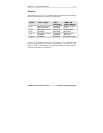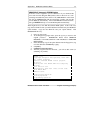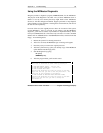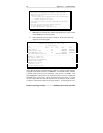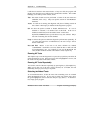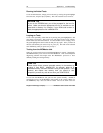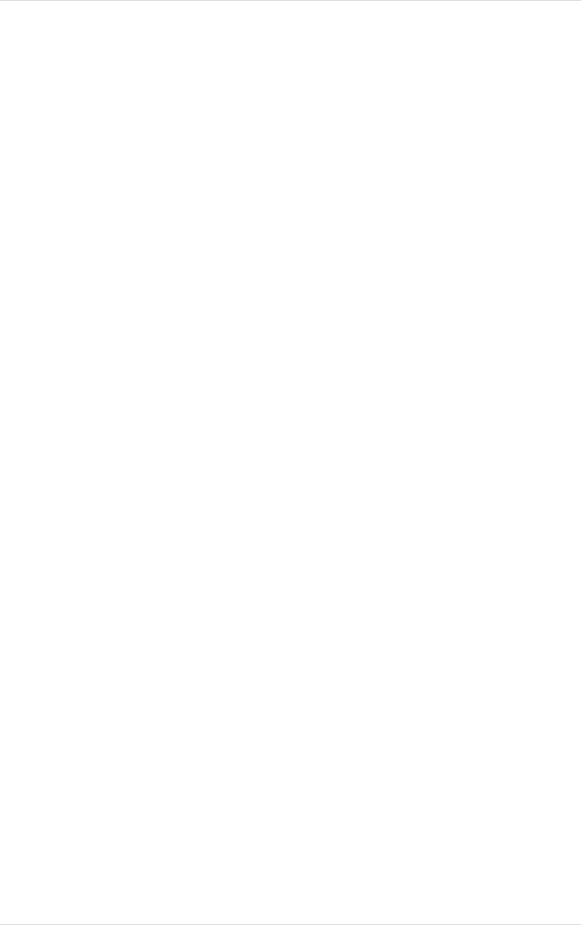
26 Appendix C Troubleshooting
Kingston Technology Company MCMaster User’s Guide - Rev. B06
Appendix C Troubleshooting
We have made every effort to make the MCMaster as easy to install as
possible. Nevertheless, problems do sometimes occur. If you have problems,
first review the steps outlined in the installation and configuration chapters and
make sure that each step was completed correctly.
Configuration Problems
Some installation problems are caused by hardware conflicts between the
MCMaster and other adapter boards plugged into the system. If the Automatic
Configuration fails, or if it seems to work but the board does not function, you
can use the Set Configuration program on the PS/2 Reference diskette to try to
solve the problem. Don't chase conflicts that don't exist! In most cases, the
Automatic Configuration program is "smart" enough to identify and eliminate
these conflicts. In the manual configuration, offending entries are marked with
an asterisk (*).
Note: Remember that the Set Configuration program needs to be run from
the original processor. If you need to run the Set Configuration with
the MCMaster installed, reboot the system and press the [o] key
when the MCMaster logo appears.
MCMaster Fails to "Sign On"
As explained in "Configuration Options", sometimes the PS/2 Automatic
Configuration program will be unable to make room for the MCMaster's Option
ROM, and will select "Disable Board" by default. If this happens, you will
have to run the Manual Set Configuration and move ROM addresses around to
make a space for the MCMaster's Option ROM.