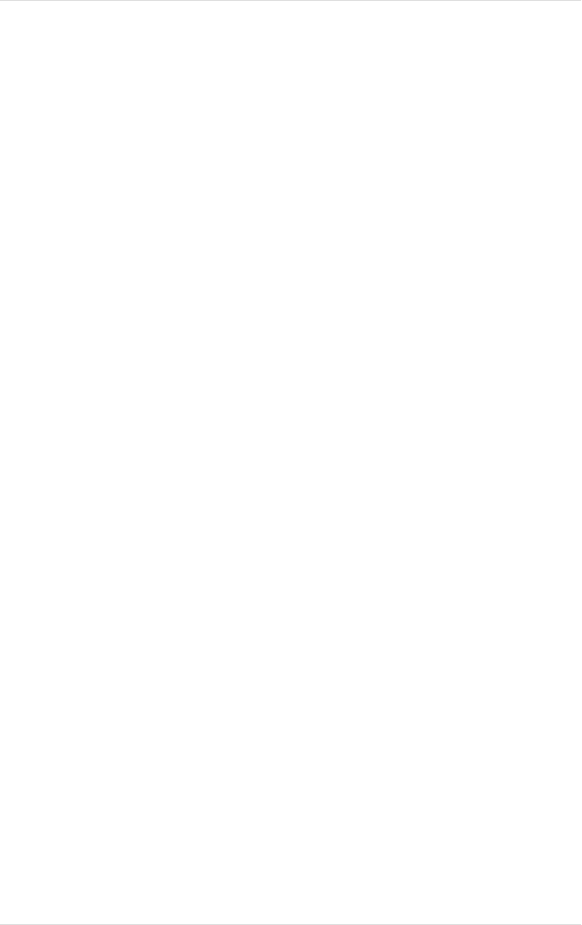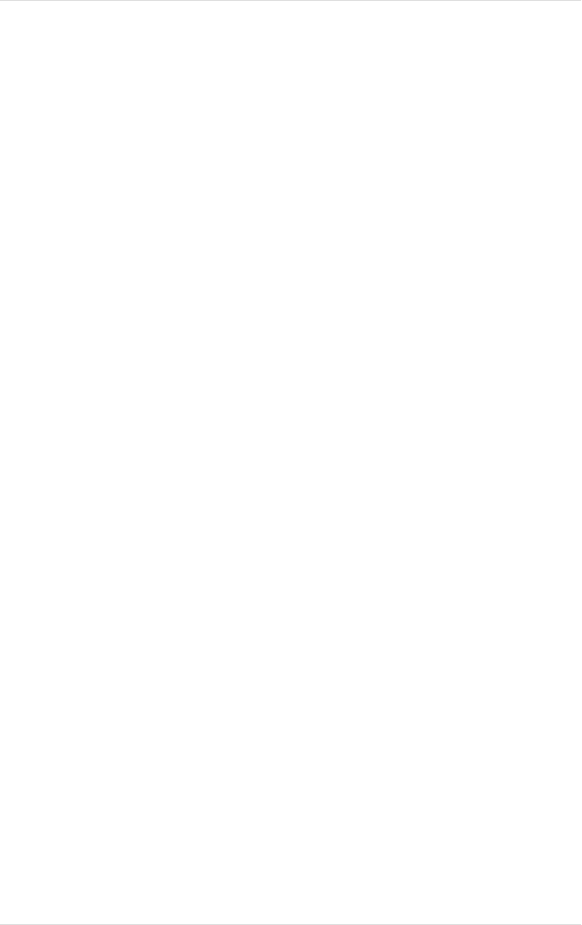
28 Appendix C Troubleshooting
Kingston Technology Company MCMaster User’s Guide - Rev. B06
How to isolate problems
If you have a problem with one particular peripheral or program, you may want
to isolate the problem to determine if the problem is caused by interaction
between the MCMaster and a particular piece of hardware or software.
1. Power up the system with the MCMaster installed. When the Aox
logo appears, press the [o] key to return control to the original
processor.
2. Retry the operation that failed with the original processor in control.
If it still fails, power down the system and remove the MCMaster
board.
3. After reconfiguring the system, try the operation with the MCMaster
not installed in the system.
If the problem operation fails in step 2 and not in step 3, it's reasonable to
conclude that the problem might be caused by the MCMaster. In the case of
80386-specific software such as EMM386.EXE that you can't try without the
MCMaster, try the same software on another 386 or 486-based system if you
can.
If you have concluded that the MCMaster is causing the problem, review the
next two sections for advice on specific problems. If none of these help, then
you should contact your dealer or, if the dealer cannot solve your
problem,
contact Kingston Technical Support at (714) 435-2639.
If you need to contact IBM for questions, file updates, or ECA's (engineering
change announcements), their support number is (800) 772-2227. For free
driver updates and information, dial the BBS at (404) 835-6600.