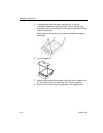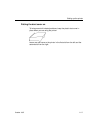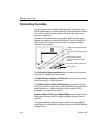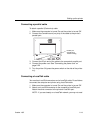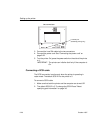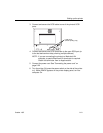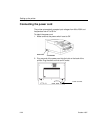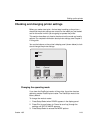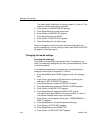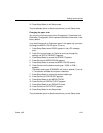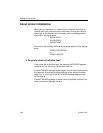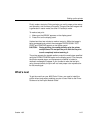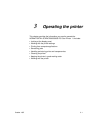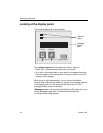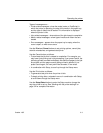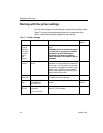Setting up the printer
2-24 October 1997
The default mode, PostScript, will have an asterisk (*) next to it. The
asterisk indicates which option is selected.
4. Press Cancel until MODE:RASTER appears.
5. Press Setup/Select to choose raster mode.
6. Press Cancel until MODE:EXIT appears.
7. Press Setup/Select to exit MODE.
8. Press Cancel until SETUP:EXIT appears.
9. Press Setup/Select to exit Setup mode.
After you change the mode, the printer reinitializes itself. When the
printer is operational, it will be running in raster mode. READY: RASTER
will appear in the display panel.
Changing the media settings
Changing the media type
The printer has three media type settings: Paper, Transparency, and
Draft. (The faster draft setting lets you proof your transparencies.) Paper
is the factory default.
If you loaded transparencies in the paper tray, we recommend you
change the media type to transparency. To do so:
1. Press Setup/Select when READY appears in the LCD message
area.
2. Press Print to scroll down (or Cancel to scroll up) through the
settings until SETUP:DEFAULTS appears.
3. Press Setup/Select to access the DEFAULTS options.
4. Press Setup/Select to access the DEFAULTS: MEDIA options.
5. Press Cancel until MEDIA:TYPE appears.
6. Press Setup/Select to access the MEDIA TYPE options.
The default media type, PAPER, will have an asterisk (*) next to it.
The asterisk indicates which option is selected.
7. Press Cancel until the desired media type—TRANSPARENCY or
DRAFT—appears.
8. Press Setup/Select to choose the desired media type.
9. Press Cancel until TYPE:EXIT appears.
10. Press Setup/Select to exit MEDIA TYPE.
11. Press Cancel until DEFAULTS:EXIT appears.