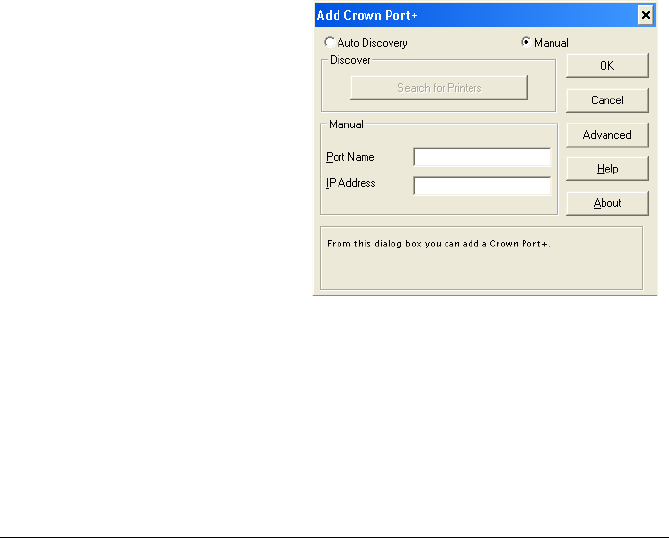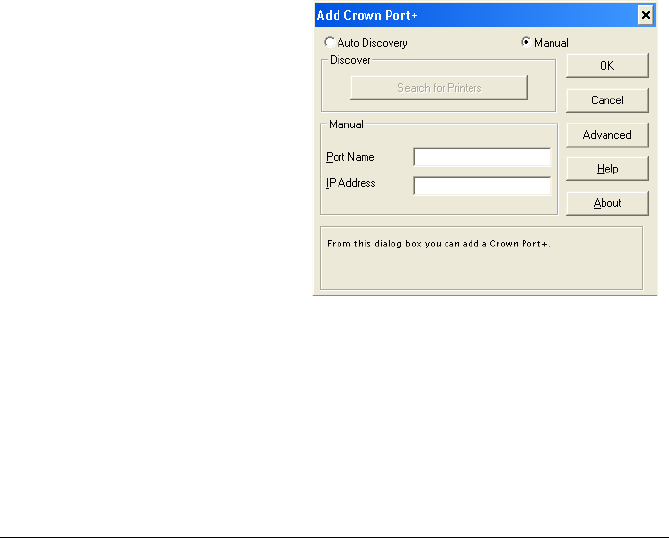
Adding a Crown Port After Installing Crown Print Monitor+126
Adding a Crown Port After Installing Crown
Print Monitor+
After Crown Print Monitor+ is installed, a Crown port can be added by follow-
ing the procedure described below.
" The following procedure provides a description when Crown Print
Monitor+ is already installed on the computer.
For Windows XP, 2000 and NT 4.0:
1 Click Start, and then click Printers and Faxes.
" For Windows 2000 and Windows NT 4.0, click Start, point to Set-
tings, and then click Printers.
2 Right-click the printer icon, and then click Properties.
The Properties dialog box for the printer appears.
3 Click the Ports tab.
4 Click Add Port.
The Printer Ports dialog box appears.
5 From the Available port
types list, select Crown
Port+, and then click New
Port.
The Add Crown Port+
dialog box appears.
" For Windows NT
4.0, select Crown
Port+ from the
Available Printer
Ports list.
6 In the IP Address text box, type the IP address for the printer.
" For this address, type in a unique host name or the dot notation
identifier (IP address) for the printer.
" The printer search function is not supported with this printer.