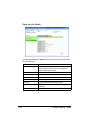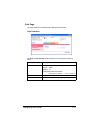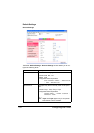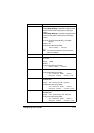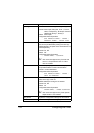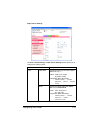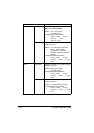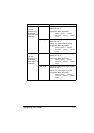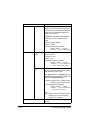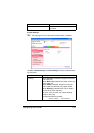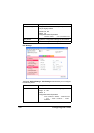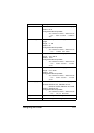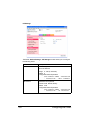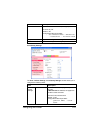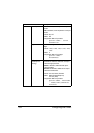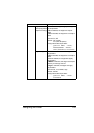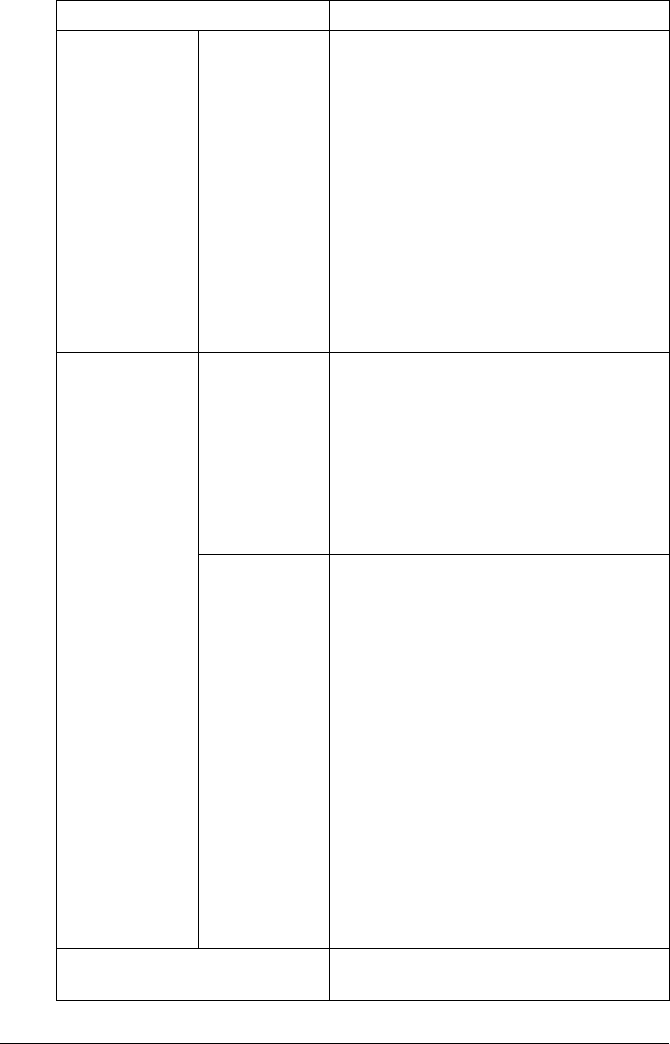
Configuring the Printer218
Tray Chaining Tray Chaining If Enable is selected and the specified
paper tray runs out of paper during print-
ing, a paper tray loaded with paper of the
same size is automatically selected so
printing can continue.
If Disable is selected and the specified
paper tray runs out of paper, printing
stops.
Choices: Enable, Disable
Default: Enable
Configuration Menu Equivalent:
PAPER MENU - PAPER
SOURCE - TRAY CHAINING
Tray Mapping Tray Mapping
Mode
Select whether or not the Tray Mapping
function is used.
Choices: On, Off
Default: Off
Configuration Menu Equivalent:
PAPER MENU - PAPER
SOURCE - TRAY MAPPING
- TRAY MAPPING MODE
Logical Tray
0-9
Select the tray that is used for printing
when a print job is received from another
manufacturer’s printer driver.
The default setting for LogicaL Tray 1 is
Physical Tray1. The default setting for all
other trays is Physical Tray2.
Choices: Physical Tray1, Physical Tray2,
Physical Tray3, Physical Tray4
Configuration Menu Equivalent:
PAPER MENU - PAPER
SOURCE - TRAY MAPPING
- LOGICAL TRAY0-9
" Physical Tray3 and Physical Tray4
appear only if an optional lower
feeder unit is installed.
Apply button Applies the configuration settings for this
window.
Item Description