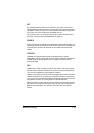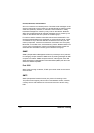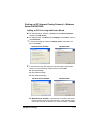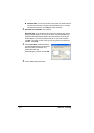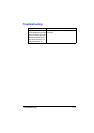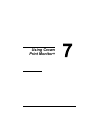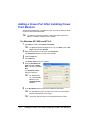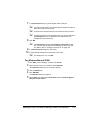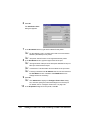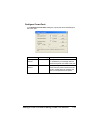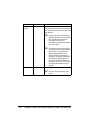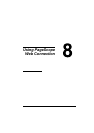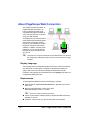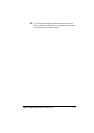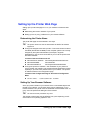Adding a Crown Port After Installing Crown Print Monitor+
127
7 In the Port Name text box, type the logical name of the port.
" The logical name of the port is the description identifier for the port.
Each port name must be unique.
" A maximum of 128 characters can be entered for the port name.
" If nothing is entered in the IP Address text box, the text entered in
the Port Name text box is added to the IP Address text box.
Change the text as necessary.
8 Click OK.
" Click Advanced to display the Configure Crown Port+ dialog
box, and then specify the advanced settings for the Crown port.
For details, refer to “Configure Crown Port+” on page 129.
9 In the Printer Ports dialog box, click Close.
10 In the Properties dialog box for the printer, click Close.
" For Windows NT 4.0, click OK.
For Windows Me and 98 SE:
1 Click Start, point to Settings, and then click Printer.
2 Right-click the printer icon, and then click Properties.
The Properties dialog box for the printer appears.
3 Click the Details tab.
4 Click Add Port.
The Add Port dialog box appears.
5 Select Other, and then select Crown Port+ from the Click the type of
port you want to add list.