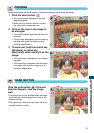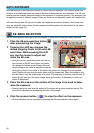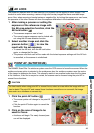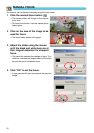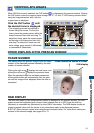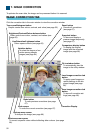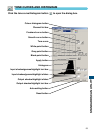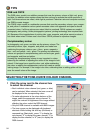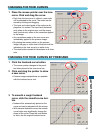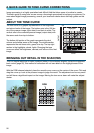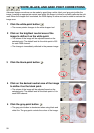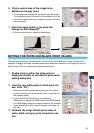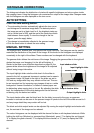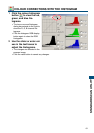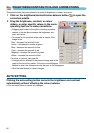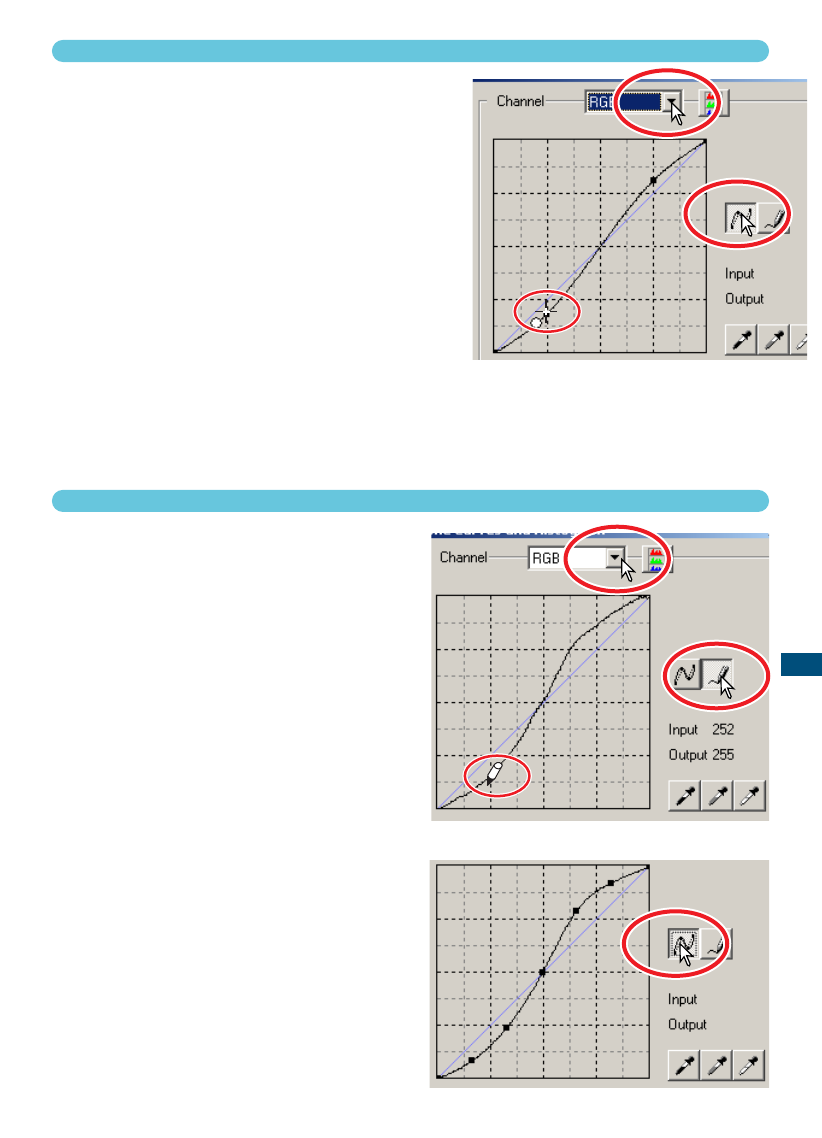
55
STANDARD SCAN UTILITY
CHANGING THE TONE CURVES BY FREEHAND
1 Click the freehand-curve button.
• The mouse pointer changes to the pencil
tool when placed in the tone-curve box.
2 Click and drag the pointer to draw
a new curve.
• Extreme image manipulations are possible
with the freehand curve tool.
3 To smooth a rough freehand
curve, click the smooth-curve but-
ton.
• Nodes will be automatically placed on the
curve and can be adjusted with the mouse.
• With extreme freehand curves, the smooth
curve button may significantly change the
shape of the curve. Press the undo button
to return the the original freehand curve.
CHANGING THE TONE CURVES
1 Place the mouse pointer over the tone
curve. Click and drag the curve.
• Each time the tone curve is clicked, a new node
will be attached to the curve.The nodes can be
moved by clicking and dragging.
• The input and output levels of the node are dis-
played as it is moved.The input level (horizontal
axis) refers to the original scan, and the output
level (vertical axis) refers to the correction applied
to the image.
• Any corrections made on the tone curve are
immediately applied to the prescan image.
• By placing the mouse pointer on the prescan
image, the grey or colour level of that point will be
indicated on the tone curve by a white circle.
• The reset button cancels all corrections in all chan-
nels.