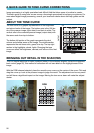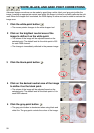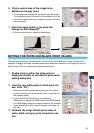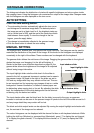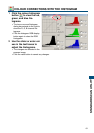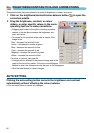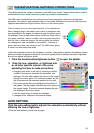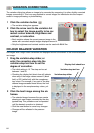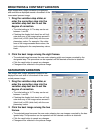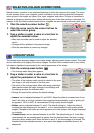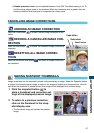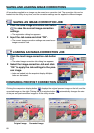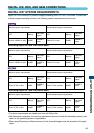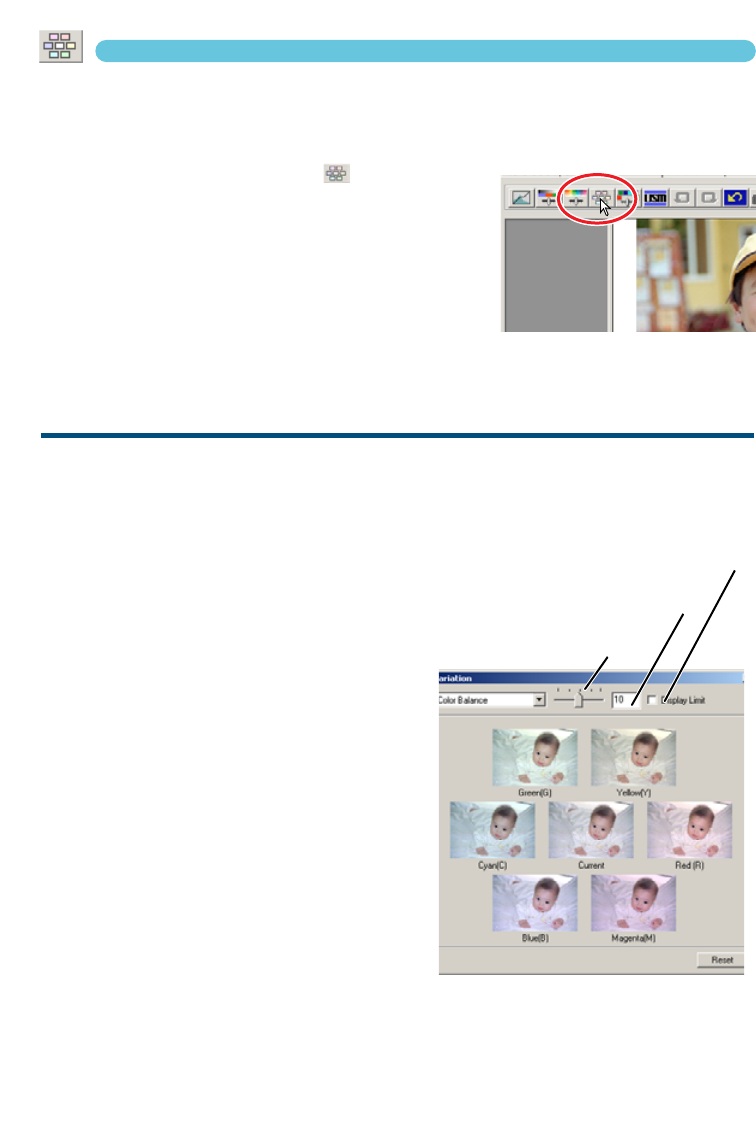
64
VARIATION CORRECTIONS
The variation dialog box allows an image to be corrected by comparing it to other slightly corrected
images surrounding it.This is an easy method to correct images for individuals who are inexperi-
enced in image processing or photofinishing.
1 Click the variation button .
• The variation dialog box appears.
2 Click the arrow next to the variation list
box to select the image quality to be cor-
rected: colour balance, brightness and
contrast, or saturation.
• Each variation shows the current prescan image in the
centre with corrected sample images displayed around it.
• Only the brightness and contrast variation can be used with B&W film.
COLOUR BALANCE VARIATION
Six images with a slight colour correction are displayed around a thumbnail of the uncorrected pres-
can image.
1 Drag the variation-step slider, or
enter the correction step into the
variation-step text box to set the
degree of correction.
• The initial setting is 10.The step can be set
between 1 and 20.
• Checking the display-limit check box will indicate
when any of the image values exceed 0 (black
limit) or 255 (white limit) with the complemen-
tary colour. For example, if any part of the blue
channel image exceeds those values, the limit
is displayed in the complementary colour, yel-
low.
2 Click the best image among the six
frames.
• The selected image becomes the new centre
showing six new images corrected by the des-
ignated step. This procedure can be repeated
until the desired correction is obtained.
• Click the reset button to cancel any changes.
• Changes will be reflected in the prescan
image.
Variation-step slider
Variation-step text box
Display-limit check box