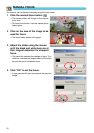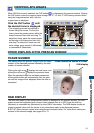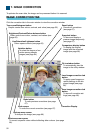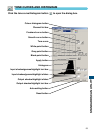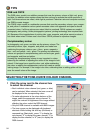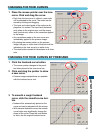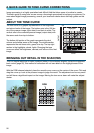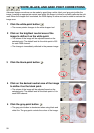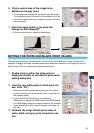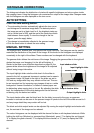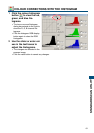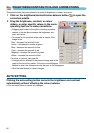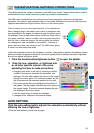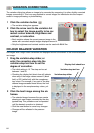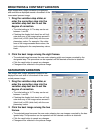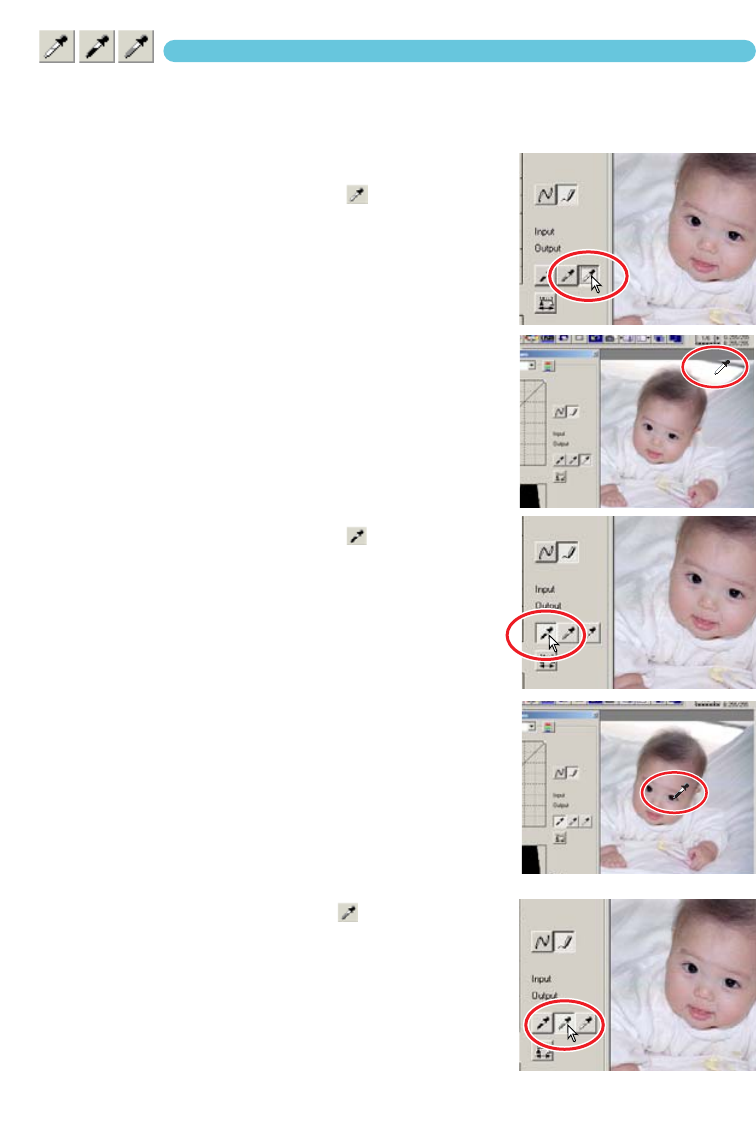
58
WHITE, BLACK, AND GRAY POINT CORRECTIONS
Advanced image corrections can be made by specifying a white, black, and gray point within the
image. Locating an appropriate neutral area within the image is critical to correctly calibrate the soft-
ware.When the dropper tool is selected, the RGB display is active and can be used to evaluate the
image area.
1 Click the white-point button .
• The mouse pointer changes to the white dropper tool.
2 Click on the brightest neutral area of the
image to define it as the white point.
• The values of the image will be adjusted based on the
selected point.The default level for the white point is 255
for each RGB channel.
• The change is immediately reflected in the prescan image.
3 Click the black-point button .
4 Click on the darkest neutral area of the image
to define it as the black point.
• The values of the image will be adjusted based on the
selected point.The default level for the black point is 0 for
each RGB channel.
5 Click the gray-point button .
• The gray-point button is deselected when using black and
white film.The grey point controls the colour of the image.