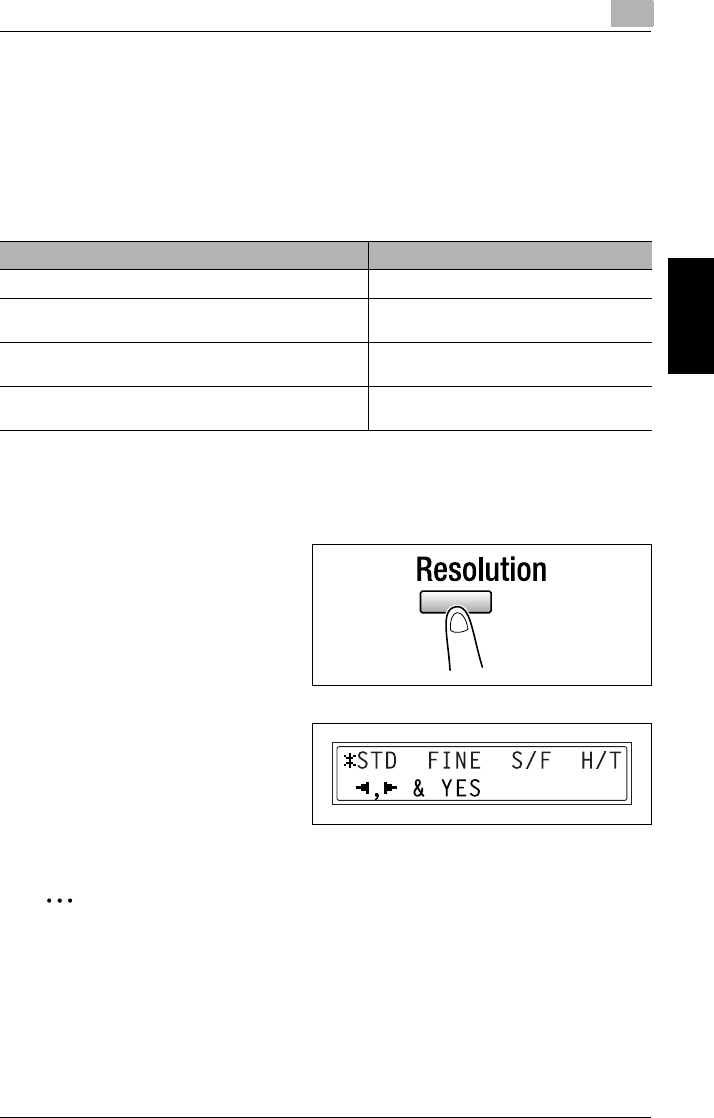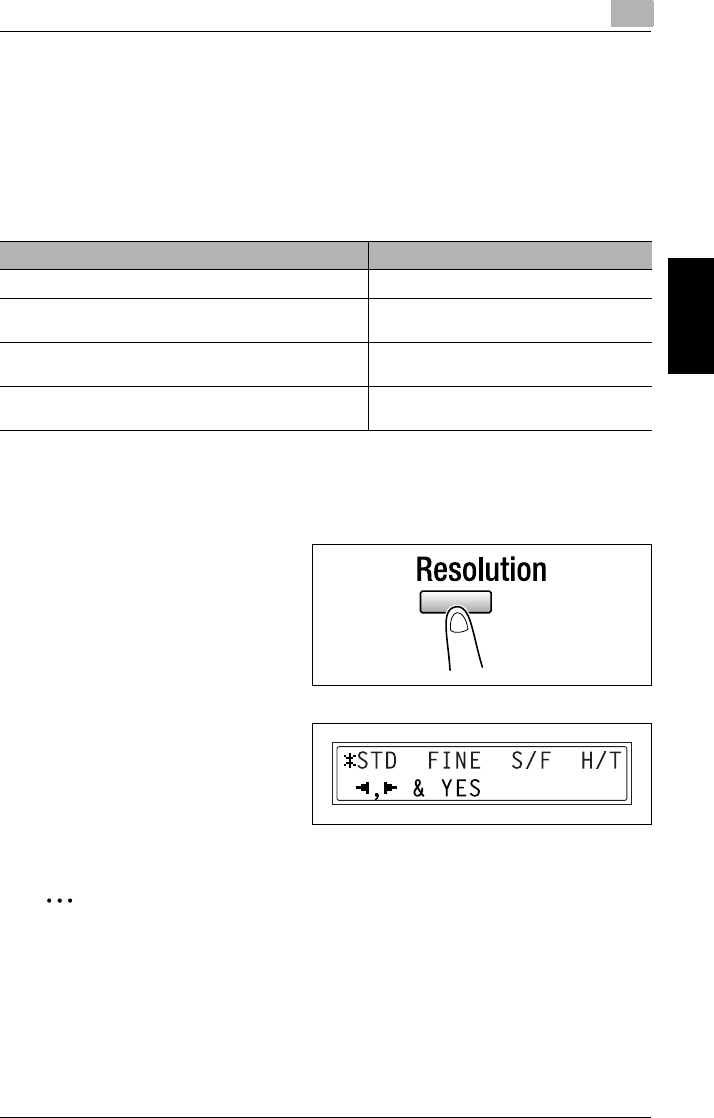
3.2 Transmission Settings
3
Fax Kit (FX-3) 3-11
Faxing Chapter 3
3.2 Transmission Settings
Adjusting the Fax Resolution
Selecting one of the following resolutions to match the type of document to be faxed
(documents containing a lot of small print, detailed illustrations or photos) will
produce a sharper result.
To specify the resolution
1 Position the document to be faxed.
2 Press the [Resolution] key on the
control panel to select the
resolution mode.
3 Using the [ ] and [Ö ] keys, select
the fax resolution, and then press
the [Yes] key.
❍ If “H/T” (Half Tone) was
selected, select “STD”, “FINE”
or “S/F” in the next screen.
✎
Note
Depending on the recipient’s fax machine, faxes sent with the Super Fine or
Super Fine + Half Tone setting may not be sent as specified, and instead are
sent with the Fine or Half Tone setting.
If the Half Tone or Super Fine + Half Tone setting is specified, the fax may be
sent with a decreased resolution depending on the quality of the recipient’s fax
machine or whether the document size is larger than the paper loaded in the
recipient’s fax machine.
Document type Resolution setting
Documents with normal print STD (Standard)
Documents containing small print, such as newspapers
Documents containing detailed illustrations
Fine, S/F (Super Fine)
Documents containing text and objects with varying
shades, such as photos
H/T + STD (Half Tone + Standard),
H/T + Fine (Half Tone + Fine)
Documents containing objects with varying shades, such
as photos
H/T + Fine (Half Tone + Fine),
H/T + S-FINE (Half Tone + Super Fine)
Ö