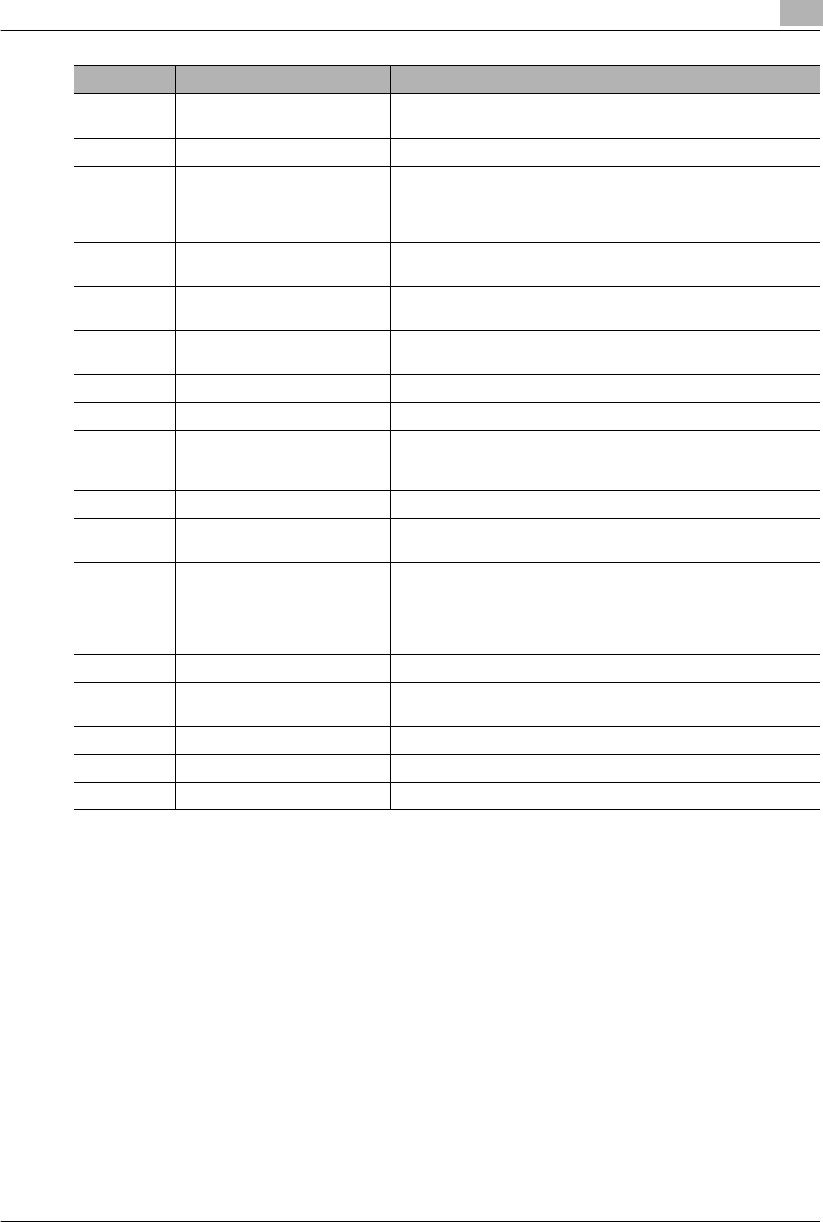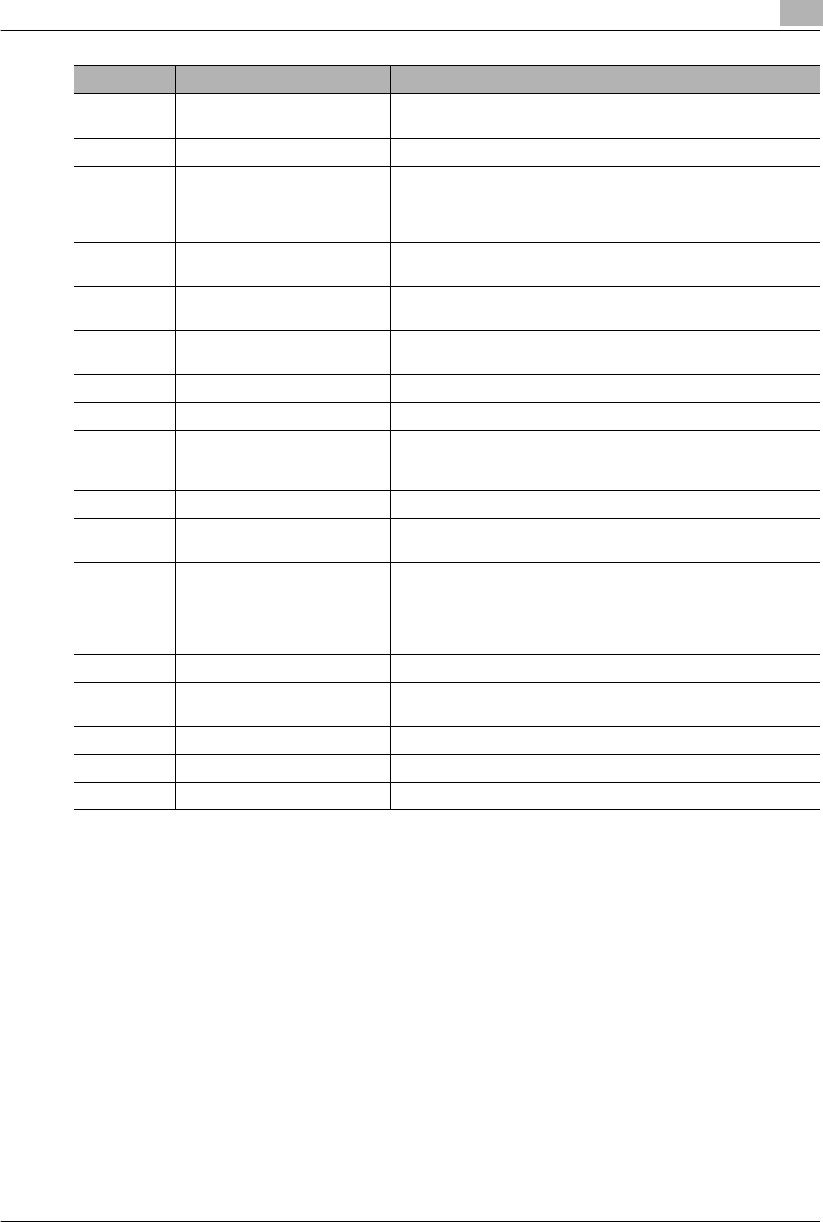
Before Making Copies
3
Konica 7115/7118 3-13
11 JOB RECALL • Press to recall either one of the two jobs previously stored in
memory.
12 BYPASS TRAY SIZE SELECT • Press to select the size of the paper loaded in the Bypass Tray.
13 ZOOM • Press to change the zoom ratio in the range between 50% and
200% in 1% increments.
• What is shown on the Display changes from the number of copies
to be made to the zoom ratio.
14 DISPLAY • Shows the number of copies to be made, the zoom ratio, and
other setting data.
15 KEYPAD • Use to type in the number of copies to be made and any other
numeric data.
16 ID • Press when entering an account number.
• Becomes valid only when Copy Track has been set.
17 POWER SAVE • Press to set the copier into the Power Saver mode.
18 INTERRUPT • Press to interrupt a copy job.
19 AUTO RESET • Press to reset all copy functions and settings to their defaults.
• Holding down the key for 3 seconds or more will set the copier
into the Utility mode.
20 CLEAR • Press to reset the number of copies to “1.”
21 STOP • Press to stop a print cycle.
• Press to stop a scanning sequence.
22 START • Press to start a scanning sequence.
• Press to start a print cycle.
• Press to validate the setting just made.
• The key lights up green when the copier is ready to make copies,
orange when it is not ready to make copies.
23 ENTER • Press to validate the setting just made.
24 RE • Press to select a zoom ratio from among those fixed ratios
available as standard.
25 APS/AMS • Press to select either Auto Paper or Auto Size.
26 SIZE • Press to select the paper size
.
27 DENSITY SET • Press to adjust the image density of the copy.
No. Part Name Description
Konica7115_7118.book Page 13 Friday, October 19, 2001 12:02 PM