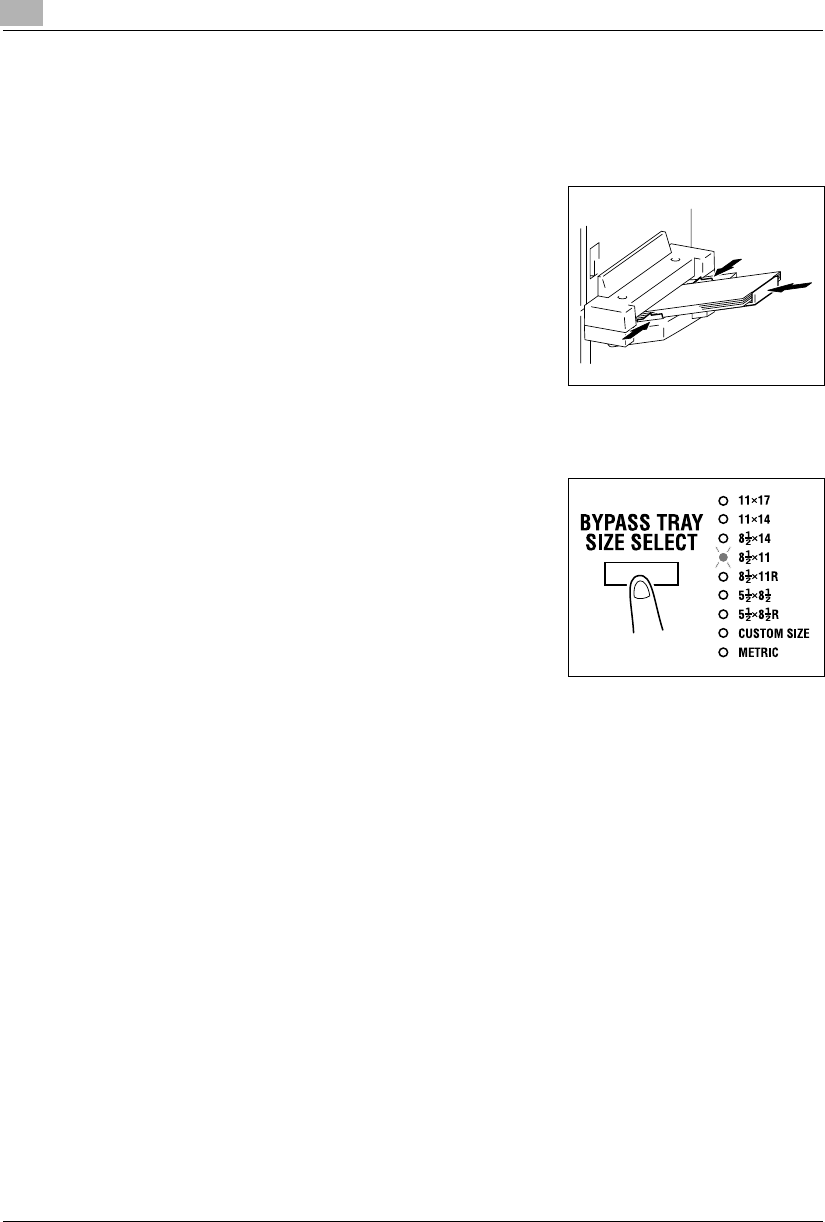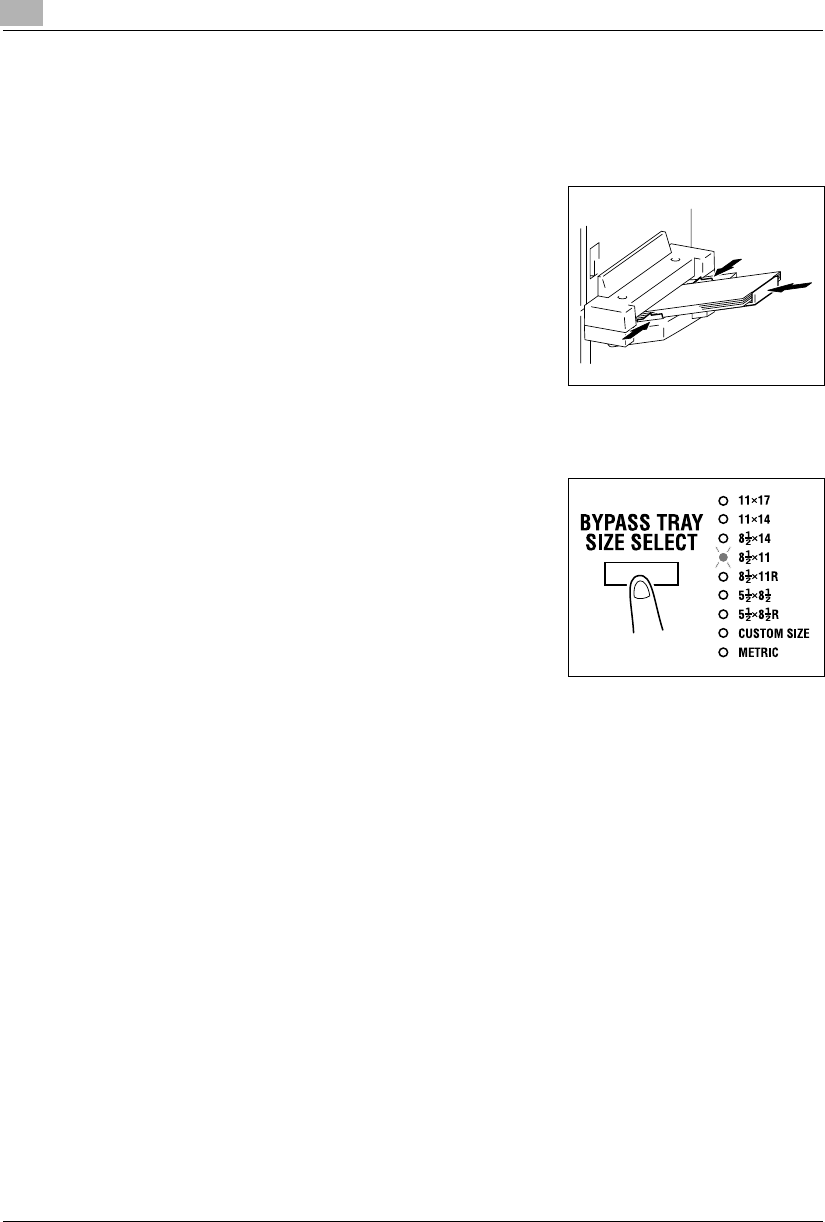
5
Making Copies
5-8 Konica 7115/7118
<Multiple Bypass Tray>
1
Position the original.
❍
Original Loading (p.4-1)
2
Adjust the Paper Guides and the Bypass Tray Extender to
the size of the paper. Load a stack of paper so that the
paper faces down. At this time, gently insert the paper
stack until it is stopped. Note that the Bypass Tray
location indicator on the control panel lights.
?
Do you want to use a type of paper other than plain
paper?
➜
To use cards, postcards, or OHP transparencies, first
change the type of paper selecting User’s Choice.
Refer to “Paper Type (Bypass Tray)” (p.7-9).
➜
When loading cards or postcards, be sure to smooth out any curl in the paper.
3
Press the [BYPASS TRAY SIZE SELECT] key until the
size of the paper loaded blinks.
❍
If the paper used is of custom size, its size must be
input. Refer to the “Custom Size Input (Bypass Tray)”
procedure that follows. (p.5-9)
?
Do you know which FLS size has been set?
➜
The FLS size has been set to 210 mm × 330 mm.
Ask your authorized Konica Service Representative if
you want to change the FLS size.
4
Press the [ENTER] key.
5
Make any other necessary settings.
❍
Zoom Ratio (p.5-11)
❍
Image Density (p.5-16)
6
Press the [START] key.
Konica7115_7118.book Page 8 Friday, October 19, 2001 12:02 PM