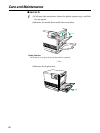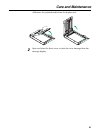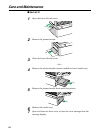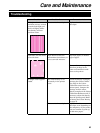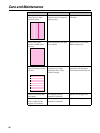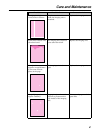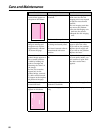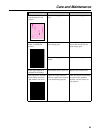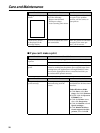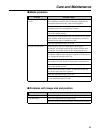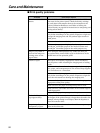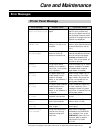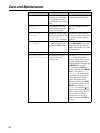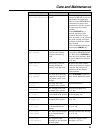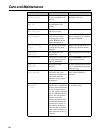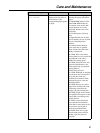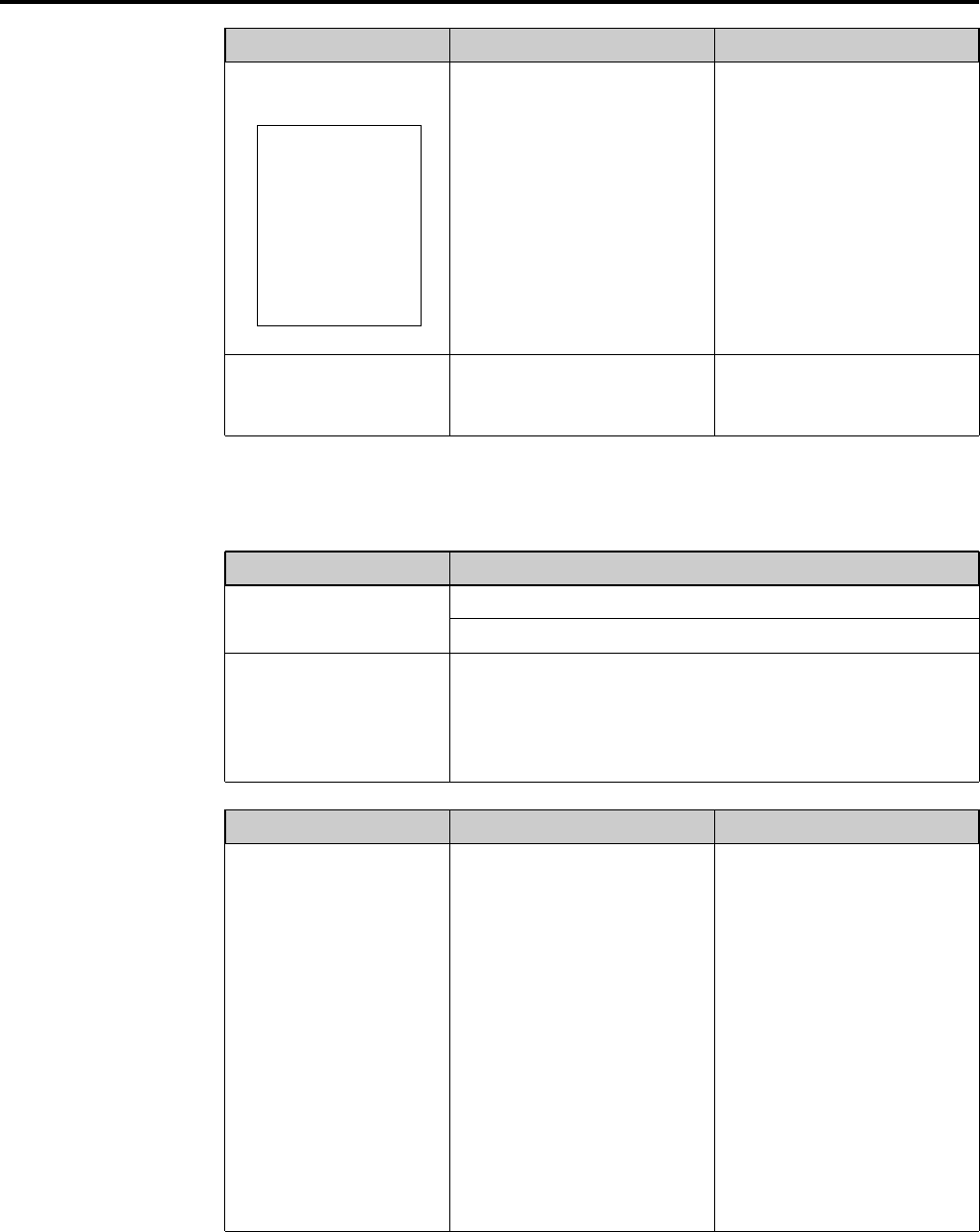
90
Care and Maintenance
■ If you can’t make a print
Trouble Possible Cause Corrective Action
The page is completely
blank.
The problem could be with
one of the following:
• Engine control board.
• Developer voltage.
• Laser scanning unit mirror.
Turn the printer off and back
on again. If the problem
persists, call for service on
your printer.
“Call service person ...”
is displayed on the
message display.
An error occurred that is not
user-correctable.
Turn the printer off and back
on again. If the error per-
sists, call for service.
Trouble Possible Cause
The printer does not
operate.
Make sure that you plugged in the printer and turned it on.
Make sure that you connected the interface cable(s) properly.
The printer does not
print.
If the communication link between your computer and the
printer is working but the printer ejects a blank page when
printing from your application or through Windows, make
sure that the appropriate driver is installed and that you
have selected the printer correctly.
Trouble Possible Cause Corrective Action
The printer does not
print correctly.
The computer is not properly
communicating with the
printer.
Follow the procedure below
and disable the bi-directional
interface.
Under Windows 95/98:
1. Click Start, select Set-
tings, then click Printers.
2. Double click the Kyocera
FS-5900C icon.
3. Click the Printer menu,
then click Properties.
4. Click the Details tab and
Spool settings... .
5. Click Disable bi-direc-
tional support for this
printer, then click OK.