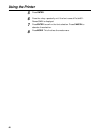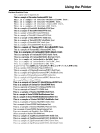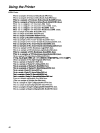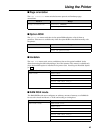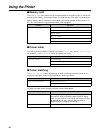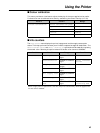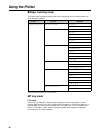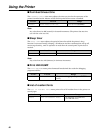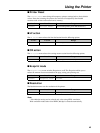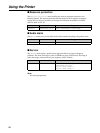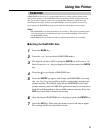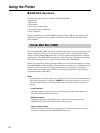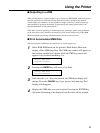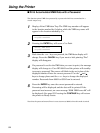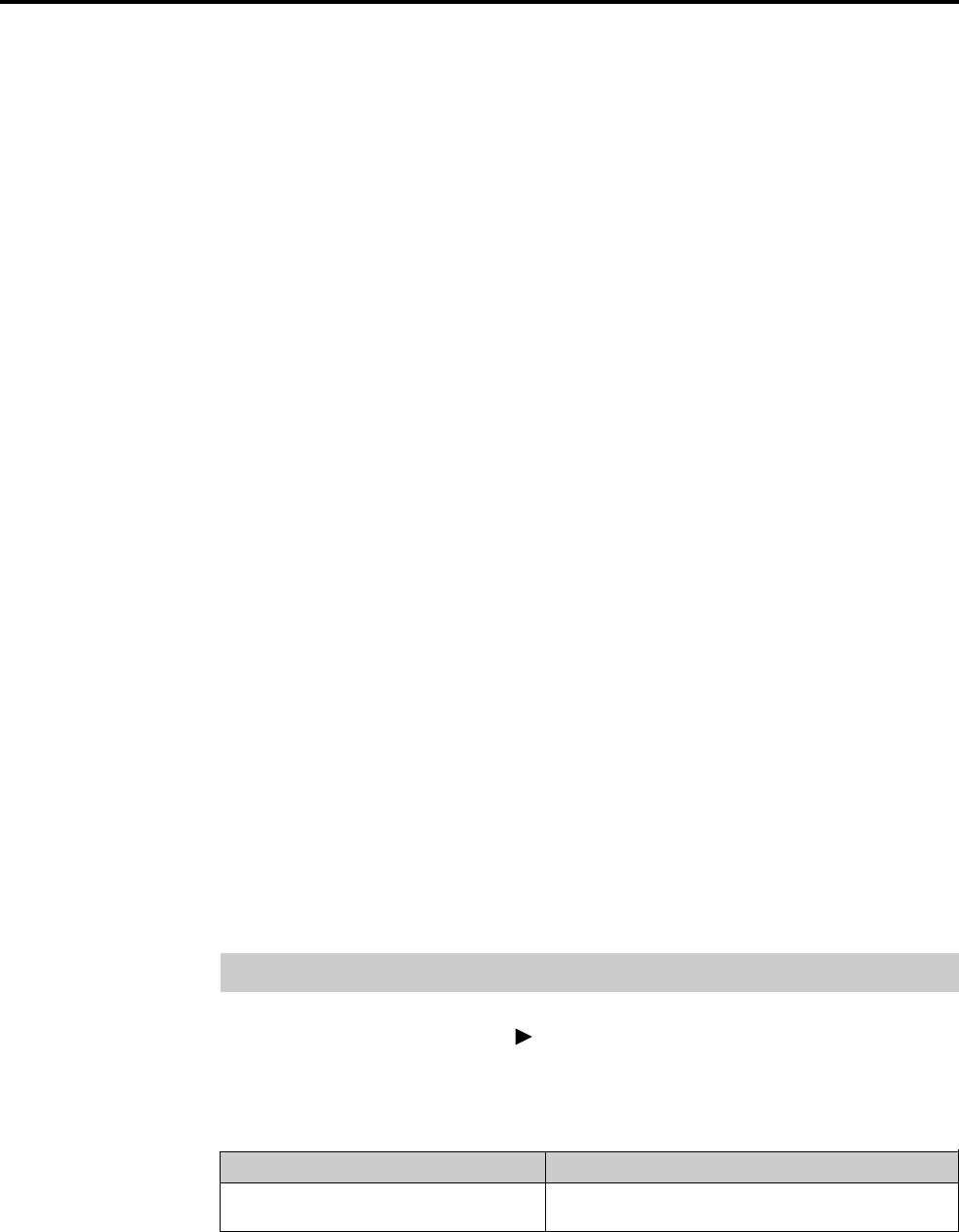
47
Using the Printer
Cassette mode
Approximately 100 sheets of paper can be continuously fed.
Note:
In First mode, printing is carried out using custom size paper feed timing regardless
of the MP tray size setting.
MP tray type
When cassette is selected as the MP tray mode, the paper source is automatically selected
according to the print data. Set MP tray size and MP tray type to match the type of paper
to be loaded into the MP tray. If received print data does not match the type of paper
loaded in the paper source, the printer displays an error message (☞P.93) and printing is
interrupted.
When this occurs, printing can be resumed by loading the type of paper indicated by the
error message into the MP tray and pressing the CONTINUE key.
Auto cassette mode
The Auto cassette mode is available only when the printer is installed with the
optional paper feeder. This menu selects one of the automatic paper cassette switching
modes for normal paper. The numbers below refer the media cassettes of the printer and
the option paper feeder: 1 for the upper cassette; 2 for the middle cassette; and 3 for the
lower cassette. The Size select automatically searches all media cassettes for the
paper size commanded by the document.
Note:
The printer does not switch cassettes automatically if the media is transparency.
Override A4/LT
This sets whether to enable or disable the difference between A4 size and letter size.
Under the default setting of Off, the paper size of the paper source is matched to the
paper size given for the data, and if these differ a corresponding error message is
displayed. When this is set to On, printing is performed even if the actual paper size
differs from the paper size given for the data.
Other menus (Others)
The following settings are available by selecting Others at the end of the main menu. To
enter one of these menus, press the
key, then the + (or -) key.
■ Message language
The MSG language menu selects the language of the messages on the message display.
2
Level 1 Level 2 Range
Others MSG language English, French, German, Italian,
Danish, Spanish, Swedish, Japanese
2
Messages in different languages can be added by installing a ROM inside the printer electronics or
inserting a PC card in the printer’s PC card slot. For more information, see your printer dealer.