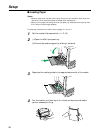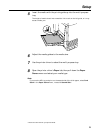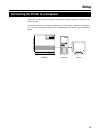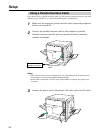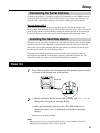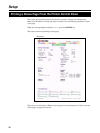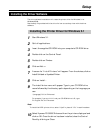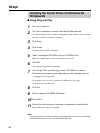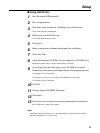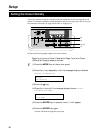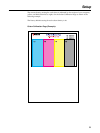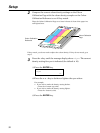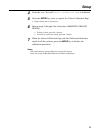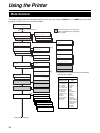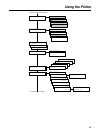28
Setup
Installing the Printer Driver for Windows 95/
Windows 98
■ Using Plug and Play
1
Turn on the printer.
2
Turn on the computer and start Windows 95/Windows 98.
The New Hardware Found window is displayed for a few seconds, then the Update
Device Driver Wizard window is displayed.
3
Click Next >.
4
Click Finish.
The Insert Disk window is displayed.
5
Insert the supplied CD-ROM into your CD-ROM drive.
When the Kyocera Digital Library screen starts, click EXIT.
6
Click OK.
The Copying Files window is displayed.
7
In the Copy File from field, type in your CD-ROM drive name
followed by the directory path depending on the language you use:
\(language)\Pcl\9x\Enhanced
For example, if you are in U.K. and your CD-ROM drive is D:, type
D:\English\Pcl\9x\Enhanced.
8
Click OK.
9
Click on Kyocera FS-5900C Enhanced.
10
Click Next >.
11
Follow the instructions on the screen to complete the installation.
After installation, restart your system.
Note:
The Plug and Play installation procedure varies depending on the version of Windows
95/Windows 98. Refer to Help in Windows 95/Windows 98.