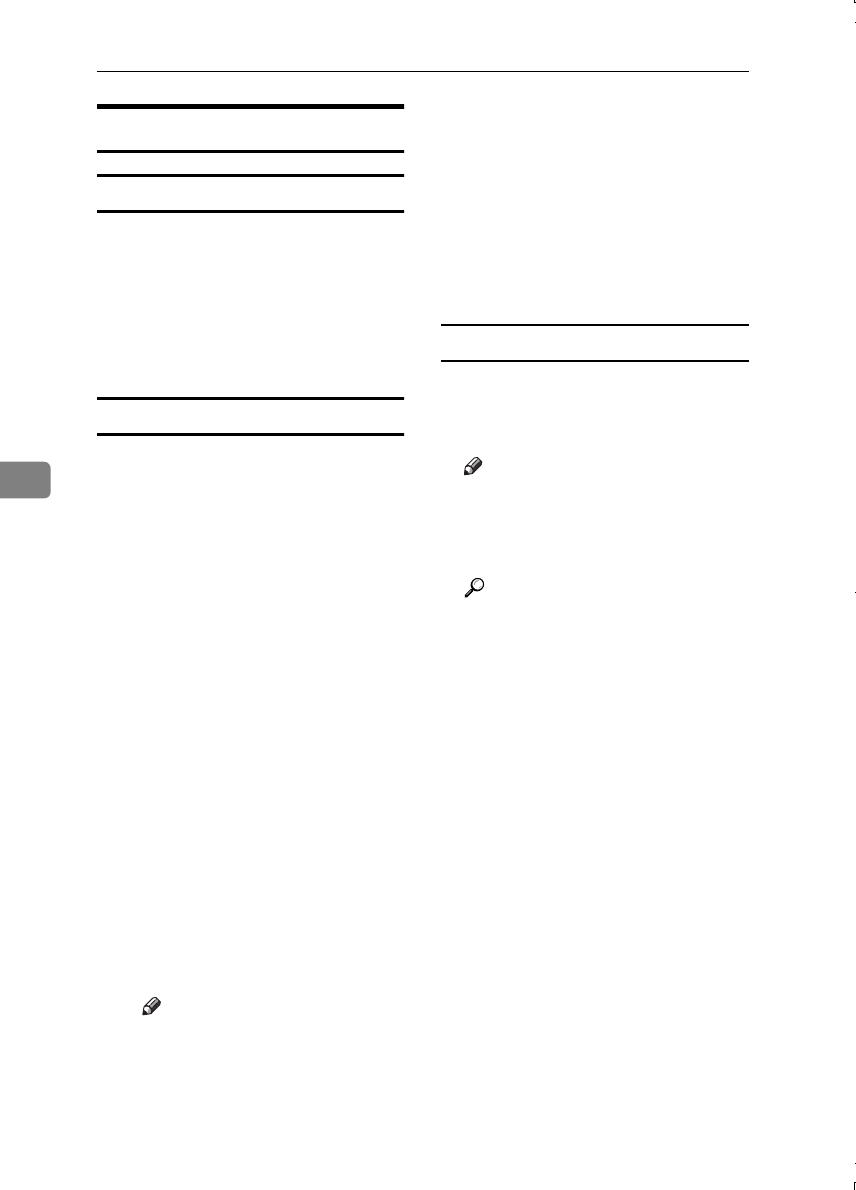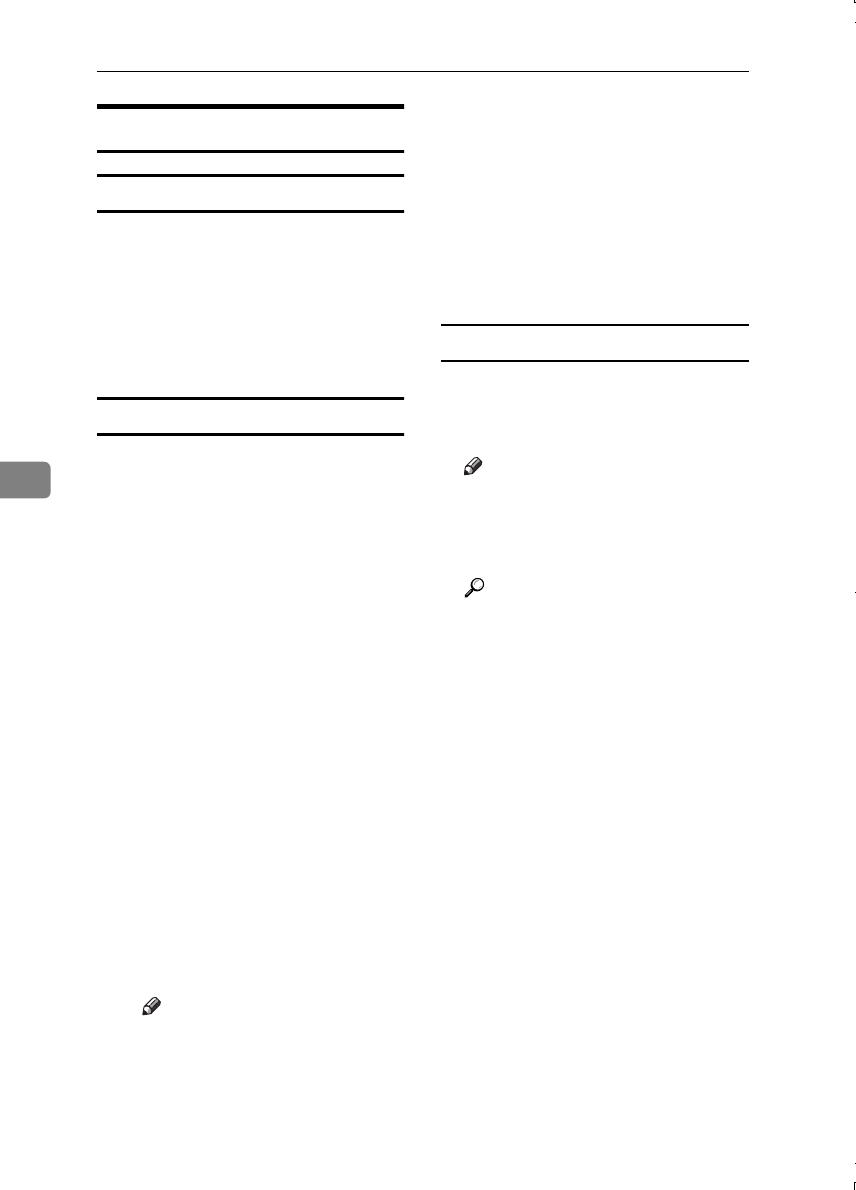
User Tools (Copy/Document Server Features)
104
5
Stamp
Background Numbering
❖
❖❖
❖ Size
You can set the size of the num-
bers.
❖
❖❖
❖ Density
You can set the density of the num-
bers.
Preset Stamp
1
/
4
-
4
/
4
❖
❖❖
❖ Stamp Priority
You can select the priority stamp
type when the [Preset Stamp] key is
pressed. ⇒ p.63 “Preset Stamp”
❖
❖❖
❖ Stamp Language
You can select the language of the
message that is printed in Stamp
mode.
❖
❖❖
❖ Stamp Position
You can set the position at which
the stamp is printed.
Press the arrow keys to adjust the
position.
❖
❖❖
❖ Stamp Format
You can adjust the size, density
and print page for the stamp.
• Size
You can set the size of the
stamp.
• Density
You can set the pattern used to
print the stamp.
Note
❒ Normal: The stamp is print-
ed on the image. You cannot
confirm which parts overlap
the image.
❒ Lighter: The image can be
seen through the stamp.
❒ Light: You can see the image
even clearer than in the
"Lighter" setting.
• Print Page
You can select whether the
stamp is printed on the first
page or all pages.
User Stamp
1
/
2
-
2
/
2
❖
❖❖
❖ Program/Delete Stamp
You can register/change/delete
designs you like as user stamps.
Note
❒ You can register up to 4 custom
stamps with your favorite de-
signs. ⇒ p.66 “To program the
user stamp”
Reference
For how to delete stamps, see
p.67 “To delete the user stamp”
❖
❖❖
❖ Stamp Position
You can set the position at which
the stamp is printed.
Press the arrow keys to adjust the
position.
❖
❖❖
❖ Stamp Format
You can adjust the print page for
User Stamps 1 to 4 that you regis-
tered.
• Stamp Page
Sets whether to print the stamp
on all pages or only the first
page.
MartiniC1_GBcopy4_FM.book Page 104 Tuesday, April 23, 2002 6:23 PM