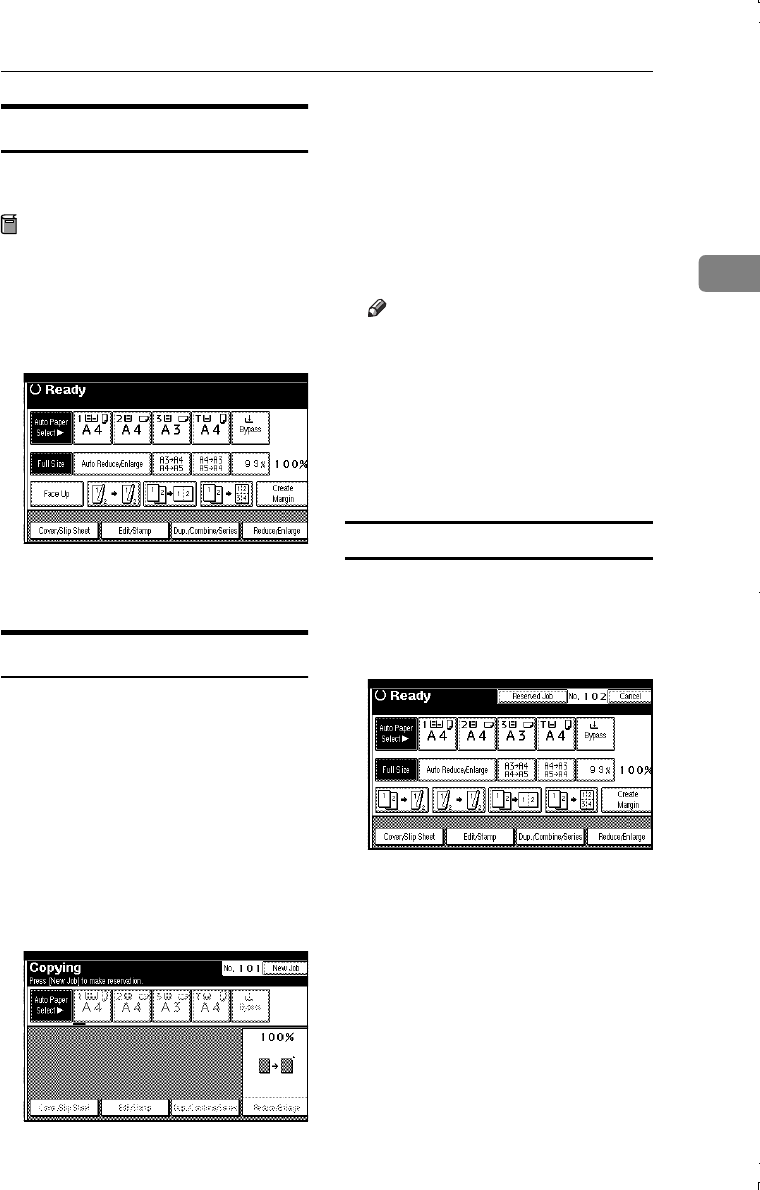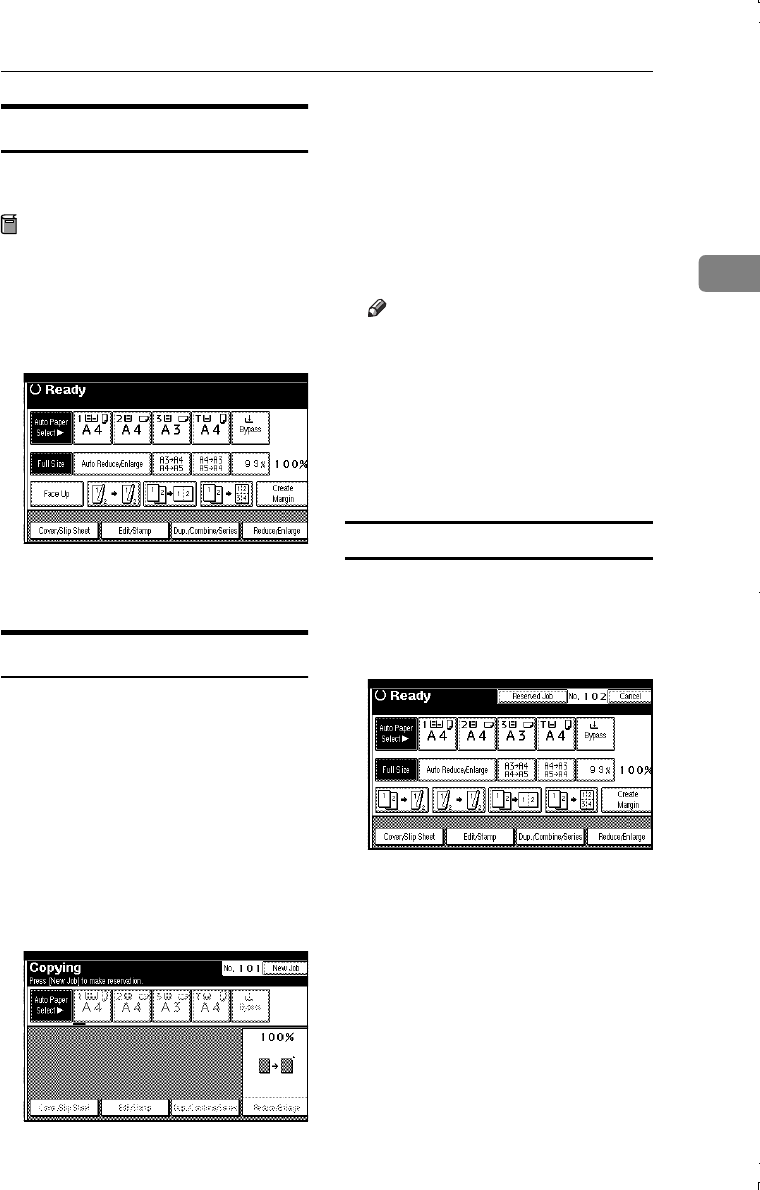
Basic Procedure
19
2
Copy Face Up
Use this function to reverse the order
of copies.
Preparation
Before using this function, register
"Face up" for a copy function key.
⇒ p.99 “Copy Function Key: F1–
F5”
A
AA
A
Press {
{{
{Face Up}
}}
} key.
B
BB
B
Place originals, and then press the
{
{{
{Start}
}}
} key.
Job Preset
You can set up next copy content dur-
ing copy.
If a long copy job is in progress and
you do not wish to wait for it to finish,
you can use this function to set up the
next copy job in advance. When the
current copy job is finished, the next
job will be started automatically. You
can set up to 8 copy jobs.
A
AA
A
Press the [New Job] key when
"Copying" is shown.
B
BB
B
Set up the next copy job.
C
CC
C
Place the originals in the docu-
ment feeder, and then press the
{
{{
{Start}
}}
} key.
All originals are scanned.
After the current copy job, the next
job starts automatically.
Note
❒ Each copy job set up is stored
with a job number in the pre-
served job screen.
❒ To switch the display to the cur-
rent copy job, press the [Re-
served] key, select the [Printing]
key and then press the [Exit]
key.
Editing Job Preset
You can check and change the con-
tents of preset jobs. You also can de-
lete preset jobs.
A
AA
A
Press the [Reserved Job] key.
B
BB
B
Select the number of the job you
want to check or change.
C
CC
C
Press the [Check/Change Job] key.
The contents of the job are dis-
played.
MartiniC1_GBcopy4_FM.book Page 19 Tuesday, April 23, 2002 6:23 PM