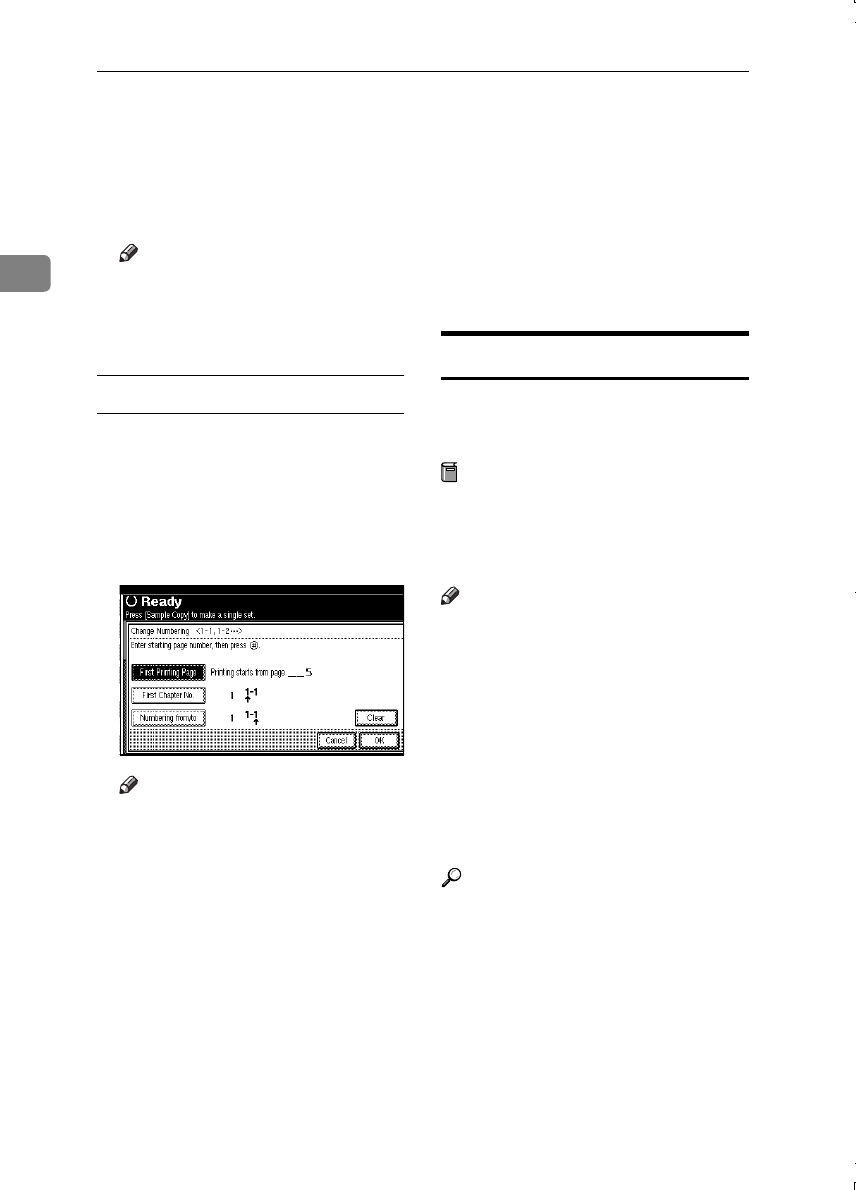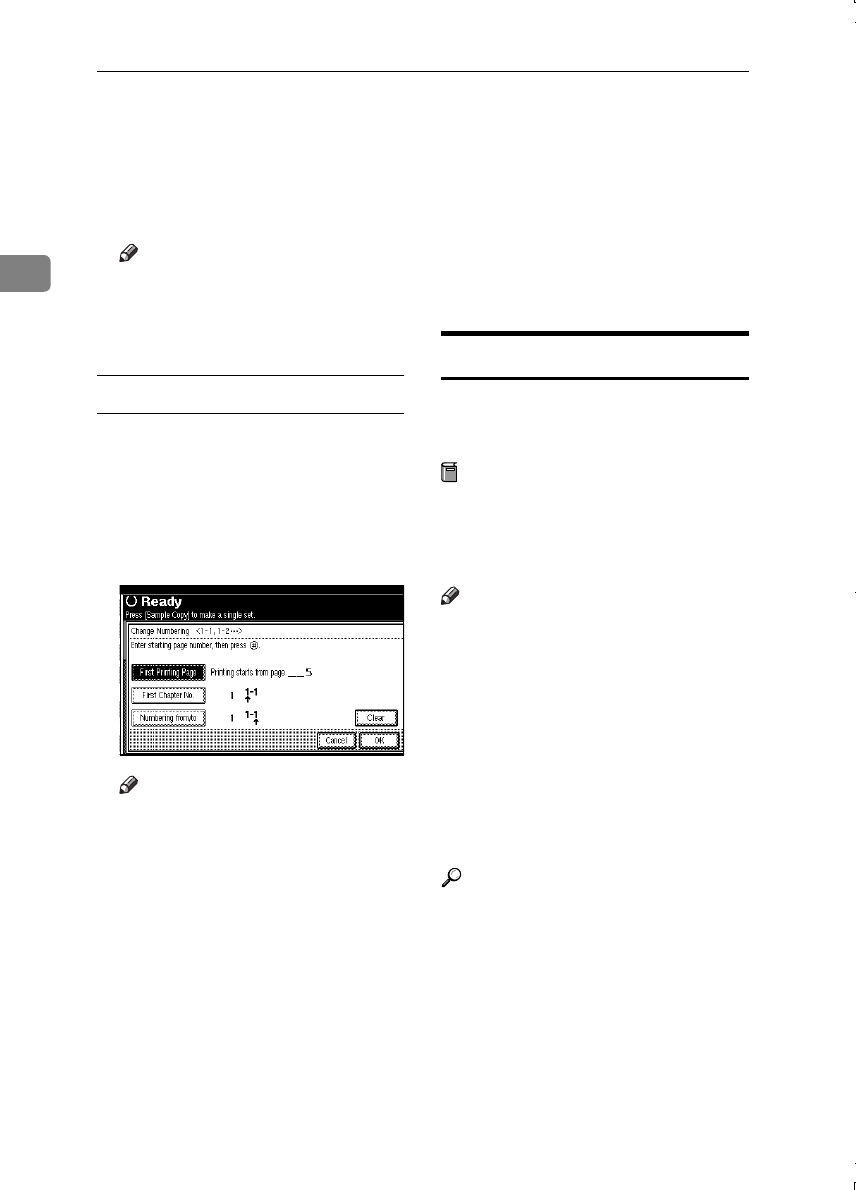
Copying
72
2
F
FF
F
Press the [Total Pages] key, and
then use the number keys to enter
the total number of original pag-
es, then press the {
{{
{#}
}}
} key.
G
GG
G
Press the [OK] key.
Note
❒ To change settings after press-
ing the [OK] key, press the right
bottom [Change] key, and then
enter the numbers again.
If you selected (1–1, 1–2,…)
A
AA
A
Press the right bottom [Change]
key.
B
BB
B
Press the [First Printing Page] key,
and then use the number keys to
enter the original sheet number to
start numbering from.
Note
❒ To change the number entered,
press the [
Print Inquiry List
] or
{
{{
{Clear/Stop}
}}
} key, and then enter
a new number.
C
CC
C
Press the {
{{
{#}
}}
} key.
D
DD
D
Press the [
First Chapter No.
] key,
and then use the number keys to
enter the chapter number to start
numbering from, then press the
{
{{
{#}
}}
} key.
E
EE
E
Press the [Numbering from/to] key,
and then use the number keys to
enter the page number to start
numbering from, then press the
{
{{
{#}
}}
} key.
F
FF
F
Press the [OK] key.
G
GG
G
If page designation is complete,
press the [OK] key.
Covers
Using this function, you can add cov-
er sheets or designate certain pages to
be copied on slip sheets.
Preparation
Before selecting this function, set
the tray for the front cover paper.
⇒“Cover Sheet Tray” in the Gen-
eral Settings Guide
Note
❒ The cover sheet should be the same
size and direction as the copy pa-
per.
❒ You cannot set copy paper in the
bypass tray. Only set cover sheets
in the bypass tray.
❒ When selecting [
Copy
], select
whether the front and back covers
are copied 1-sided or 2-sided.
⇒“Cover Sheet Tray” in the Gen-
eral Settings Guide
Reference
To set paper when using the inter-
poser, see “Loading Paper in the
Interposer” in the General Settings
Guide.
❖
❖❖
❖ Front Cover
The first page of your originals is
copied on a special cover paper, or
a cover sheet is inserted before the
first copy.
MartiniC1_GBcopy4_FM.book Page 72 Tuesday, April 23, 2002 6:23 PM