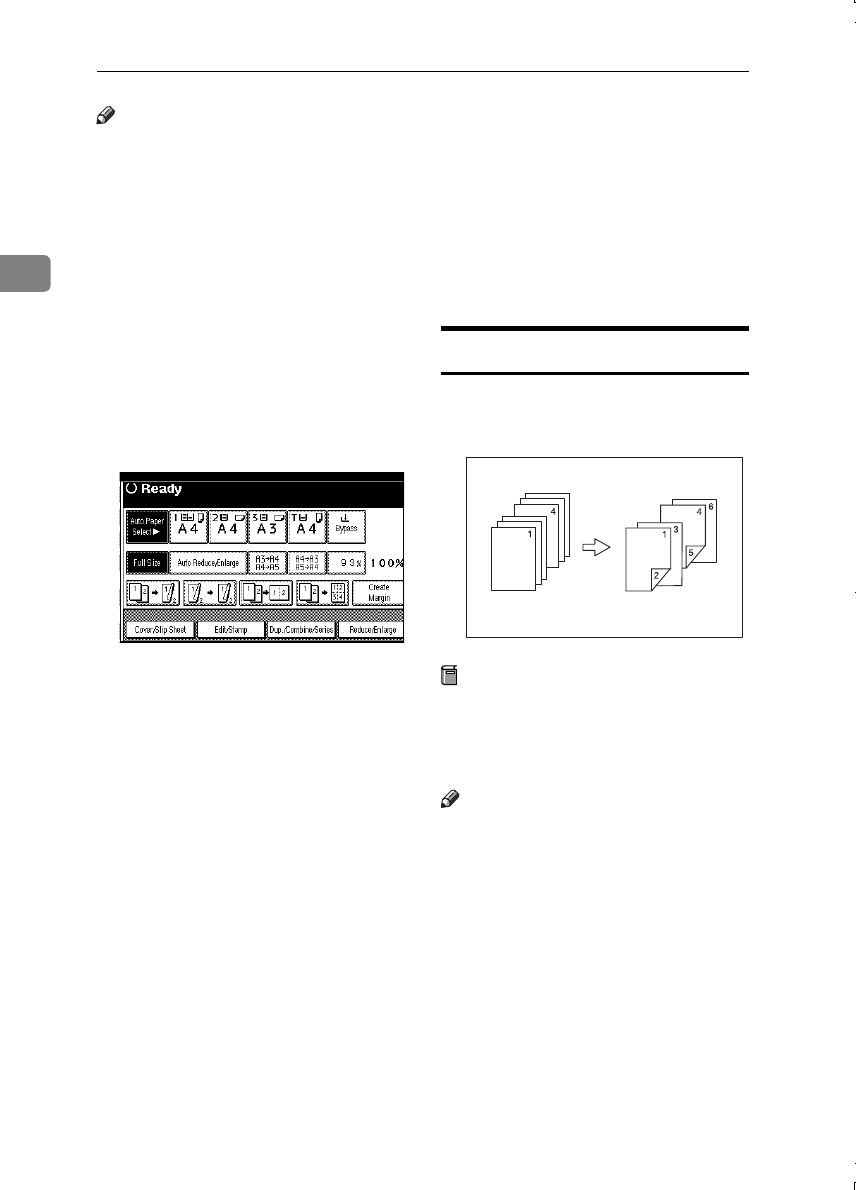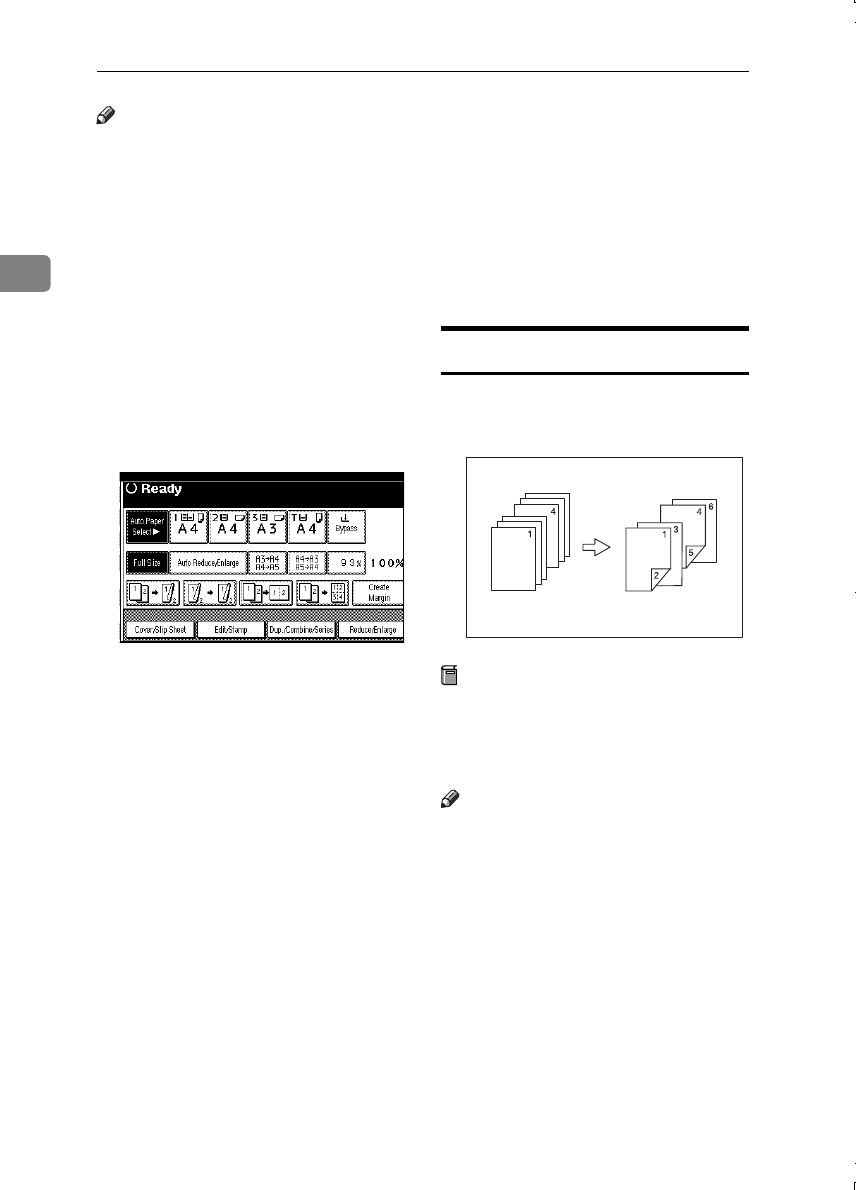
Copying
74
2
Note
❒ The paper for slip sheets should be
the same size as the copy paper
and should be set in the same di-
rection.
❒ If you have selected "Interposer"
for "Slip Sheet 2 Tray" in System
Settings, you cannot copy on the
slip sheets if you select "Slip Sheet
2".
❒ You cannot select the bypass tray
for sheet paper to copy the origi-
nals.
❒ You can specify up to 20 pages.
A
AA
A
Press the [Cover/Slip Sheet] key.
B
BB
B
Press the [Desig./Chapter] key.
C
CC
C
Press the key to select the chapter
number.
D
DD
D
Use the number keys to enter the
page number of the originals you
want to copy onto a slip sheet.
Then, press the {
{{
{#}
}}
} key.
E
EE
E
Select the paper tray for slip
sheets.
F
FF
F
Press the [Copy] key to copy onto
the slip sheets. Press the [Blank]
key not to copy onto them.
G
GG
G
Press the [Next Chapter] key.
H
HH
H
To specify another page, repeat
steps D
DD
D to G
GG
G.
I
II
I
When you wish to finish specify-
ing pages, press the [OK] key.
J
JJ
J
Press the [OK] key.
K
KK
K
Select the paper tray that contains
paper for copying originals onto.
L
LL
L
Set originals, then press the
{
{{
{Start}
}}
} key.
Chapter
The pages you specify with this func-
tion will appear on the front of copy
sheets.
Preparation
Before selecting this function,
press the [Dup./Combine/Series] key
and select Duplex (1 Sided → 2
Sided) mode or Combine mode.
Note
❒ You can specify up to 20 pages.
❒ This function can be used only
when you use the Duplex (1
Sided→2 Sided) or Combine func-
tion.
GCSHOWOE
MartiniC1_GBcopy4_FM.book Page 74 Tuesday, April 23, 2002 6:23 PM