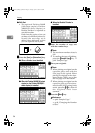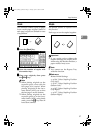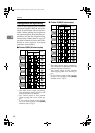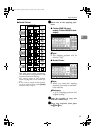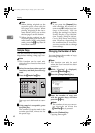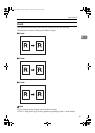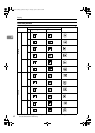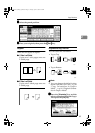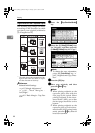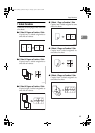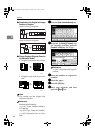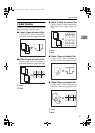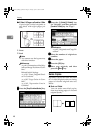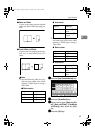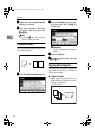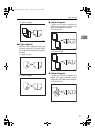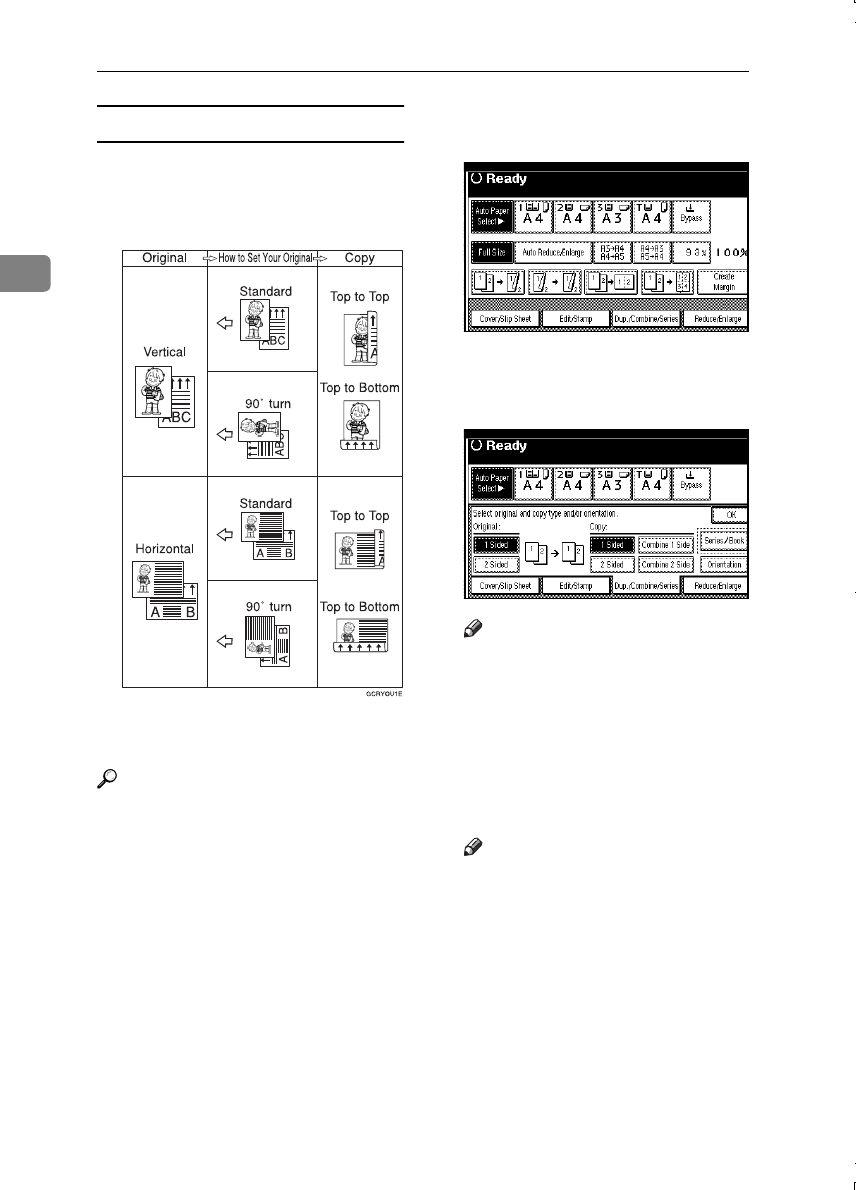
Copying
44
2
Original Direction and Completed Copies
The resulting copy image will differ
according to the direction in which
you place your original (widthwise
K or lengthwise L).
*1
The table shows the orientation of im-
ages on the front and back of copies,
not the direction of delivery.
Reference
Related Initial Settings
⇒ p.62 “Margin Adjustment”
⇒ p.101 “Back Margins :
Left/Right”
⇒ p.101 “Back Margin : Top/Bot-
tom”
A
AA
A
Press the {
{{
{Dup./Combine/Series}
}}
}
key.
B
BB
B
Select the ([1 Sided]/[2 Sided]) key
for "Original", and then press the
([1 Sided]/[2 Sided]) key for "Copy".
Note
❒ To change the copy orientation,
press the [Orientation] key. ⇒
p.43 “Originals and Copy Direc-
tion”
C
CC
C
Press the [OK] key.
D
DD
D
Place your originals, and then
press the {
{{
{Start}
}}
} key.
Note
❒ When placing originals on the
exposure glass, start with the
first page to be copied. When
placing originals in the docu-
ment feeder (ADF), set so that
the last page should be on the
bottom.
❒ When placing originals on the
exposure glass or in the docu-
ment feeder (ADF) using batch
mode, press the {
{{
{#}
}}
} key after all
have been scanned.
MartiniC1_GBcopy4_FM.book Page 44 Tuesday, April 23, 2002 6:23 PM