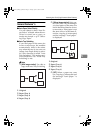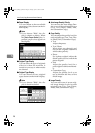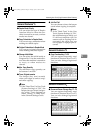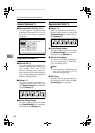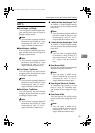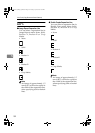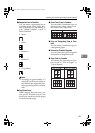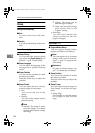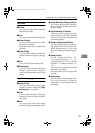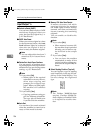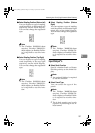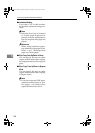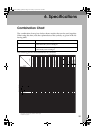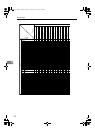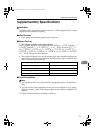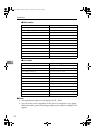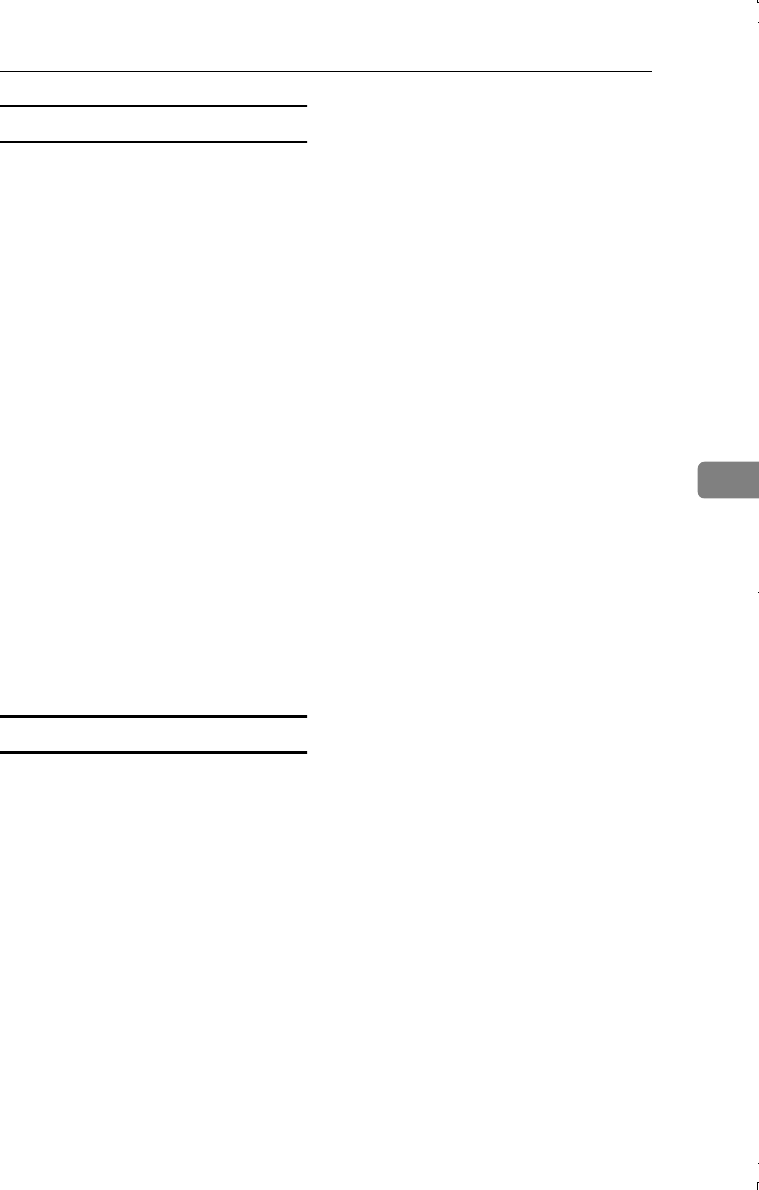
Accessing User Tools (Copy/Document Server Features)
105
5
Date Stamp
❖
❖❖
❖ Format
You can select the date format for
Date Stamp mode.
❖
❖❖
❖ Font
You can select the Date Stamp font.
❖
❖❖
❖ Stamp Position
You can set the position at which
the stamp is printed.
Press the arrow keys to adjust the
position.
❖
❖❖
❖ Stamp Setting
You can select whether the date is
printed on the first page or all pag-
es.
❖
❖❖
❖ Size
You can set the Date Stamp size.
❖
❖❖
❖ Superimpose
You can select whether the Date
Stamp is printed as a negative
when it overlaps black parts of the
image.
Page Numbering
1
/
3
-
2
/
3
❖
❖❖
❖ Stamp Format
You can select the priority page
number format when the [
Page
Numbering] key is pressed.
❖
❖❖
❖ Font
You can select the font of the page
number printed in Page Number-
ing mode.
❖
❖❖
❖ Size
You can set the size of the stamp
printed in Page Numbering mode.
❖
❖❖
❖ Duplex Back Page Stamping Position
You can set the position of the du-
plex back page number printed in
Duplex mode.
❖
❖❖
❖ Page Numbering in Combine
You can set how pages are num-
bered when you use the Combine
function and Page Numbering
function together.
❖
❖❖
❖ Stamp on Designated Slip Sheet
You can print the page number on
slip sheets when you use the Des-
ignate function set to "Copy" and
Page Numbering function togeth-
er.
❖
❖❖
❖ Stamp Position
P1, P2...Stamp Position: 1/5,
2/5...Stamp Position: —1–, —2–
...Stamp Position: P.1, P.2...Stamp
Position: 1, 2...Stamp Position: 1–1,
1–2...
You can set the position at which
the stamp is printed.
Press the arrow keys to adjust the
position.
❖
❖❖
❖ Superimpose
You can select whether page num-
bers are printed as a negative
when they overlap black parts of
the image.
MartiniC1_GBcopy4_FM.book Page 105 Tuesday, April 23, 2002 6:23 PM