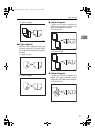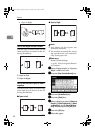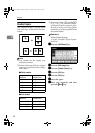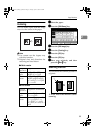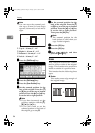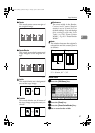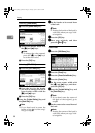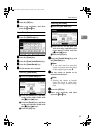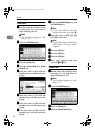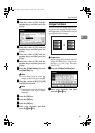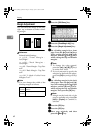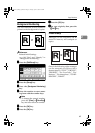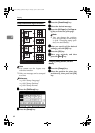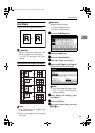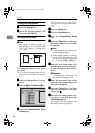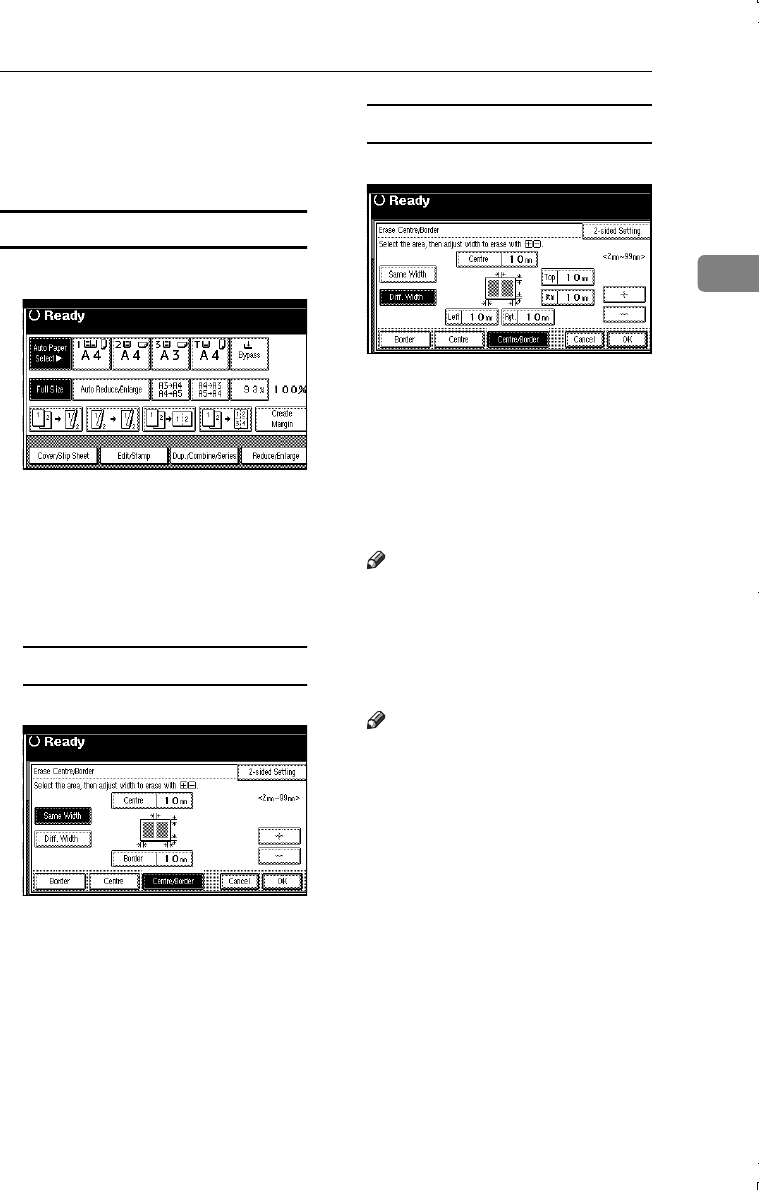
Copy Functions
59
2
H
HH
H
Press the [OK] key.
I
II
I
Place your originals, and then
press the {
{{
{Start}
}}
} key.
Center/Border Erase
A
AA
A
Press the [Edit/Stamp] key.
B
BB
B
Press the [Erase] key.
C
CC
C
Press the [Erase Center/Border] key.
D
DD
D
Press the [Center/Border] key.
E
EE
E
Set the border to be erased.
Selecting [Same Width]
A Press the [Same Width] key.
B Press the [Center] key, and then
set the erase center width with
the [n
nn
n] and [o
oo
o] keys.
C Press the [Border] key, and then
set the erase border width with
the [n
nn
n] and [o
oo
o] keys.
D Press the [OK] key.
Selecting [
Diff. Width
]
A Press the [Diff. Width] key.
B Press the key for the part you
wish to change, and then set an
erase margin width with the
[n
nn
n] and [o
oo
o] keys.
C Press the [OK] key.
F
FF
F
Press the [
2-sided Setting
] key and
the [
Back Side
] key.
Note
❒ If you don't need to erase the
center or border from the back
of the original, go to step H.
G
GG
G
Set the center or border to be
erased from the back.
Note
❒ Erasing the center or border
from the back is valid only
when you copy 2-sided origi-
nals.
H
HH
H
Press the [
OK
] key.
I
II
I
Place your originals, and then
press the {
{{
{Start}
}}
} key.
MartiniC1_GBcopy4_FM.book Page 59 Tuesday, April 23, 2002 6:23 PM