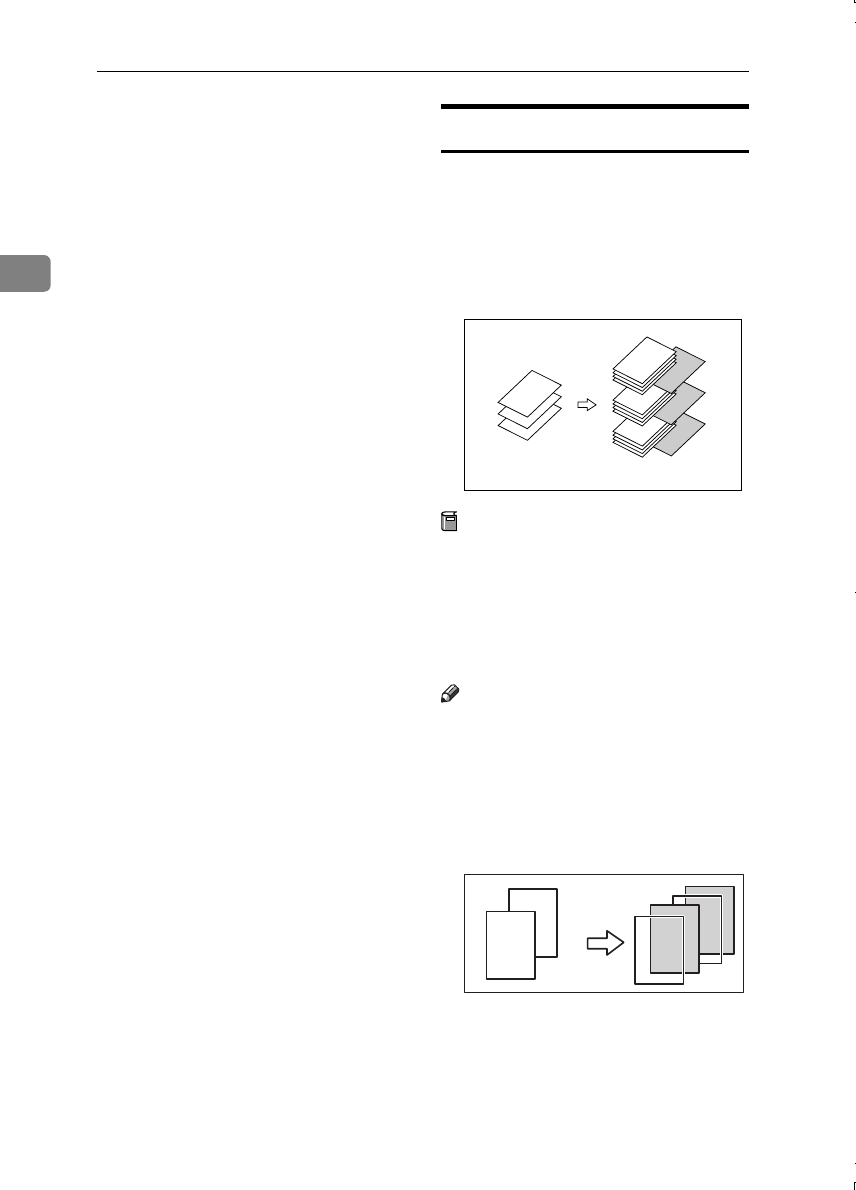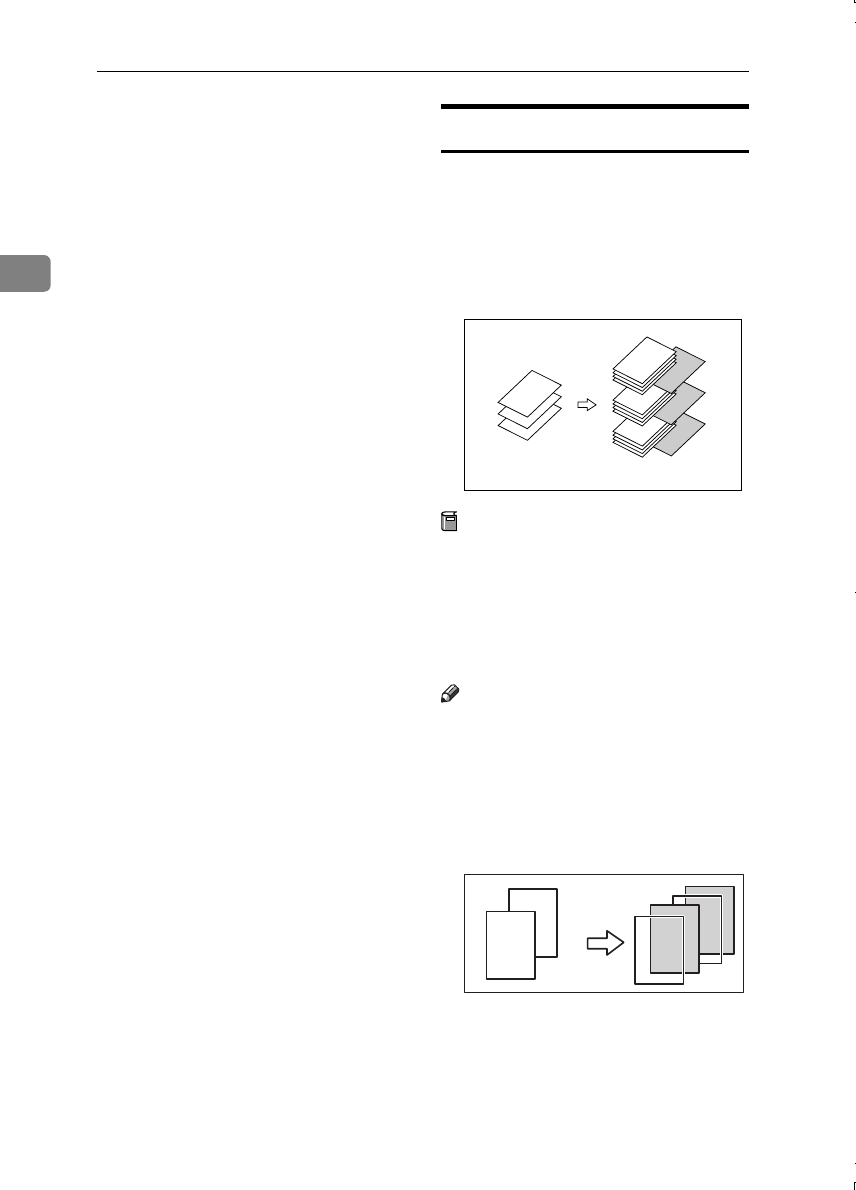
Copying
76
2
C
CC
C
Press the key to select the chapter
number.
D
DD
D
Press the [Insert Sheet] key.
E
EE
E
Select the paper tray for slip
sheets.
F
FF
F
Select [
Before
] to insert slip sheets
before the page you specify. Se-
lect [After] to insert slip sheets af-
ter the page you specify. Enter the
page number with the number
keys.
G
GG
G
Press the [
Insert Quantity
] key, and
enter the number of sheets you
wish to insert with the number
keys.
H
HH
H
Press the [Next Chapter] key.
I
II
I
To specify another location where
to insert sheets, repeat steps D
DD
D to
H
HH
H.
J
JJ
J
When you have finished specify-
ing all settings, press the [OK] key.
K
KK
K
Press the [
OK
] key.
L
LL
L
Select the paper tray that contains
paper for copying originals.
M
MM
M
Place originals, and then press the
{
{{
{Start}
}}
} key.
Slip Sheets
Every time an original page changes,
a slip sheet is inserted. This function
can be used to insert a slip sheet auto-
matically between each OHP trans-
parency copied or used as a stack
function. You can also copy onto the
inserted slip sheets.
Preparation
Before selecting this function,
specify the paper tray for slip
sheets. ⇒ "Slip Sheet Tray" in the
General Settings Guide
If “1 Sided → 2 Sided”is selected,
change it to “1 Sided → 1 Sided”.
Note
❒ Load slip sheets of the same size
and in the same orientation as the
copy paper or OHP transparency.
❖
❖❖
❖ When using OHP transparencies set
on the bypass tray
• Copy
1
2
3
1
2
3
2
2
1
2
1
1
MartiniC1_GBcopy4_FM.book Page 76 Tuesday, April 23, 2002 6:23 PM