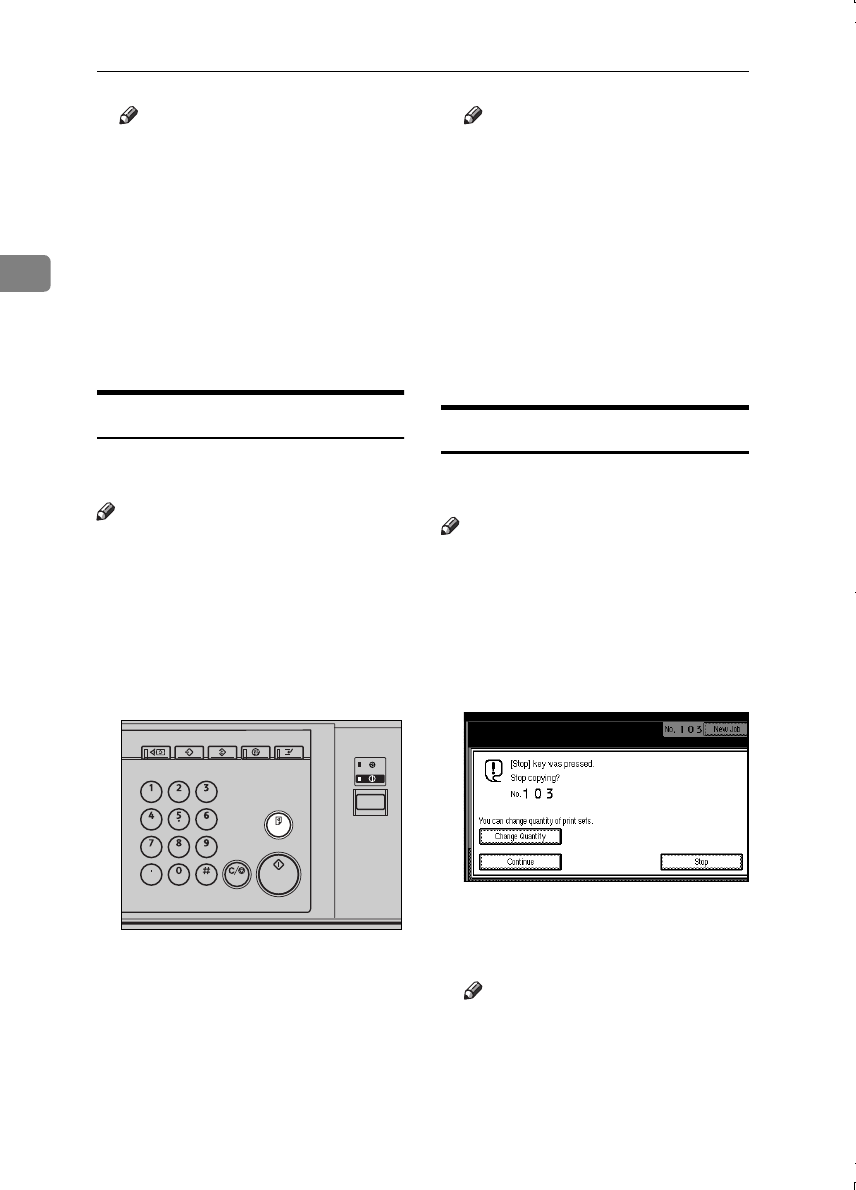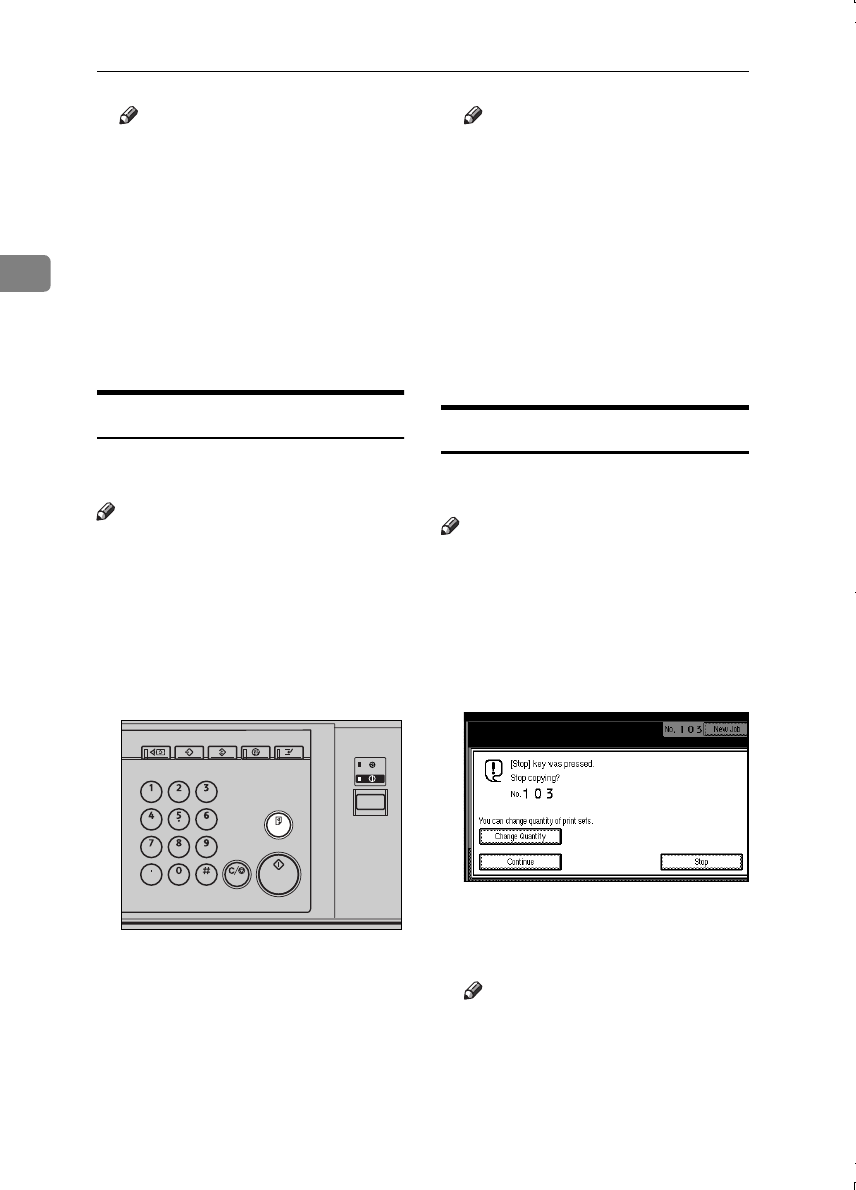
Copying
40
2
Note
❒ When placing originals on the
exposure glass, start with the
first page to be copied. When
placing originals in the docu-
ment feeder (ADF), set so that
the last page is on the bottom.
❒ When placing original on the
exposure glass or in the docu-
ment feeder (ADF) using batch
mode, press the {
{{
{#}
}}
} key after all
have been scanned.
Sample Copy
Use this function to check copy set-
tings before making a long copy run.
Note
❒ This function can be used only
when the Sort function has been
turned on.
A
AA
A
Select Sort and any other required
functions, and then place the orig-
inals.
B
BB
B
Press the {
{{
{Sample Copy}
}}
} key.
One copy set is delivered as a sam-
ple.
C
CC
C
If the sample is acceptable, press
the [Print] key.
The number of copies made is the
number specified, minus one for
the proof copy.
Note
❒ If you press the [Suspend] key
after checking the results, re-
turn to step A to adjust copy set-
tings as necessary. You can
change the settings for Staple,
Punch, Duplex, Copy Orienta-
tion, Stamp, Margin Adjust,
Cover/Slip Sheet and Desig-
nate. However, depending on
the combination of functions,
you may not be able to change
some settings.
Changing the Number of Sets
You can change the number of copy
sets during copying.
Note
❒ This function can only be used
when the Sort function has been
turned on.
A
AA
A
While "Copying" is displayed,
press the {
{{
{Clear/Stop}
}}
} key.
B
BB
B
Press the [Change Quantity] key.
C
CC
C
Enter the number of copy sets
with the number keys, and then
press the {
{{
{#}
}}
} key.
Note
❒ The number of sets you can en-
ter depends on when the
{
{{
{Clear/Stop}
}}
} key is pressed.
D
DD
D
Press the [Continue] key.
Copying starts again.
ZGVS070E
MartiniC1_GBcopy4_FM.book Page 40 Tuesday, April 23, 2002 6:23 PM