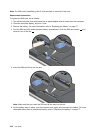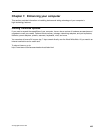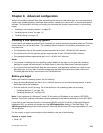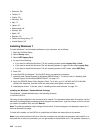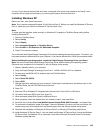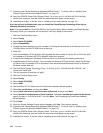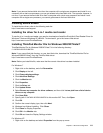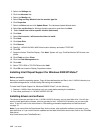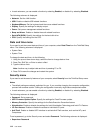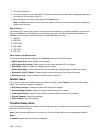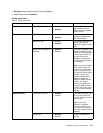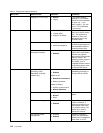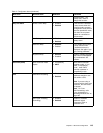2. Select the Settings tab.
3. Click the Advanced tab.
4. Select the Monitor tab.
5. Select Plug and Play Monitor from the monitor type list.
6. Click Properties.
7. Select the Driver tab and click Update Driver. The Hardware Update Wizard starts.
8. Select No, not this time for Windows Update connection, and then click Next.
9. Select Install from a list or specic location (Advanced).
10. Click Next.
11. Select Don't search, I will choose the driver to install.
12. Click Next.
13. Click Have Disk.
14. Click Browse.
15. Specify C:\SWTOOLS\DRIVERS\MONITOR as location directory and select TPLCD.INF.
16. Click OK.
17. System will show ThinkPad Display. Click Next. System will copy ThinkPad Monitor INF le and color
prole.
18. Click Finish and then Close.
19. Click the Color Management tab.
20. Click Add.
21. Select TPFLX.ICM or TPLCD.ICM and click Add.
22. Click OK and close the Display Properties window.
Installing Intel Chipset Support for Windows 2000/XP/Vista/7
Before you begin
Before you install the operating system, Copy all the subdirectories and les in the C:\SWTOOLS directory to a
removable storage device, to avoid losing les during the installation.
To install Intel Chipset Support for Windows 2000/XP/Vista/7, do the following:
1. Restore C:\SWTOOLS from the backup copy you made before starting the installation.
2. Run innst_autol.exe in C:\SWTOOLS\DRIVERS\INTELINF.
Installing drivers and software
The device drivers are provided in the C:\SWTOOLS\DRIVERS directory on your hard disk drive. You will also
need to install application software, which is provided in the C:\SWTOOLS\APPS directory on your hard disk
drive. To do this, refer to the instructions in “Reinstalling preinstalled applications and device drivers”
on page 74
.
Note: If you cannot nd the Supplement les, device drivers, and application software you need on your
hard disk drive, or if you want to receive updates and the latest information about them, refer to the ThinkPad
Web site at:
http://www.lenovo.com/ThinkPadDrivers
112 User Guide