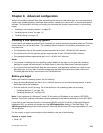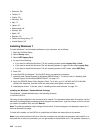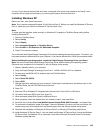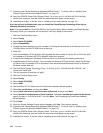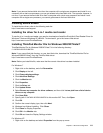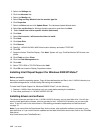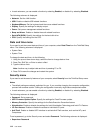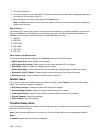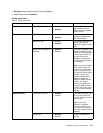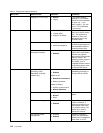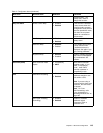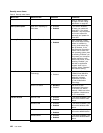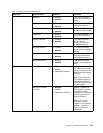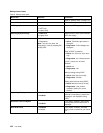• Lock UEFI Settings
• Set Minimum Length
• Password at unattended boot
• Password at restart
• Power-On Password
• Hard Disk x Password
Notes:
• Hard Disk 1 means the hard disk drive built into your computer.
Lock UEFI Settings enables or disables the function that protects items in the ThinkPad Setup from being
changed by a user who does not have the supervisor password. By default, this is set to Enabled. If
you set the supervisor password and enable this function, no one but you can change any items in the
ThinkPad Setup.
If you select Set Minimum Length, you can specify a minimum length for power-on passwords and hard
disk passwords. By default, this is set to Disabled. If you set the supervisor password and specify a
minimum length for passwords, no one but you can change the length.
If you select and enable Password at unattended boot, a password prompt is displayed when the computer
is turned on, from either a power-off state or hibernation. If you select Disabled, no password prompt is
displayed; the computer goes ahead and loads the operating system. To prevent unauthorized access, set
the user authentication on the operating system.
If you select and enable Password at restart, a password prompt is displayed when you restart the
computer. If you select Disabled, no password prompt is displayed; the computer goes ahead and loads the
operating system. To prevent unauthorized access, set the user authentication on the operating system.
Startup menu
You may need to change the startup sequence of your computer. For example, if you have different operating
systems on different devices, you can have the system start up from either of them.
Attention: After you change your startup sequence, you must be extremely careful not to specify a wrong
device during a copy, a save, or a format operation. If you specify a wrong device, your data and programs
might be erased or overwritten.
Attention: If you are using the BitLocker
®
drive encryption, you should not change the startup sequence.
BitLocker drive encryption detects the change of startup sequence and locks the computer from booting.
Changing the startup sequence
Selecting Startup to display the Boot submenu.
To change the startup sequence, do the following:
1. Select Boot; then press Enter.
You can use the Boot submenu to specify the startup sequence that runs when you turn on the power.
Refer to “Boot submenu” on page 116.
2. Select the device you want to start rst.
3. Press F10 to save the changes and restart the system.
To change the startup sequence temporarily so that the system starts up from a different drive, do the
following:
Chapter 8. Advanced conguration 115