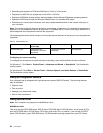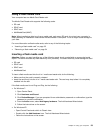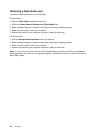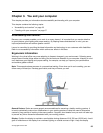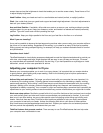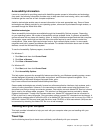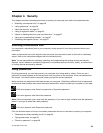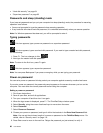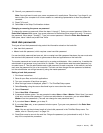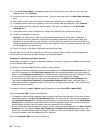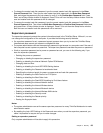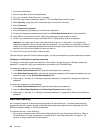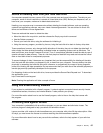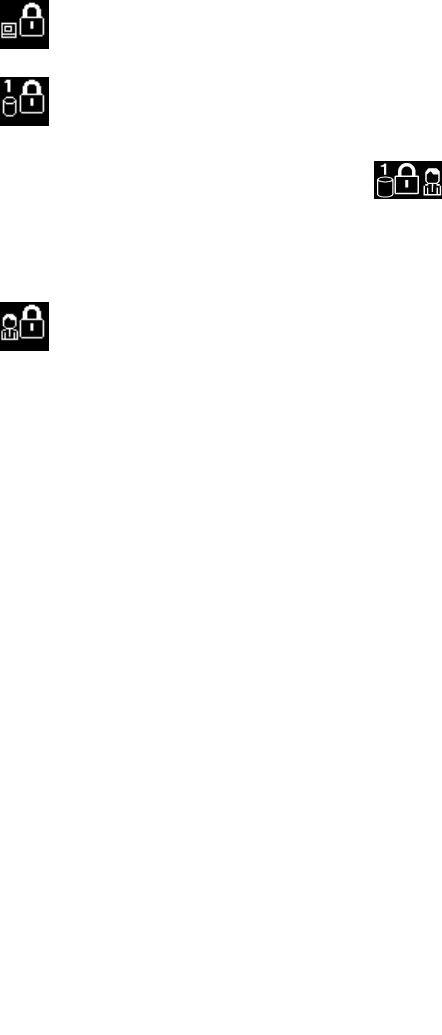
• “Hard disk security” on page 64
• “Supervisor password” on page 63
Passwords and sleep (standby) mode
If you have set passwords and you put your computer into sleep (standby) mode, the procedure for resuming
operation is as follows:
• You are not prompted to type the password when resuming operation.
• If any hard disk drive has a hard disk password, it is unlocked automatically when you resume operation.
Note: If a Windows password has been set, you will be prompted to enter it.
Typing passwords
If this icon appears, type a power-on password or a supervisor password.
If this icon appears, type a user hard disk password. If you want to type a master hard disk password,
do the following:
1. Press F1. The icon changes to this:
2. Now type the master hard disk password.
Note: To return to the rst icon, press F1 again.
If this icon appears, type a supervisor password.
Note: You can press Backspace if you press a wrong key while you are typing your password.
Power-on password
You can set a power-on password to help protect your computer against access by unauthorized users.
If you set a power-on password, the password prompt appears on the screen whenever you turn on the
computer. You must enter the correct password to start using the computer.
Setting a power-on password
1. Print these instructions.
2. Save all open les, and exit all applications.
3. Turn your computer off and then turn it on again.
4. When the logo screen is displayed, press F1. The ThinkPad Setup window opens.
5. Select Security, using the cursor directional keys to move down the menu.
6. Select Password.
7. Select Power-on Password.
8. Choose your power-on password, and type it within the brackets in the Enter New Password eld.
Note: You can set the minimum length of a power-on password on the ThinkPad Setup menu. For
details, refer to “Security menu” on page 114
.
9. Press Enter once to move to the next line. Retype the password you just entered, to verify it.
60 User Guide