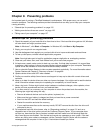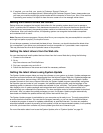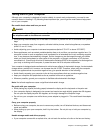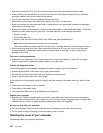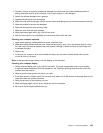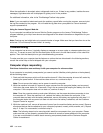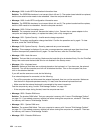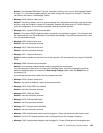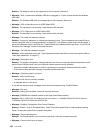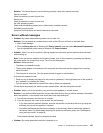Chapter 10. Troubleshooting computer problems
This section tells what to do if you have a computer problem. It includes troubleshooting charts which are
Troubleshooting procedure, Troubleshooting, Recovery overview, and Contacting Lenovo.
• “Diagnosing problems” on page 131
• “Troubleshooting” on page 132
Diagnosing problems
If you experience problems with your computer, use diagnostic solutions as a starting point for solving them.
Depending on the preinstalled operating system and the date when your computer was manufactured,
Lenovo provides one of the following diagnostic solutions:
• Lenovo Solution Center: See “Using the Lenovo Solution Center program” on page 131
.
• Lenovo ThinkVantage Toolbox: See “Using the Lenovo ThinkVantage Toolbox program” on page 131
.
• Web-based diagnostic solutions: See “Using the Lenovo Support Web site” on page 132.
Using the Lenovo Solution Center program
Note: The Lenovo Solution Center program is available only on some models that are preinstalled with the
Windows 7 operating system. If your Windows 7 model is not preinstalled with the program, you can
download it from http://www.lenovo.com/support.
The Lenovo Solution Center program enables you to troubleshoot and resolve computer problems. It
combines diagnostic tests, system information collection, security status, and support information, along
with hints and tips for maximum system performance.
When you are setting up your computer, the Lenovo Solution Center program prompts you to create recovery
media, which you can use to restore the hard disk drive to the factory default state. For more information,
see “Creating and using recovery media” on page 69
.
To run the Lenovo Solution Center program, see “Accessing applications in Windows 7” on page 20
.
For additional information, refer to the Lenovo Solution Center help system.
Note: If you are unable to isolate and repair the problem yourself after running the program, save and print
the log les created by the program. You will need the log les when you speak to a Lenovo technical
support representative.
Using the Lenovo ThinkVantage Toolbox program
The Lenovo ThinkVantage Toolbox program enables you to view symptoms of computer problems and nd
solutions for them. It also includes automatic notication when action is required, computing assistance,
advanced diagnostics, and diagnostic history.
If the Lenovo ThinkVantage Toolbox program is available on your computer, do either of the following to
run the program:
• For Window 7: Click Start ➙ Control Panel ➙ System and Security ➙ Lenovo - System Healthy
and Diagnostics.
© Copyright Lenovo 2011
131