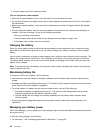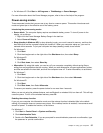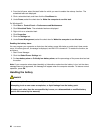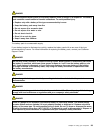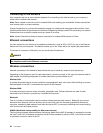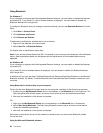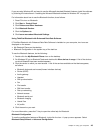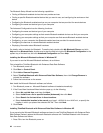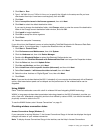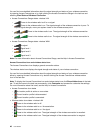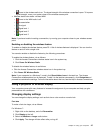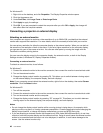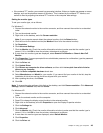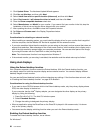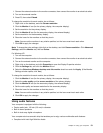The Bluetooth Setup Wizard has the following capabilities:
• Finding all Bluetooth-enabled devices that can provide services
• Finding a specic Bluetooth-enabled device that you want to use, and conguring the services on that
device
• Conguring the Bluetooth-enabled services on your computer that are provided for remote devices
• Conguring the name and device type of your computer
The Advanced Conguration has the following functions:
• Conguring the name and device type of your computer
• Conguring your computer settings so that remote Bluetooth-enabled devices can nd your computer
• Conguring your computer settings so that your computer can nd remote Bluetooth-enabled devices
• Conguring, on your computer, the Bluetooth-enabled services provided for remote devices
• Conguring the services on remote Bluetooth-enabled devices
• Displaying information about Bluetooth hardware
For details, refer to the help for Bluetooth. To see the help, double-click My Bluetooth Places, and click
Help and then Bluetooth help. Another way to start the help is to right-click Bluetooth Conguration in the
system tray of the task bar, and click Advanced Conguration and then Help.
Installing the Microsoft Bluetooth software in Windows XP
If you want to use the Microsoft Bluetooth software, do as follows:
First uninstall the ThinkPad Bluetooth with Enhanced Data Rate Software.
1. Turn Bluetooth power off.
2. Click Start ➙ Control Panel.
3. Click Add or Remove Programs.
4. Select ThinkPad Bluetooth with Enhanced Data Rate Software; then click Change/Remove to
uninstall the software.
5. Follow the instructions on the screen.
Next install the Microsoft Bluetooth software, as follows:
1. Turn Bluetooth power on. Microsoft Bluetooth software is loaded automatically.
2. If the Found New Hardware Wizard window pops up, do the following:
a. Select No, not this time, and then click Next.
b. Select Install from a list or specic location (Advanced); then click Next.
c. Select Search for the best driver in those locations.
d. Select Include this location in the search:, and type C:\SWTOOLS\Drivers\MSBTooth, or specify the
location in which you placed the extracted INF le. Then click Next.
3. Click Finish.
Installing ThinkPad Bluetooth with Enhanced Data Rate Software in Windows XP
If you are using the Microsoft Bluetooth software and want to use ThinkPad Bluetooth with Enhanced Data
Rate Software instead, replace the Microsoft Bluetooth software with ThinkPad Bluetooth with Enhanced
Data Rate Software as follows:
1. Press F9 to turn the Bluetooth power on.
44 User Guide