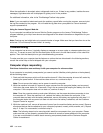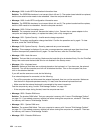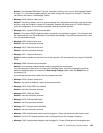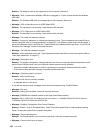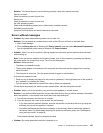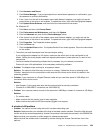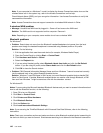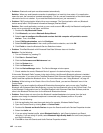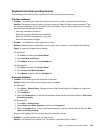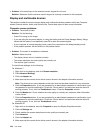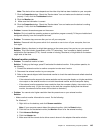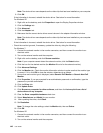2. Click Hardware and Sound.
3. Click Device Manager. If you are prompted for an administrator password or conrmation, type
the password or provide conrmation.
4. If the ! mark is to the left of the adapter name under Network adapters, you might not use the
correct driver or the driver is not enabled. To update the driver, right-click the highlighted adapter.
5. Click Update Driver Software, and then follow the instructions on the screen.
For Windows XP:
1. Click Start, and then click Control Panel.
2. Click Performance and Maintenance, and then click System.
3. Click the Hardware tab, and click the Device Manager button.
4. If the x mark is to the left of the adapter name under Network adapter, you might not use the
correct driver or the driver is not enabled. To update the driver, right-click the highlighted adapter.
5. Click Properties. The Properties window appears.
6. Click the Driver tab.
7. Click the Update Driver button. The Update Device Driver wizard appears. Follow the instructions
on the screen.
– The switch port and the adapter have the same duplex setting.
If you congured the adapter for full duplex, make sure the switch port is also congured for full
duplex. Setting the wrong duplex mode can degrade performance, cause data loss, or result in lost
connections.
– You have installed all networking software that is necessary for your network environment.
Check with your LAN administrator for the necessary networking software.
• Problem: The adapter stops working for no apparent reason.
Solution: The network driver les may be corrupt or missing. Update the driver by referring to the
“Solution” description for the procedure to make sure that the correct device driver is installed in the
preceding problem.
• Problem: If your computer is a Gigabit Ethernet model and you use the a speed of 1000 Mbps, the
connection fails or errors occur.
Solution:
– Use Category 5 wiring and make sure that the network cable is securely connected.
– Connect to a 1000 BASE-T hub/switch (not 1000 BASE-X).
• Problem: Your computer cannot connect to the network at 1000 Mbps. Instead, it connects at 100 Mbps.
Solution:
– Try another cable.
– Make sure that the link partner is set to auto-negotiate.
– Make sure that the switch is 802.3ab-compliant (gigabit over copper).
A wireless LAN problem
• Problem: You cannot connect using the built-in wireless networking card.
Solution: Make sure that your wireless LAN driver is the latest version installed. Check the Web site and
conrm the driver version supported by Access Connections is the latest documented in the README le.
Make sure that your computer is within range of a wireless access point.
Make sure that the wireless radio is enabled by double-clicking the Access Connections icon in the
task bar.
Chapter 10. Troubleshooting computer problems 139