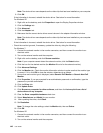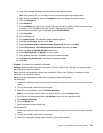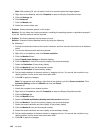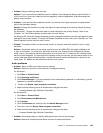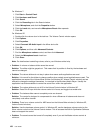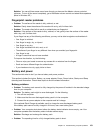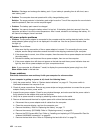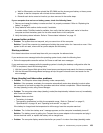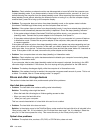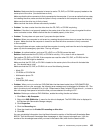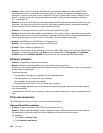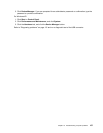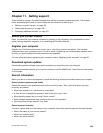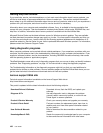Solution: Check whether an external monitor was disconnected or turned off while the computer was
in sleep (standby) mode. If you disconnected or turned off the external monitor, connect it or turn it on
before resuming the computer from the sleep (standby) mode. When resuming the computer from the
sleep (standby) mode without attaching the external monitor or turning it on, and the computer display
remains blank, press F6 to bring up the computer display.
• Problem: The computer does not return from sleep (standby) mode, or the system status indicator
(illuminated ThinkPad logo) blinks slowly and the computer does not work.
Solution: If the system does not return from sleep (standby) mode, it may have entered sleep (standby) or
hibernation mode automatically because the battery is depleted. Check the sleep (standby) indicator.
– If the system status indicator (illuminated ThinkPad logo) blinks slowly, your computer is in sleep
(standby) mode. Connect the ac power adapter to the computer; then press Fn.
– If the system status indicator (illuminated ThinkPad logo) is off, your computer is in power-off state or
in hibernation mode. Connect the ac power adapter to the computer; then press the power button
to resume operation.
If the system still does not return from sleep (standby) mode, your system may stop responding and you
may not be able to turn off the computer. In this case, you need to reset the computer. If you have not
saved your data, it may be lost. To reset the computer, press and hold the power button for 4 seconds or
more. If the system is still not reset, remove the ac power adapter and the battery.
• Problem: Your computer does not enter sleep (standby) or hibernation mode.
Solution: Check whether any option has been selected to disable your computer from entering sleep
(standby) or hibernation mode.
If your computer tries to enter sleep (standby) mode but the request is rejected, the device in the USB
connector might be disabled. If this occurs, do a hot-unplug-and-plug operation for the USB device.
• Problem: The battery discharges slightly while the computer is in hibernation mode.
Solution: If the wakeup function is enabled, the computer consumes small amount of power. This is not
a defect. For details, refer to “Power-saving modes” on page 37
.
Drives and other storage devices
This section includes hard disk drive problems and optical drive problems.
Hard disk drive problems
• Problem: The hard disk drive makes a rattling noise intermittently.
Solution: The rattling noise might be heard:
– When the hard disk drive begins or nishes getting access to data.
– When you carry the hard disk drive.
– When you carry your computer.
This is a normal characteristic of a hard disk drive and is not a defect.
• Problem: The hard disk drive does not work.
Solution: In the startup menu in the ThinkPad Setup, make sure that the hard disk drive is included in the
“Boot priority order” list. If it is included in the “Excluded from boot order” list, it is disabled. Select the
entry for it in the list and press the x key. This moves the entry to the “Boot priority order” list.
Optical drive problems
• Problem: The optical drive, such as a CD, DVD, or CD-RW drive, does not work.
154 User Guide