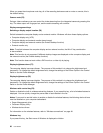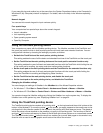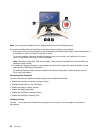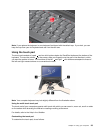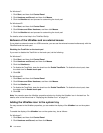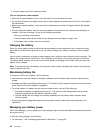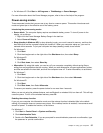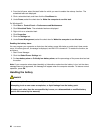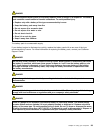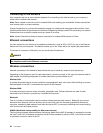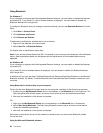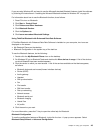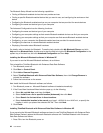• For Windows XP: Click Start ➙ All Programs ➙ ThinkVantage ➙ Power Manager.
For more information about the Power Manager program, refer to the on-line help of the program.
Power-saving modes
There are several modes that you can use at any time to conserve power. This section introduces each
mode and gives tips on the effective use of the battery power.
Introducing the power-saving modes
• Screen blank. The computer display requires considerable battery power. To turn off power to the
display, do as follows:
1. Right-click the Power Manager Battery Gauge in the task bar.
2. Select Power off display.
• Sleep (standby in Windows XP). In sleep (standby) mode, your work is saved to memory, and then the
hard disk drive and the computer display are turned off. When your computer wakes up, your work is
restored within seconds. To put your computer into sleep (standby) mode, do as follows.
For Windows 7:
1. Click Start.
2. Click the triangle mark on the right side of the Shut down icon; then select Sleep.
For Windows XP:
1. Click Start.
2. Click Shut down; then select Stand by.
• Hibernation. By using this mode, you can turn off your computer completely without saving les or
exiting from any applications that are running. When you enter hibernation, all open applications, folders,
and les are saved to the hard disk, and then the computer turns off. To enter hibernation, do as follows.
For Windows 7:
1. Click Start.
2. Click the triangle mark on the right side of the Shut down icon; then select Hibernate.
For Windows XP:
1. Click Start.
2. Click Shut down; then Select Hibernate.
To resume your session, press the power button for no more than 4 seconds.
When you are not using the wireless features, such as Bluetooth or wireless LAN, turn them off. This will help
conserve power. To turn off the wireless features, press F9.
Enabling the wakeup function
If you put your computer into hibernation mode, and the wakeup function is disabled (this is the default
setting), the computer does not consume any power. If the wakeup function is enabled, it consumes a small
amount of power. To enable the function, do as follows:
For Windows 7 :
1. Click Start ➙ Control Panel ➙ System and Security.
2. Click Administrative Tools.
3. Double-click Task Scheduler. If you are prompted for an administrator password or conrmation, type
the password or provide conrmation.
Chapter 2. Using your computer 37