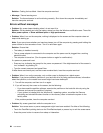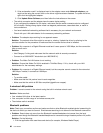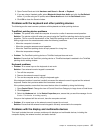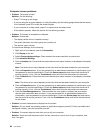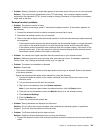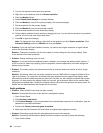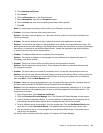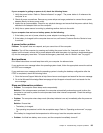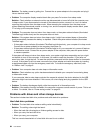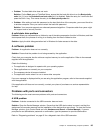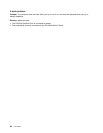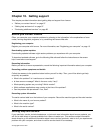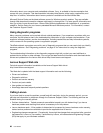Battery and power problems
This topic contains instructions on troubleshooting battery and power problems.
Battery problems
• Problem: The built-in battery cannot be fully charged in the standard charge time when the computer is
powered off.
Solution: The battery might be over-discharged. Do the following:
1. Turn off the computer.
2. Connect the ac power adapter to the computer and let it charge.
If a quick charger is available, use it to charge the over-discharged built-in battery.
If the built-in battery cannot be fully charged in 24 hours, call Lenovo Customer Service Center to have
it serviced.
• Problem: Your computer shuts down before the battery status icon shows that the battery is empty, or
the computer operates after the battery status icon shows that the battery is empty.
Solution: Discharge and recharge the built-in battery.
• Problem: The operating time for a fully charged built-in battery is short.
Solution: Discharge and recharge the built-in battery. If your battery operating time is still short, call
Lenovo Customer Service Center to have it serviced.
• Problem: The computer does not operate with a fully charged built-in battery.
Solution: The surge protector in the built-in battery might be active. Turn off the computer for one minute
to reset the protector; then turn on the computer again.
• Problem: The built-in battery cannot be charged.
Solution: You cannot charge the battery when it is too hot. Turn off the computer and allow it to cool to
room temperature. After it cools, recharge the battery. If it still cannot be charged, call Lenovo Customer
Service to have it serviced.
An ac power adapter problem
Problem: The ac power adapter is connected to the computer and the working electrical outlet, but the
power adapter (power plug) icon is not displayed on the taskbar. Also the system status indicator does not
blink.
Solution: Do the following:
1. Ensure that the connection of the ac power adapter is correct. For instructions on connecting the ac
power adapter, see Safety, Warranty, and Setup Guide that comes with your computer.
2. If the connection of the ac power adapter is correct, turn off the computer, then disconnect the ac
power adapter.
3. Reconnect the ac power adapter, then turn on the computer.
4. If the power adapter icon still is not displayed on the taskbar and the system status indicator does not
blink, have the ac power adapter and your computer serviced.
Note: To display the power adapter (power plug) icon, click Show hidden icons on the taskbar.
Power problems
Print these instructions now and keep the instructions with your computer for reference later.
92 User Guide