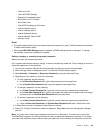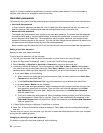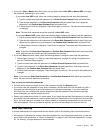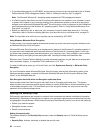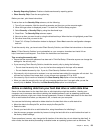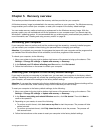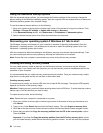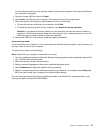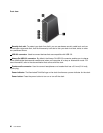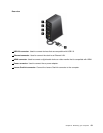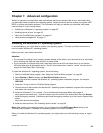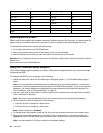from the recovery media, but you might be unable to recover your computer if the recovery partition on
your computer is damaged.
5. Connect a proper USB drive then click Next.
6. Click Create in the Recovery Drive window. The creation of the recovery media starts.
7. When the creation of the recovery media nishes, do one of the following:
• To keep the recovery partition on your computer, click Finish.
• To delete the recovery partition on your computer, click Delete the recovery partition.
Attention: If you delete the recovery partition on your computer, do keep the recovery media in a
safe place. The Windows recovery image will not be stored in your computer anymore, and you will
need the recovery media to refresh or reset your computer.
8. Remove the USB drive. The recovery media are created successfully.
Using recovery media
If you cannot start your computer, or if you cannot start the Windows recovery image on your computer, use
recovery media to recover your computer.
To use recovery media, do the following:
Note: Ensure that your computer is connected to ac power.
1. Turn on or restart the computer. Before the Windows operating system starts, repeatedly press the F12
key. The Boot Menu window opens.
2. Select the recovery drive as the boot device.
3. Select a preferred language and then select a preferred keyboard layout.
4. Click Troubleshoot to display the optional recovery solutions.
5. Select a corresponding recovery solution according to your situation. For example, select Reset your
PC if you want to reset your computer to the factory default settings.
For more information about the recovery solutions provided by the Windows 8.1 operating system, go to:
http://go.microsoft.com/fwlink/?LinkID=263800
Chapter 5. Recovery overview 57