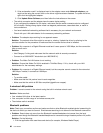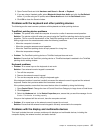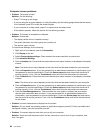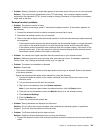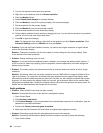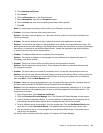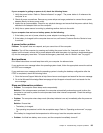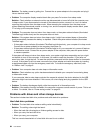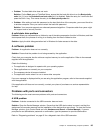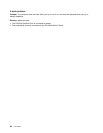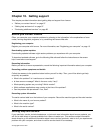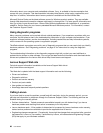If your computer is getting no power at all, check the following items:
1. Verify the power button. Refer to “Status indicators” on page 7. The power button is lit whenever the
computer is on.
2. Check all power connections. Remove any power strips and surge protectors to connect the ac power
adapter directly to the ac power outlet.
3. Inspect the ac power adapter. Check for any physical damage, and ensure that the power cable is rmly
attached to the adapter brick and the computer.
4. Verify the ac power source is working by attaching another device to the outlet.
If your computer does not run on battery power, do the following:
1. If the battery runs out of power, attach ac power adapter to recharge the battery.
2. If the battery is charged but the computer does not run, call Lenovo Customer Service Center to have
it serviced.
A power button problem
Problem: The system does not respond, and you cannot turn off the computer.
Solution: Turn off the computer by pressing and holding the power button for 4 seconds or more. If the
system is still not reset, remove the ac power adapter and reset the system by inserting a straightened paper
clip into the emergency reset hole. To locate the emergency reset hole, refer to “Bottom view” on page 6.
Boot problems
Print these instructions now and keep them with your computer for reference later.
If you receive an error message before the operating system loads, follow the appropriate corrective actions
for POST error messages.
If you receive an error message while the operating system is loading the desktop conguration after the
POST is completed, check the following items:
1. Go to the Lenovo Support Web site at http://www.lenovo.com/support and search for the error message.
2. Go to the Microsoft Knowledge Base homepage at http://support.microsoft.com/ and search for the
error message.
Sleep and hibernation problems
• Problem: The computer enters sleep mode unexpectedly.
Solution: If the microprocessor overheats, the computer automatically enters sleep mode to allow the
computer to cool and to protect the microprocessor and other internal components. Check the settings
for sleep mode.
• Problem: The computer enters sleep mode (the sleep indicator turns on) immediately after the power-on
self-test.
Solution: Ensure that:
– The battery is charged.
– The operating temperature is within the acceptable range. Refer to “Operating environment” on page
12
.
If the battery is charged and the temperature is within range, have the computer serviced.
• Problem: A critical low-battery error occurs, and the computer immediately turns off.
Chapter 9. Troubleshooting computer problems 93