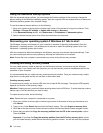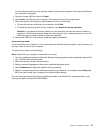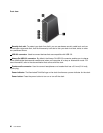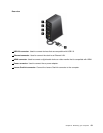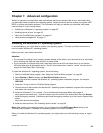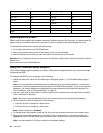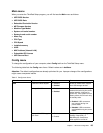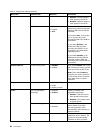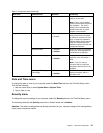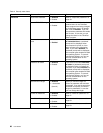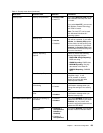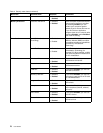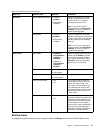Country or region Code Country or region Code
China SC
Netherlands NL
Denmark DK Norway
NO
Finland FI
Spain SP
France FR
Sweden SV
Germany GR
Taiwan and Hong Kong
TC
Italy IT
United States US
Japan JP
Installing device drivers
Device driver is the program that operates a particular hardware device of the computer. If a device does not
perform well or you install a new device, you need to install or update the corresponding device driver.
To download the latest device drivers, do the following:
1. Go to http://www.lenovo.com/ThinkPadDrivers.
2. Select your product name to view all the device drivers for your computer.
3. Select the device drivers that you need, and follow the instructions on the screen.
Attention: Do not download the device drivers from the Windows Update Web. Always download the device
drivers from:
http://www.lenovo.com/ThinkPadDrivers
Using the ThinkPad Setup program
The ThinkPad Setup program enables you to select various setup congurations for your computer through
conguring the BIOS.
To congure the BIOS of your computer, do the following:
1. Restart the computer. When the ThinkPad logo is displayed, press F1. The ThinkPad Setup program
starts.
Note: If you are required to enter the supervisor password, enter the correct password. You also can
press Enter to skip the password prompt and start the ThinkPad Setup program. If you do not enter the
password, you cannot change the congurations that are protected by the supervisor password. For
more information, refer to “Using passwords” on page 47
.
2. Use the cursor keys to select a tab; or use the cursor keys to locate an item and press Enter to select it.
Then a submenu is displayed.
Note: Some menu items are displayed only if the computer supports the corresponding features.
3. Set the value of an item by doing one of the following:
• Press the F6 key to change to a higher value.
• Press the F5 key to change to a lower value.
Note: Default values are in boldface.
4. To change other congurations, press the Esc key to exit the submenu and return to the parent menu.
5. When you complete the conguration, press the F10 key to save and exit. You also can select the
Restart tab in the ThinkPad Setup menu, and restart your computer with one of the provided options.
Note: You can press the Fn+F9 key to restore to the default settings.
64 User Guide