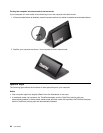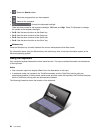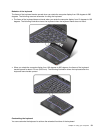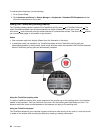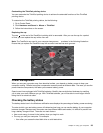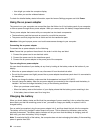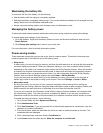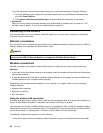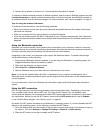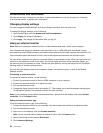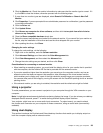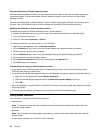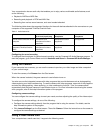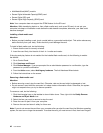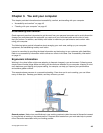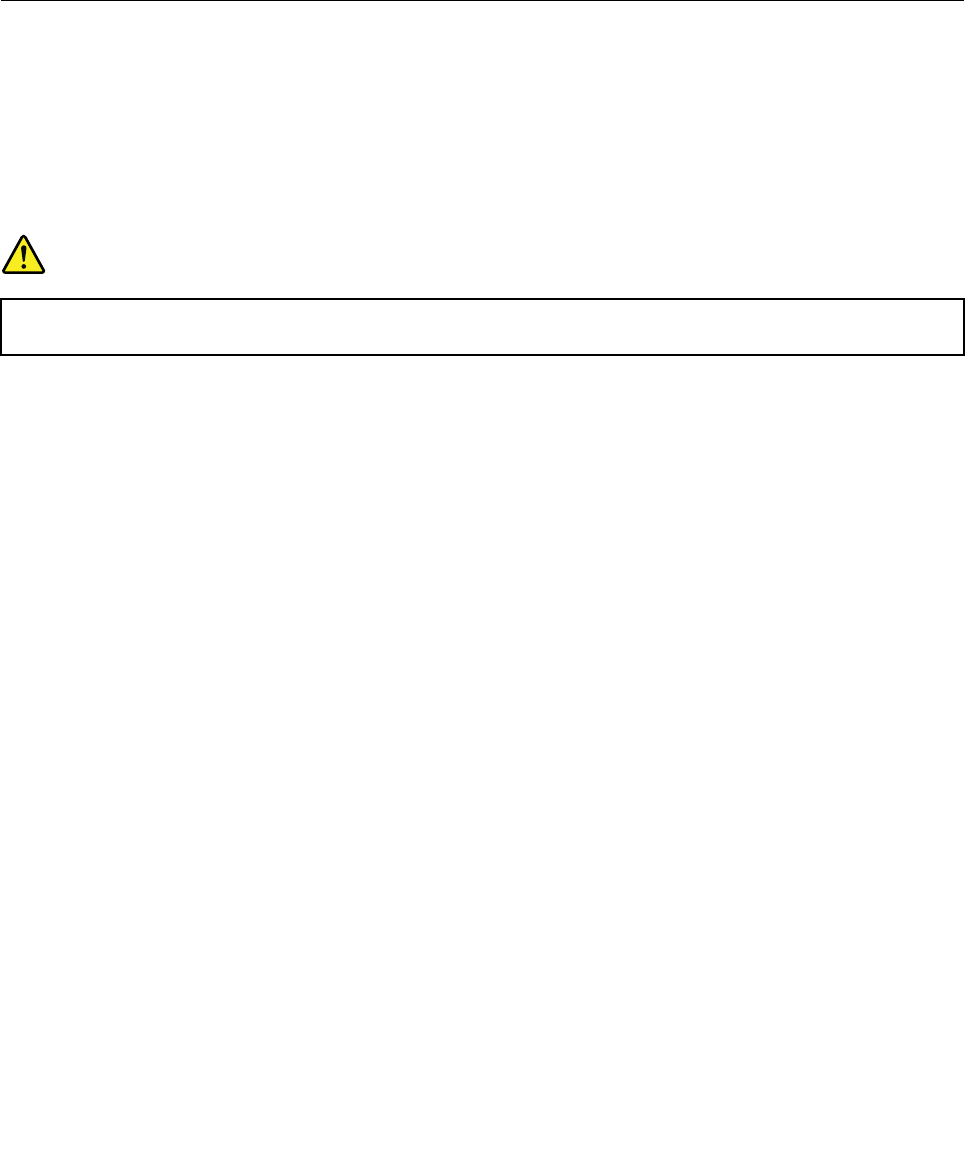
To put the computer into hibernation mode, change your power plan settings by doing the following:
1. Go to the desktop screen. Right-click the battery status icon from the Windows notication area
and click Power Options.
2. Click Choose what the power button does, and then follow the instructions on the screen.
• Wireless off
When you are not using the wireless features, such as Bluetooth or wireless LAN, turn them off. This
will help conserve power. To turn off the wireless features, press F8.
Connecting to the network
Your computer has one or more network cards that enable you to connect your computer to the Internet
and other network connections.
Ethernet connections
You can connect your computer to a local network or a broadband connection through the Lenovo USB 2.0
Ethernet Adapter or a supported ThinkPad OneLink Dock.
DANGER
To avoid the risk of electrical shock, do not connect the telephone cable to the Ethernet connector
on the Lenovo USB 2.0 Ethernet Adapter or a supported ThinkPad OneLink Dock.
Wireless connections
Wireless connection is the transfer of data without the use of cables but by means of radio waves only.
Attention:
• If you want to use the wireless features on an airplane, check the wireless services with the airline before
boarding the airplane.
• If there are restrictions on the use of computer wireless features on an airplane, you need to disable the
wireless features of your computer before boarding.
Depending on the wireless devices installed on your computer, you might be able to use the following
wireless networks:
• Wireless LAN connection
• Bluetooth connection
• NFC connection
Using the wireless LAN connection
A wireless local area network (LAN) covers a relatively small geographic area, such as an ofce building or a
house. Devices based on the 802.11 standards can connect to this type of network.
Your computer comes with a wireless network card and a conguration utility to help you establish wireless
connections and monitor the connection status. This enables you to stay connected to your network while
you are at the ofce, in a meeting room, or at home, with no need for a wired connection.
To establish a wireless LAN connection, do the following:
1. Press F8 to display the list of available wireless networks. Ensure that the Airplane mode is set to off.
36 User Guide