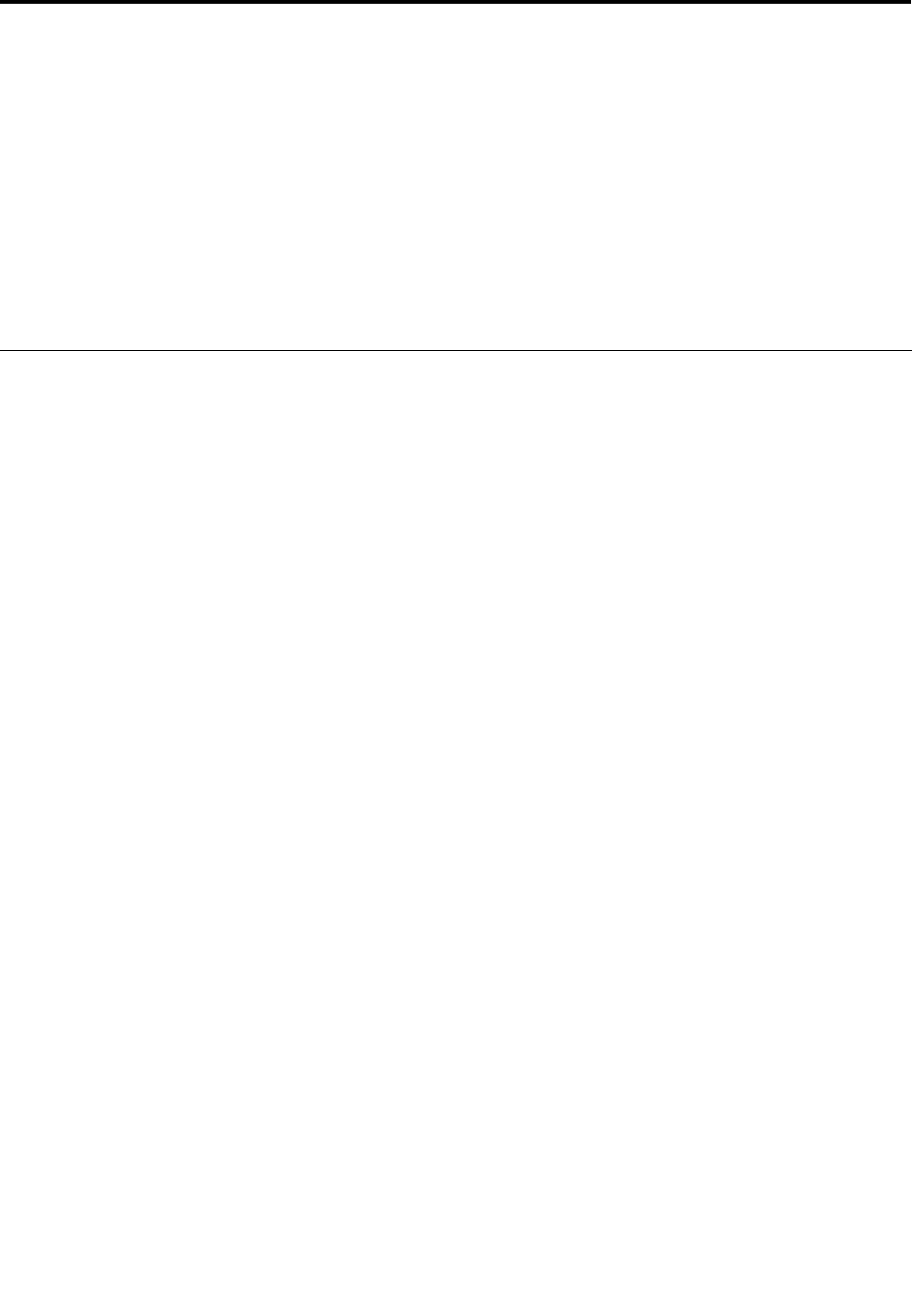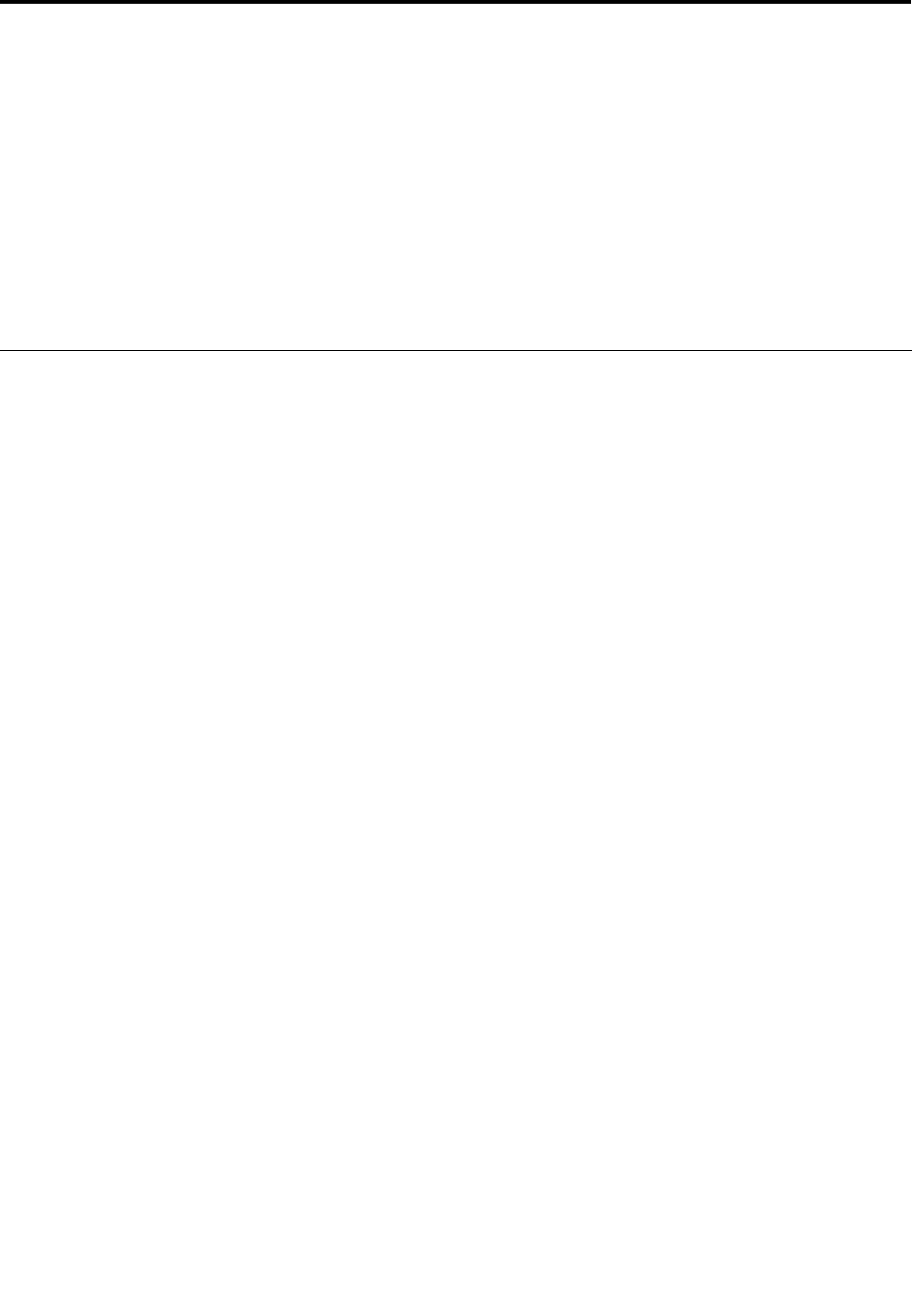
Chapter 7. Advanced conguration
While it is important to protect les, data, and settings that are on the hard disk drive or solid-state drive,
you also might need to install a new operating system, install new device drivers, update your system UEFI
BIOS, or recover preinstalled software. This information will help you handle your computer with proper
care and keep it in top working shape.
• “Installing the Windows 8.1 operating system” on page 63
• “Installing device drivers” on page 64
• “Using the ThinkPad Setup program” on page 64
• “Using system management” on page 73
Installing the Windows 8.1 operating system
In some situations, you might need to install a new operating system. This topic provides instructions on
how to install a Windows 8.1 operating system.
Before you start, print these instructions.
Attention:
• The process of installing a new operating system deletes all the data on your hard disk drive or solid-state
drive, including the data that were stored in a hidden folder.
• If your computer is equipped with both a hard disk drive and an M.2 solid-state drive, do not use the
M.2 solid-state drive as a bootable device. The M.2 solid-state drive is used for “cache” function and to
support the Intel Rapid Start Technology.
To install the Windows 8.1 operating system, do the following:
1. Start the ThinkPad Setup program. See “Using the ThinkPad Setup program” on page 64.
2. Select Startup ➙ Boot to display the Boot Priority Order submenu.
3. Select the drive that contains the Windows 8.1 operating system installation program, for example
USB HDD.
4. Press the F10 key to exit the ThinkPad Setup program.
5. Connect the drive that contains the Windows 8.1 operating system installation program to the computer,
and restart the computer.
6. Install the Windows 8.1 x modules. Go to the Microsoft Knowledge Base home page at
http://support.microsoft.com/. Type the number of the x module in the search eld, then click Search.
7. Install the registry patches. To download and install the registry patches, go to the Lenovo Support Web
site at:
http://www.lenovo.com/support
8. Install the device drivers. See “Installing device drivers” on page 64.
Note: After installing the operating system, do not change the initial UEFI/Legacy Boot setting in the
ThinkPad Setup program. Otherwise, the operating system will not start correctly.
When you install the Windows 8.1 operating system, you might need one of the following country or region
codes:
© Copyright Lenovo 2013
63