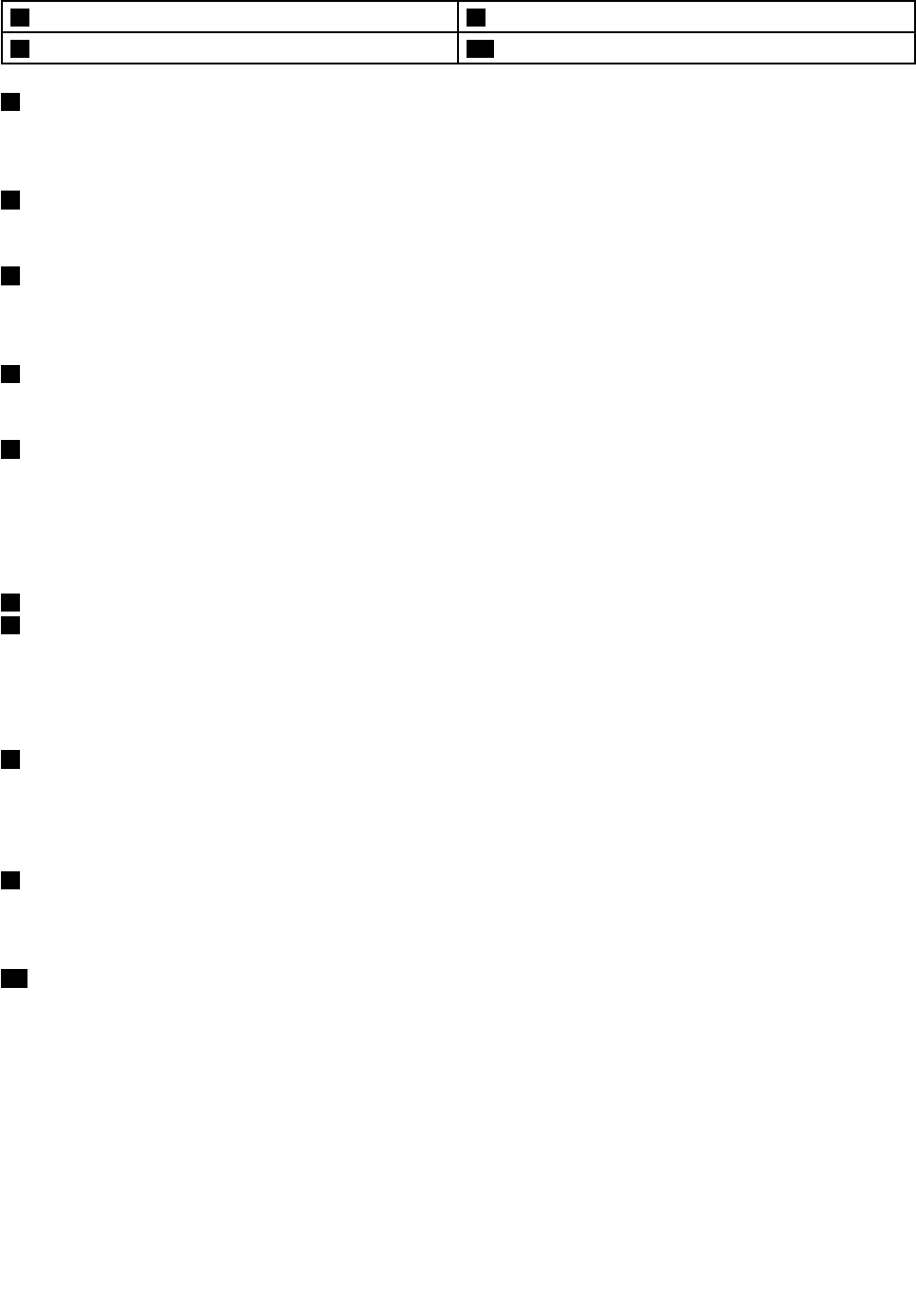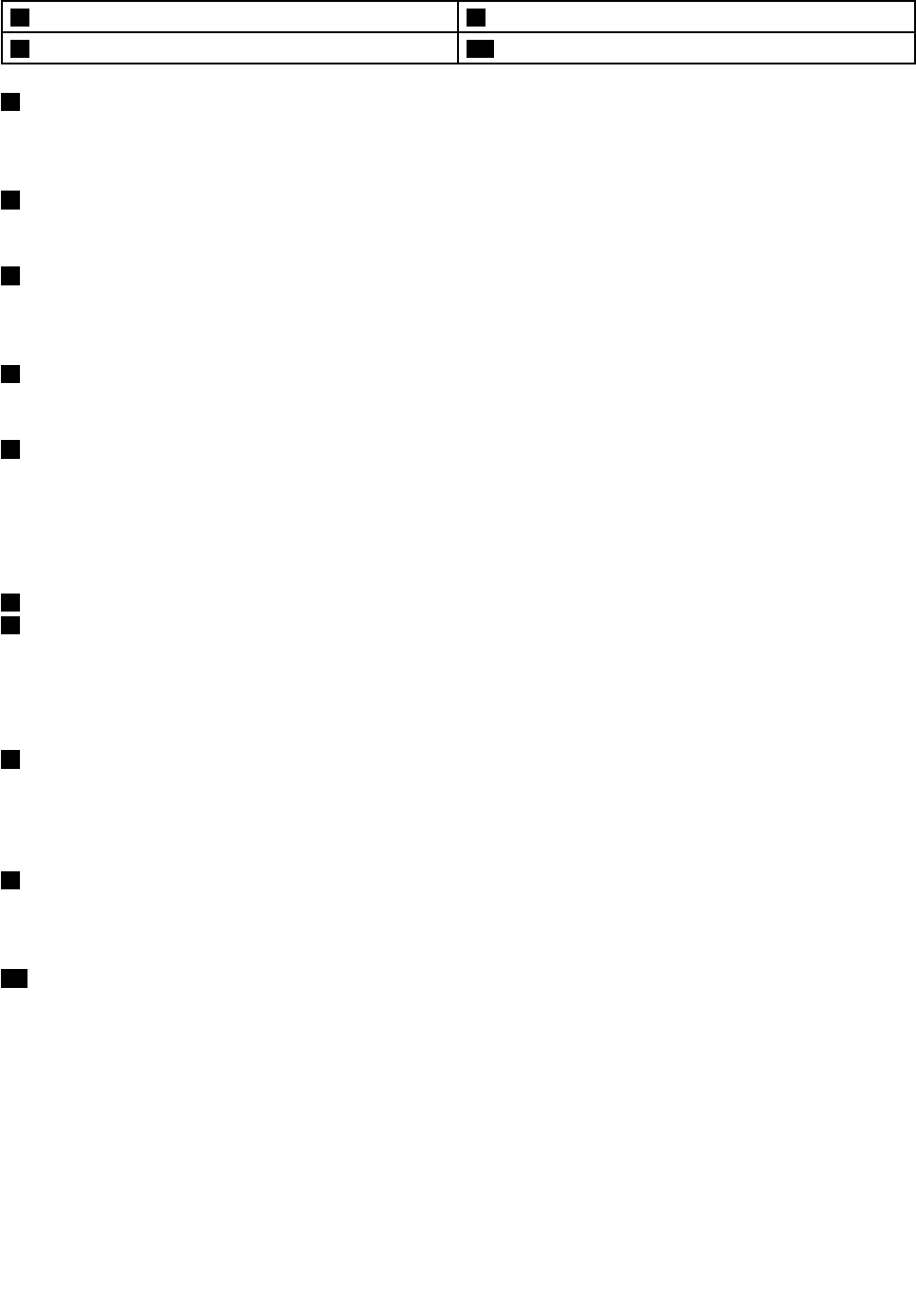
4 Speakers
9 Multi-touch screen
5 System status indicator (illuminated ThinkPad
®
logo)
10 Windows
®
button
1 Camera
Use the camera to take pictures or hold a video conference. For more information, see “Using the camera”
on page 41.
2 Microphones
The microphones capture sound and voice when used with a program capable of handling audio.
3 Ambient light sensor
The ambient light sensor detects the surrounding light conditions. Then the computer adjusts the screen
brightness accordingly.
4 Speakers
Your computer is equipped with a pair of stereo speakers.
5 System status indicator (illuminated ThinkPad logo)
The illuminated ThinkPad logo on the palm rest functions as a system status indicator. Your computer has
several status indicators. For information about the location and meaning of each indicator, see “Status
indicators” on page 7
.
ThinkPad pointing device
6 TrackPoint pointing stick
8 ThinkPad trackpad
The keyboard contains the ThinkPad pointing device. Pointing, selecting, and dragging are all part of a single
process that you can perform without moving your ngers from a typing position. For more information, see
“Using the ThinkPad pointing device” on page 32
.
7 NFC logo (on some models)
If there is an near-eld-communication (NFC) logo on the ThinkPad trackpad of your computer, it indicates
that your computer comes with an NFC card. For more information about the NFC feature, see “Using the
NFC connection” on page 37
.
9 Multi-touch screen
Your computer comes with a multi-touch screen. For more information, see “Using the multi-touch screen”
on page 18.
10 Windows button
Press the Windows button to switch between the current workspace and the Start screen; or press the
Windows button to wake up the computer from sleep mode.
2 User Guide