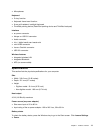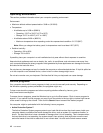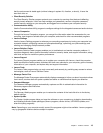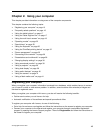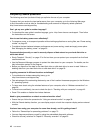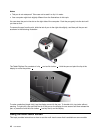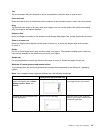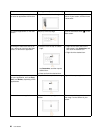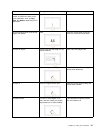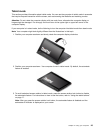Tap
Tap on the screen with your ngertip to launch an application, select an item, or open a menu.
Press and hold
Press and hold an item or a blank area on the screen for a few seconds to open a menu with more options.
Drag
Tap and hold your nger on an item, such as an image or an icon on the screen, then pull the item along
with your nger to the desired location.
Swipe or slide
Move your nger horizontally on the screen to scroll through Web pages, lists, picture thumbnails, and so on.
Zoom in or zoom out
Move two ngers closer together on the screen to zoom out, or move two ngers apart on the screen
to zoom in.
Rotate
Put two or more ngers on an item, and then rotate your ngers. This operation enables you to rotate the
item that you selected in the direction as you move your ngers.
Double tap
For some applications, quickly tap twice on the screen to zoom in. Double-tap again to zoom out.
Windows 8.1 touch gestures and mouse actions
The following table lists the touch gestures and mouse actions supported by the Window 8.1 operating
system.
Note: Your computer screen might look different from the following illustrations.
Tasks
Touch gestures (touch models only)
Mouse actions
To display the charms that contain
system commands, such as Start,
Settings, Search, Share, and
Devices
Swipe in from the right edge.
Move the cursor to the bottom-right
or top-right corner of your screen.
To display the open applications and
switch applications
Swipe in from the left edge.
Move the cursor to the upper-left
corner of your screen, and then click
the desired application.
Chapter 2. Using your computer 19