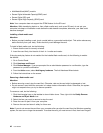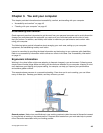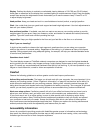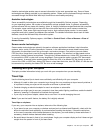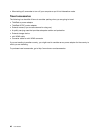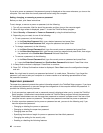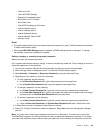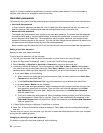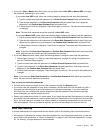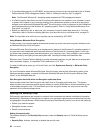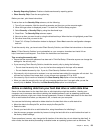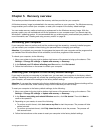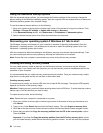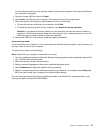reseller or a Lenovo marketing representative to have the system board replaced. Proof of purchase is
required, and a fee will be charged for parts and service.
Hard disk passwords
The following two types of hard disk passwords can help protect the information stored on the hard disk drive:
• User hard disk password
If a user hard disk password has been set, but no master hard disk password has been, the user must
enter the user hard disk password to access les and applications on the hard disk drive.
• Master hard disk password
The master hard disk password also requires a user hard disk password. The master hard disk password
is usually set and used by a system administrator. It enables the administrator to access any hard disk
drive in a system like a master key. The administrator sets the master password; then assigns a user
password for each computer in the network. The user can then change the user password as desired, but
the administrator still can get access by using the master password.
When a master hard disk password is set, only the administrator can remove the user hard disk password.
Setting a hard disk password
Before you start, print these instructions.
To set a hard disk password, do the following:
1. Turn off your computer. Wait for about ve seconds, and then turn on the computer again.
2. When the logo screen is displayed, press F1 to start the ThinkPad Setup program.
3. Select Security ➙ Password ➙ Hard disk 1 Password by using the directional keys.
4. A password window is displayed. You are prompted to select User or User + Master. Select User if
you want to set only one hard disk password. Select User + Master if you want to set a user hard disk
password and a master hard disk password, for example if you are an administrator or a supervisor.
• If you select User, do the following:
a. When a window for typing the new password opens, type your new password in the Enter New
Password eld and press Enter.
b. In the Conrm New Password eld, retype the password you just entered and press Enter.
• If you select User + Master, do the following:
a. First, set a user hard disk password. When a message window prompts you to set the user hard
disk password, press Enter to continue. Type your new user hard disk password in the Enter
New Password eld and press Enter. Retype the password in the Conrm New Password
eld and press Enter.
b. Then, set a master hard disk password. When a message window prompts you to set the master
hard disk password. Press Enter to continue. Type your new master hard disk password in the
Enter New Password eld and press Enter. Retype the password in the Conrm New Password
eld and press Enter.
5. A Setup Notice window is displayed. Press Enter to continue.
6. Press F10. A Setup Conrmation window is displayed. Select Yes to save the conguration changes
and exit.
The next time you turn on your computer, type the user or master hard disk password to start your computer
and access the operating system.
Changing or removing a hard disk password
To change or remove the hard disk password, do the following:
50 User Guide