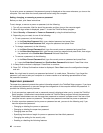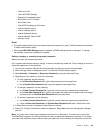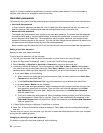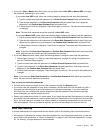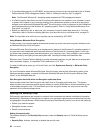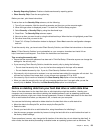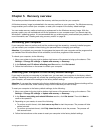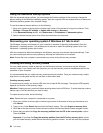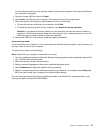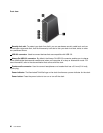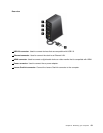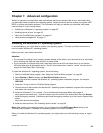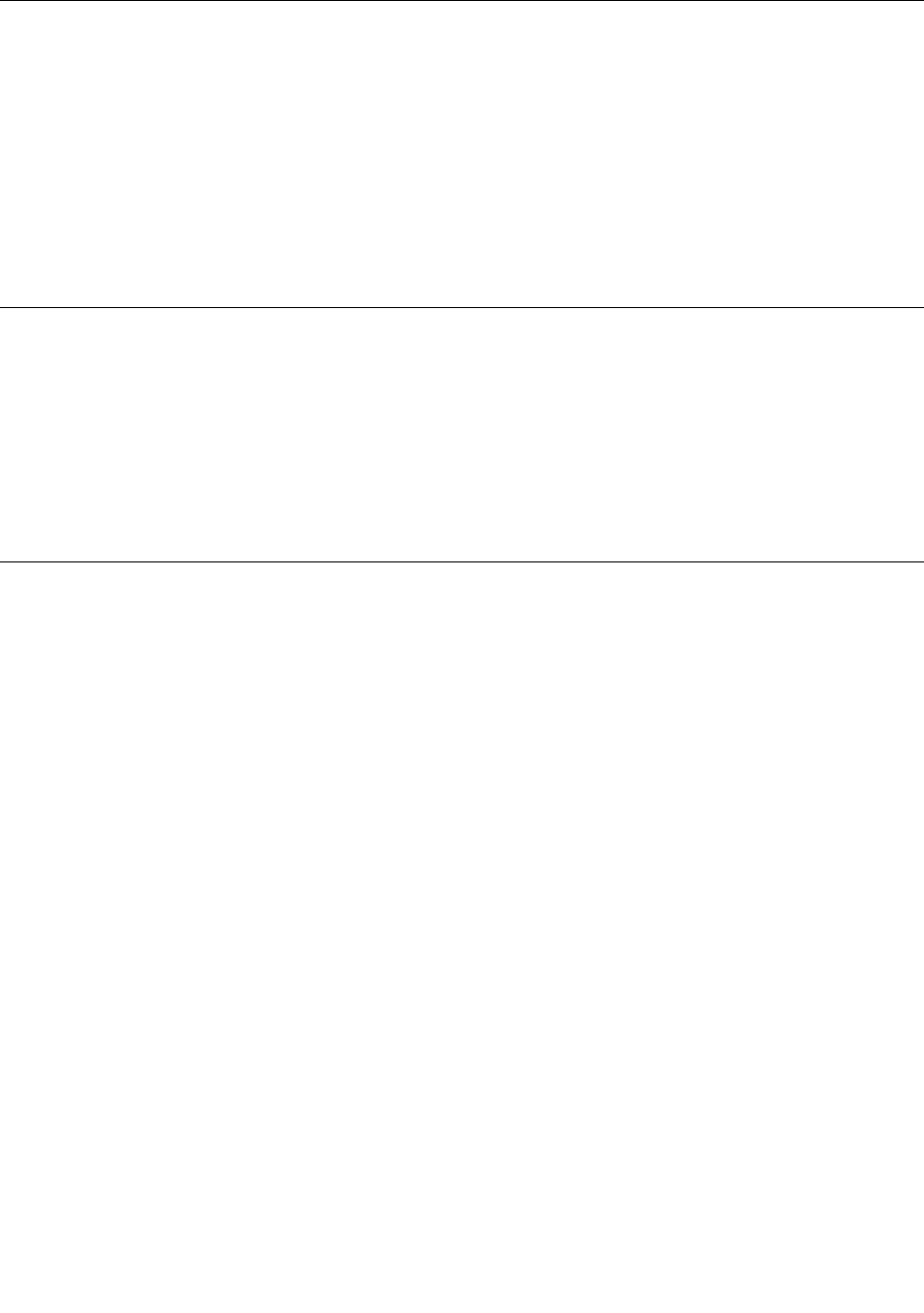
Using the advanced startup options
With the advanced startup options, you can change the rmware settings of the computer, change the
startup settings of the Windows operating system, start the computer from an external device, or restore the
Windows operating system from a system image.
To use the advanced startup options, do the following:
1. Move your pointer to the top-right or bottom-right corner of the screen to bring up the charms. Click
Settings ➙ Change PC settings ➙ Update and recovery ➙ Recovery.
2. In the Advanced startup section, click Restart now ➙ Troubleshoot ➙ Advanced options.
3. Select a desired startup option, then follow the instructions on the screen.
Recovering your operating system if Windows 8.1 fails to start
The Windows recovery environment on your computer is capable of operating independently from the
Windows 8.1 operating system. This enables you to recover or repair the operating system even if the
Windows 8.1 operating system fails to start.
After two consecutive failed boot attempts, the Windows recovery environment starts automatically. Then
you can choose repair and recovery options by following the instructions on the screen.
Note: Ensure that your computer is connected to ac power during the recovery process.
Creating and using recovery media
You can create recovery media as backups for the Windows recovery environment and the Windows
recovery image. If you cannot start the computer, you can use recovery media to troubleshoot and x the
problems on your computer.
It is recommended that you create recovery media as early as possible. Once you create recovery media,
keep them in a safe place and do not use them to store other data.
Creating recovery media
To create recovery media, you need a USB drive with at least 8 GB of storage. The required USB capacity
depends on the size of the recovery image.
Attention: Creating recovery media will delete anything stored on the USB drive. To avoid data loss, make a
backup copy of all the data that you want to keep.
To create recovery media, do the following:
Note: Ensure that your computer is connected to ac power.
1. Move your pointer to the top-right or bottom-right corner of the screen to bring up the charms, and
click Search.
2. Type recovery in the Search eld and click the Search button. Then click Create a recovery drive.
3. Click Yes in the User Account Control window to allow the Recovery Media Creator program to start.
4. Ensure that you select the Copy the recovery partition from the PC to the recovery drive. option.
Then click Next.
Important: If you clear the Copy the recovery partition from the PC to the recovery drive. option,
you will create recovery media without the recovery partition content. You still can start the computer
56 User Guide